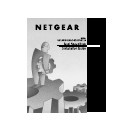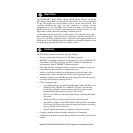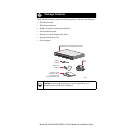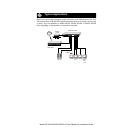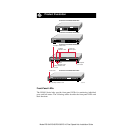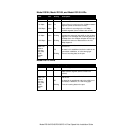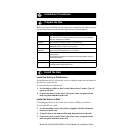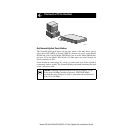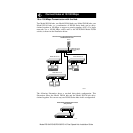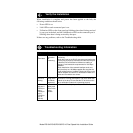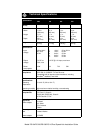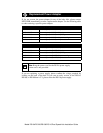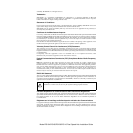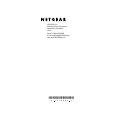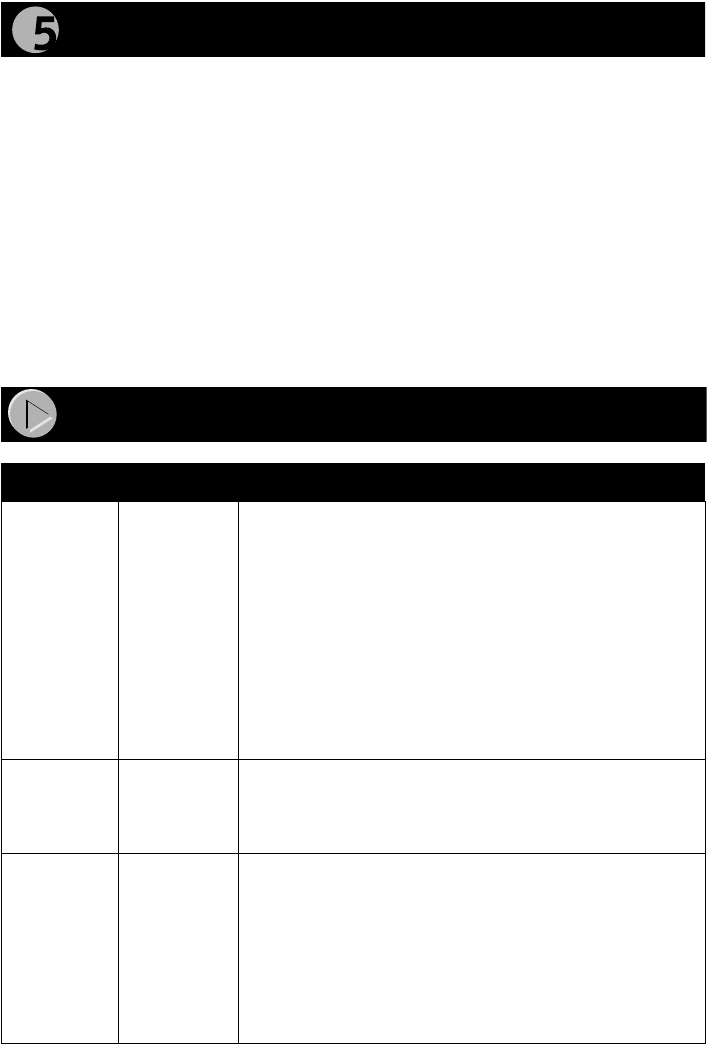
Model DS104/DS106/DS108/DS116 Dual Speed Hub Installation Guide
When installation is complete and power has been applied to the hub, the
following conditions should exist:
• Power LED is on.
• Link LED on each connected port is on.
• Utilization LEDs on the front panel are blinking when data is being received
by any port in the hub, and the Link/Receive LED on the connected port is
blinking when data is being received by that port.
If there are any problems, refer to the Troubleshooting table.
Symptom
Cause Solution
Link LED off
or
intermittent
Port
connection
not
functioning
Make sure the power cord is properly connected and
functioning.
Check the crimp on the RJ-45 connectors and make sure
that the plug is properly inserted and locked into the port
at both the hub and the device. Make sure cabling is
Category 5 and meets the requirements for 100 Mbps
operation.
Check installation of the network interface cards and
verify that they are 100 Mbps capable. Be sure that the
proper software driver is loaded. Check link LEDs on the
network adapter card and PC or workstation. Make sure
cables and connectors are correct.
Collision
LED on or
blinking
Collisions
taking place
on network
segment(s)
Excessive collisions can be caused by incorrect cabling,
connectors, or wiring techniques or can occur when the
network is too busy. Ensure that the PC at the far end is
set to half-duplex mode and is operating properly.
Problems
with port 4
(DS104) or
port 6
(DS106) or
port 8
(DS108) or
port 16
(DS116)
Normal/
Uplink push
button in the
wrong
position
Check the Normal/Uplink push button on the front panel.
Verify the Installation
Troubleshooting Information