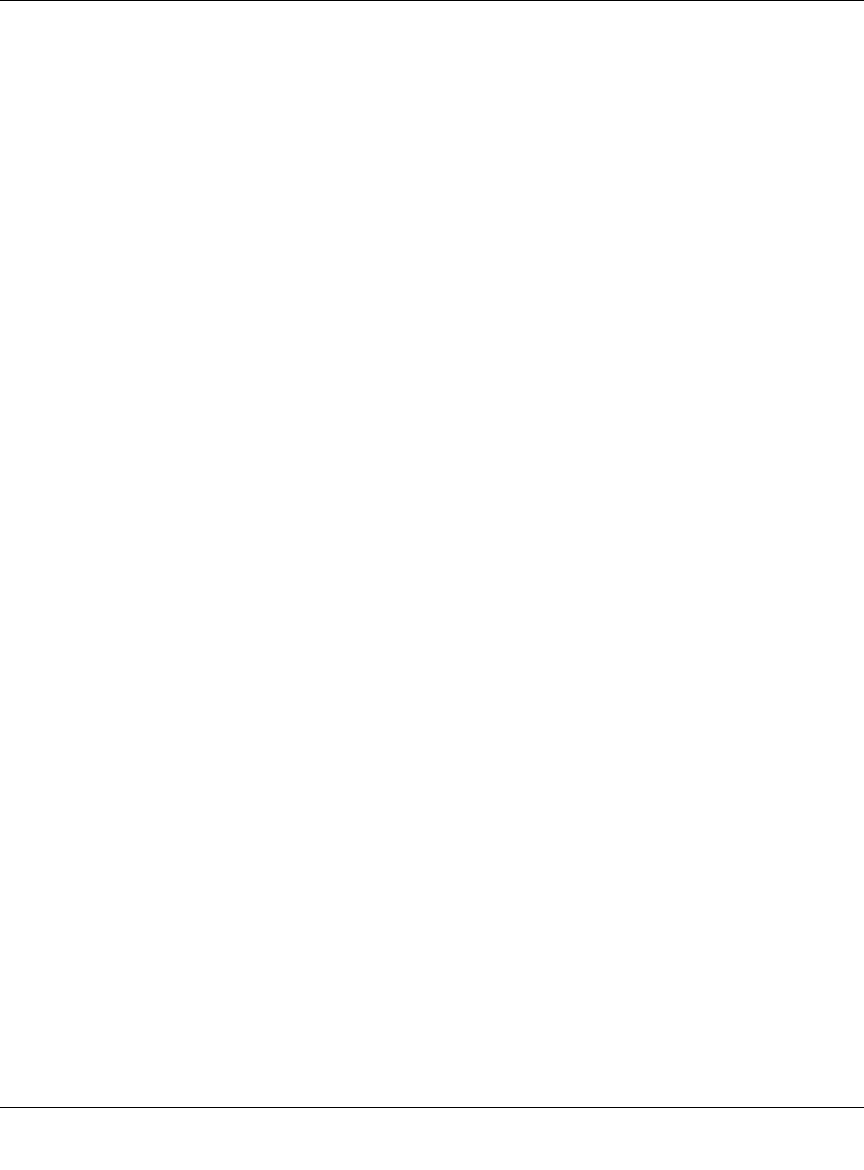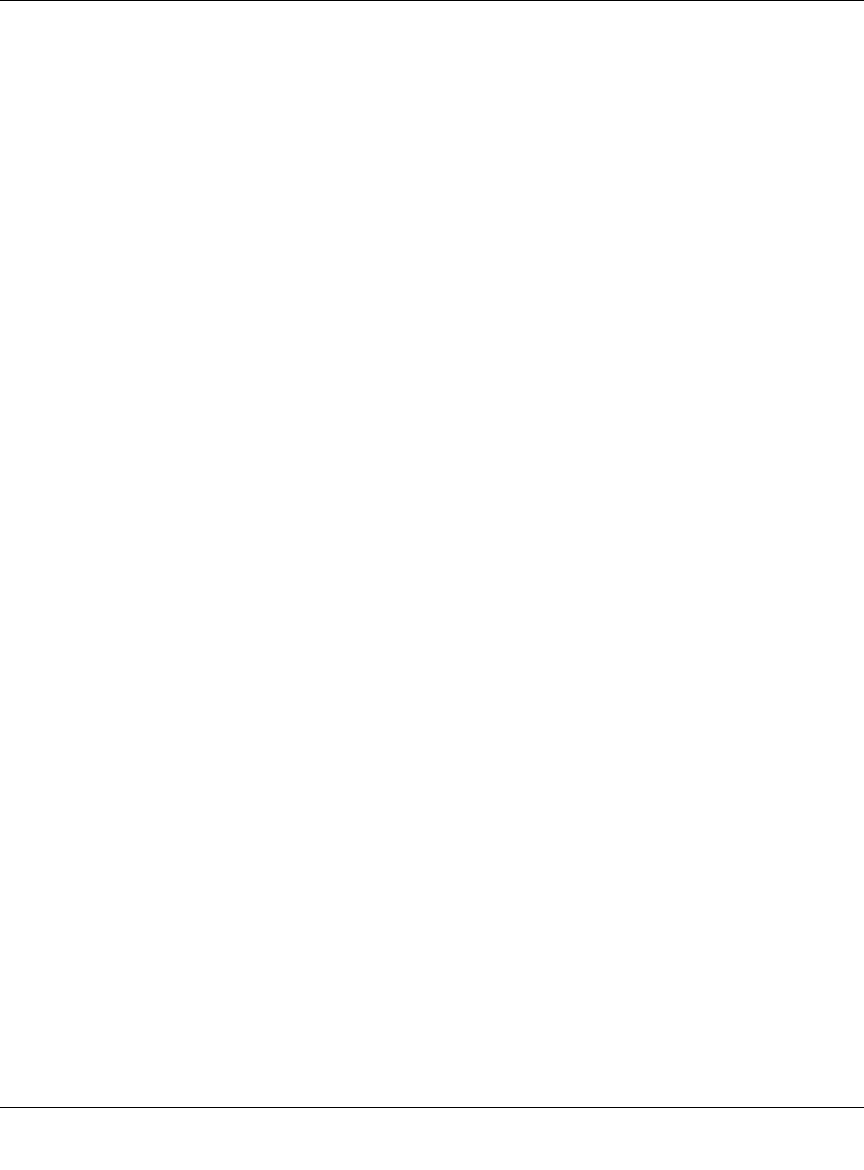
NETGEAR USB Multifunction Printer Server PS121v2 User Manual
2-16 Setup
v1.1, September 2006
Setting up a Macintosh Computer
Macintosh computers can connect to a TCP/IP network printer using the Line Printer Remote
(LPR) protocol. LPR printing can be set up on any Macintosh that has Desktop Printing installed
or available. Desktop Printing is supported on MacOS versions beginning from 8.1. LaserWriter8
version 8.5.1 or higher is also required.
To configure the Macintosh to use the print server, follow these steps:
1. From the Apple Extras folder, under Apple LaserWriter Software, launch the Desktop Printing
Utility. A new window titled New Desktop Printer appears.
2. Select LaserWriter 8 in the “With” drop-down menu.
3. Select Printer (LPR) and click OK. A new window called Untitled 1 will open.
4. If the PostScript Printer Description does not match your printer, click Change... and select
your actual printer.
If your printer model does not appear, click the Generic button.
5. Click OK to return to the Untitled 1 window.
6. In the LPR Printer Selection box, click Change...
7. In the Printer Address field, type the IP address of the PS121v2 USB Multifunction Print
Server.
You can leave the Queue Name blank.
8. Click Verify to make sure your computer can see the printer. You should see the IP address
displayed above the button. If no IP Address appears, check that you have correctly typed the
queue name or IP Address.
9. Click OK to return to the Untitled 1 window.
10. At the bottom of the Untitled 1 dialog box, click Create....
11. When prompted, rename the printer with a descriptive name and click Save.
A printer icon should now appear on your desktop.
12. Quit the Desktop Printer Utility.