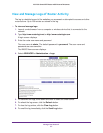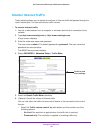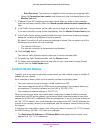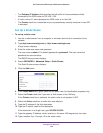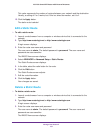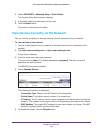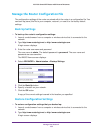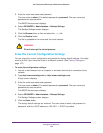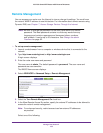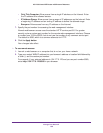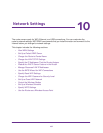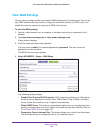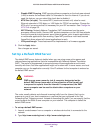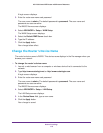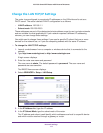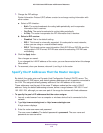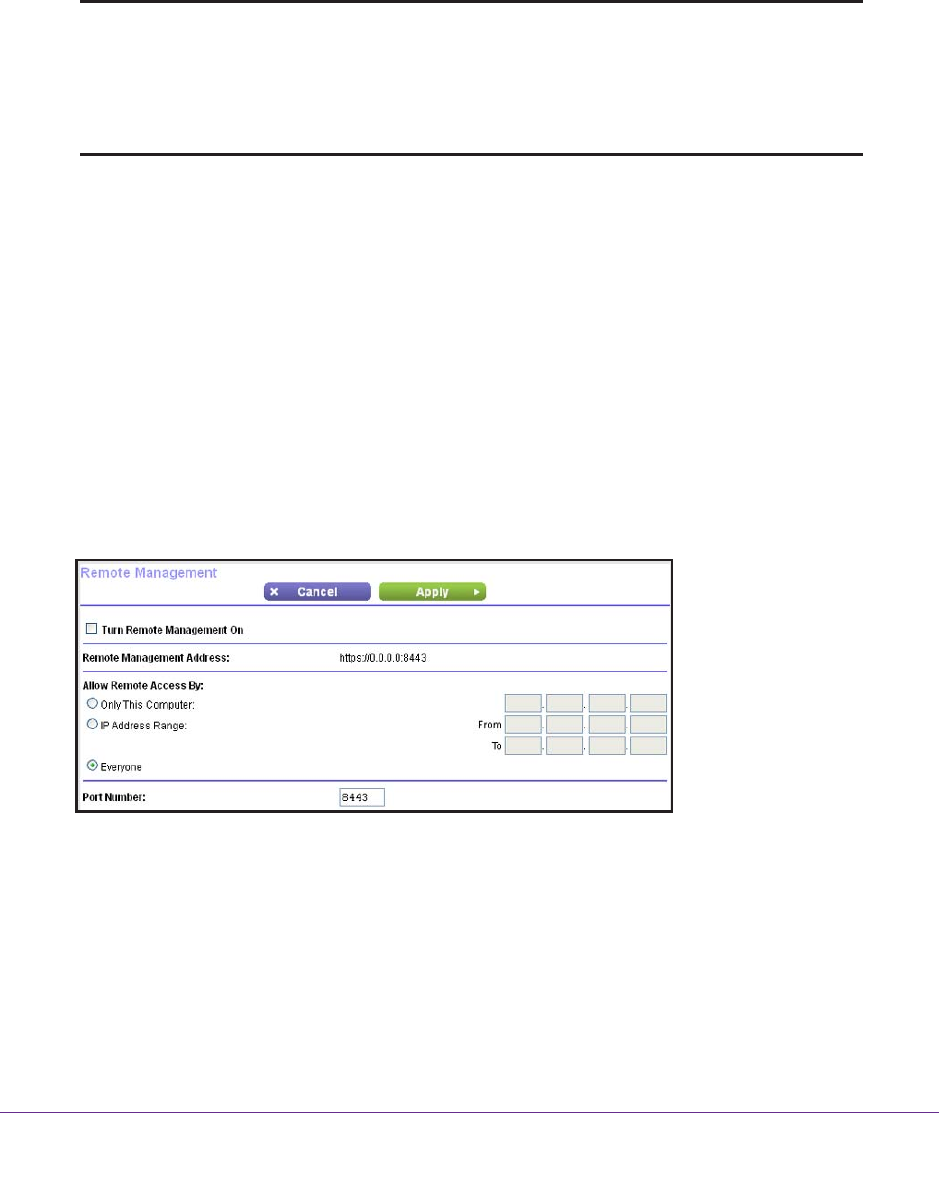
Manage Your Network
105
AC1200 Smart WiFi Router with External Antennas
Remote Management
You can access your router over the Internet to view or change its settings. You must know
the router’s WAN IP address to use this feature. For information about remote access using
Dynamic DNS, see
Chapter 7, Access Storage Devices Through the Internet.
Note: Be sure to change the password for the user name admin to a secure
password. The ideal password contains no dictionary words from any
language and contains uppercase and lowercase letters, numbers,
and symbols. It can be up to 30 characters. See
Change the admin
Password on page 92.
To set up remote management:
1. Launch a web browser from a computer or wireless device that is connected to the
network.
2. Type http://www.routerlogin.net or http://www.routerlogin.com.
A login screen displays.
3. Enter the router user name and password.
The user name is admin. The default password is password. The user name and
password are case-sensitive.
The BASIC Home screen displays.
4. Select ADVANCED > Advanced Setup > Remote Management.
5. Select the Turn Remote Management On check box.
6. In the Allow Remote Access By section, specify the external IP addresses to be allowed to
access the router’s remote management.
Note: For enhanced security, restrict access to as few external IP addresses
as practical.
Select one of the following: