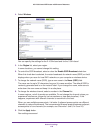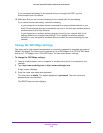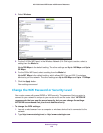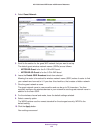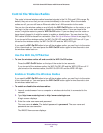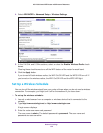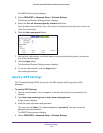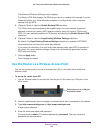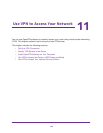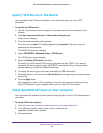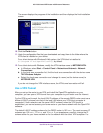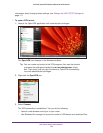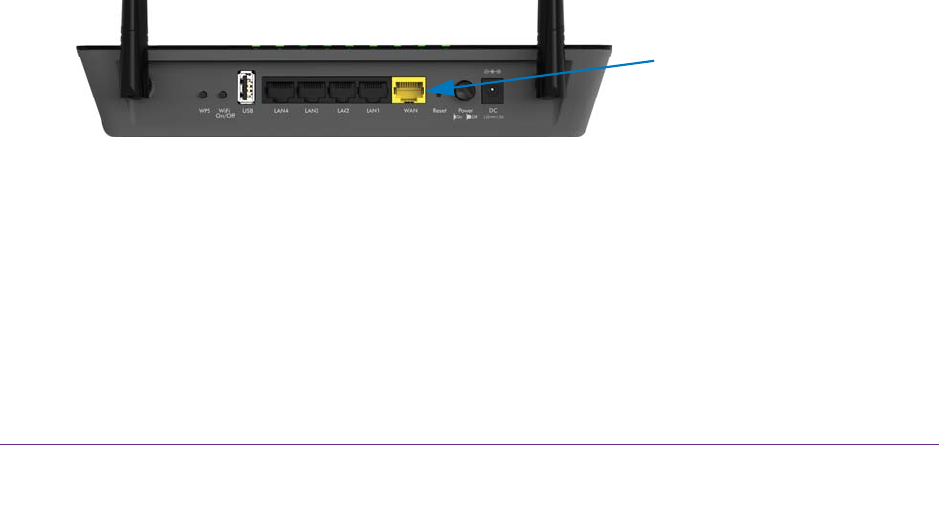
Network Settings
126
AC1200 Smart WiFi Router with External Antennas
The Advanced Wireless Settings screen displays.
The Router’s PIN field displays the PIN that you use on a registrar (for example, from the
Network Explorer on a Vista Windows computer) to configure the router’s wireless
settings through WPS.
5. (Optional) Select or clear the Enable Router’s PIN check box.
The PIN function might temporarily be disabled when the router detects suspicious
attempts to break into router’s WiFi network router by using the router’s PIN through
WPS. You can manually enable the PIN function by selecting the Enable Router’s PIN
check box.
6. (Optional) Select or clear the Keep Existing Wireless Settings check box.
By default, the Keep Existing Wireless Settings check box is selected. NETGEAR
recommends that you leave this check box selected.
If you clear this check box, the next time a new wireless client uses WPS to connect to
the router, the router wireless settings change to an automatically generated random
SSID and security key.
7. Click the Apply button.
Your changes are saved.
Use the Router as a Wireless Access Point
You can set up the router to run as an access point (AP) on the same local network as
another router.
To set up the router as an AP:
1. Use an Ethernet cable to connect the Internet port of this router to a LAN port in the
other router.
2. Launch a web browser from a computer or wireless device that is connected to the network.
3. Type http://www.routerlogin.net or http://www.routerlogin.com.
A login screen displays.
4. Enter the router user name and password.
The user name is admin. The default password is password. The user name and
password are case-sensitive.
Cable this port to a LAN port
on another router