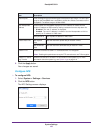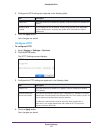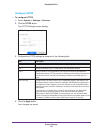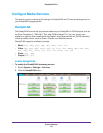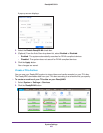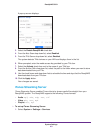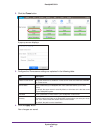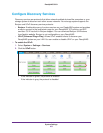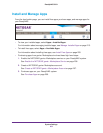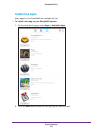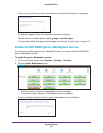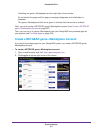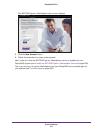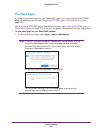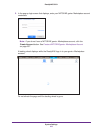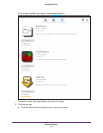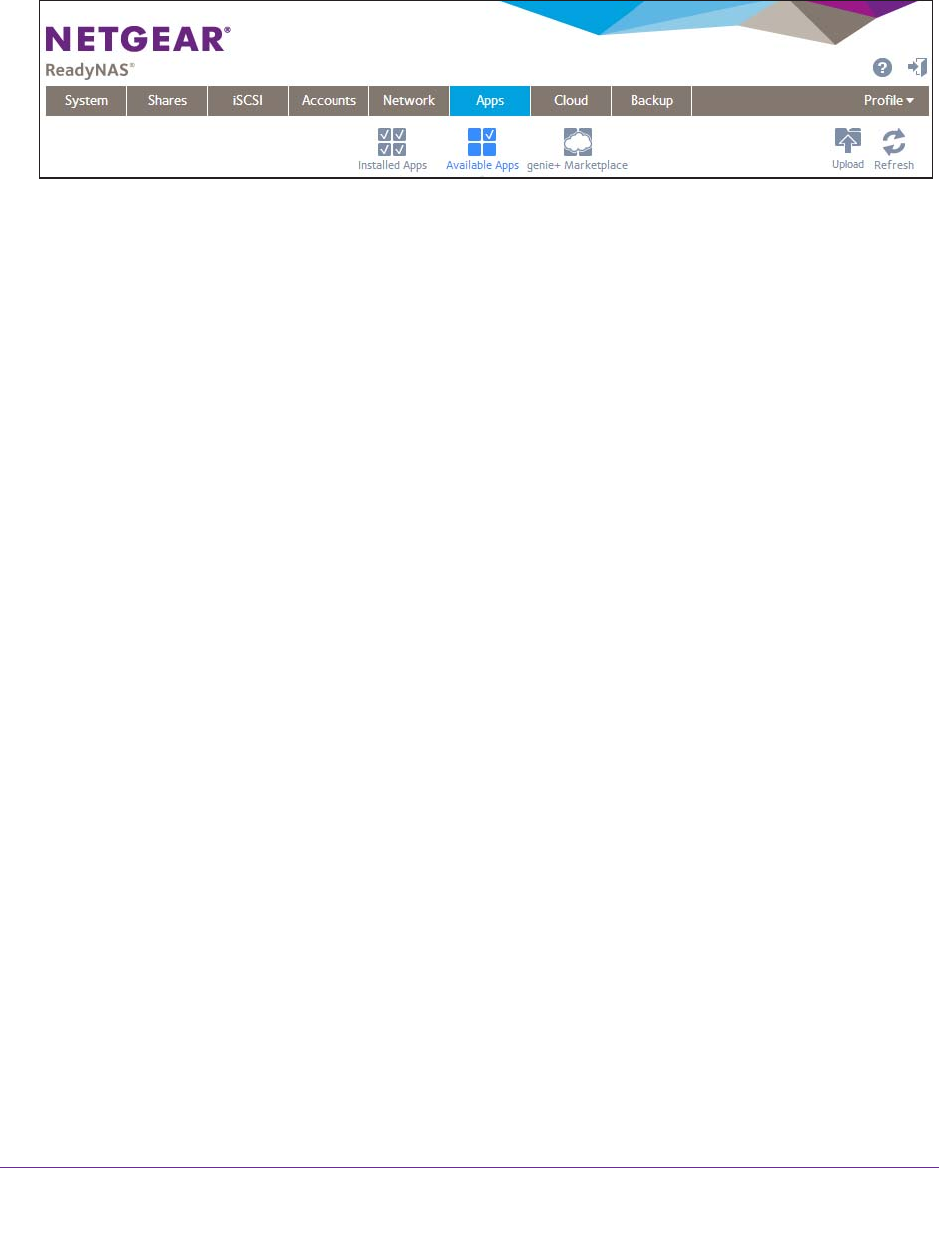
System Settings
204
ReadyNAS OS 6.1
Install and Manage Apps
From the local admin page, you can install free apps, purchase apps, and manage apps for
your ReadyNAS.
• To view your installed apps, select Apps > Installed Apps.
For information about managing installed apps, see Manage Installed Apps on page 213.
• T
o install free apps, select Apps > Available Apps.
For information about installing free apps, see Install Free Apps on page 205.
• Purchasing apps from genie+ Marketplace involves these high-level steps:
1. Enable the NETGEAR genie+ Marketplace service on your ReadyNAS system.
See Enable the NETGEAR genie+ Marketplace Service on page 206.
2. Create a NETGEAR genie+ Marketplace account.
See Create a NETGEAR genie+ Marketplace Account on page 207.
3. Purchase apps on your ReadyNAS system.
See Purchase Apps on page 209.