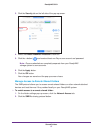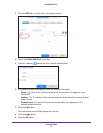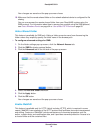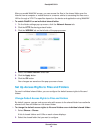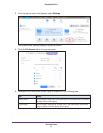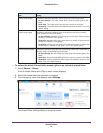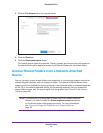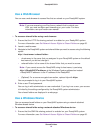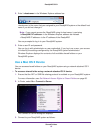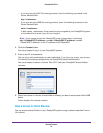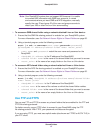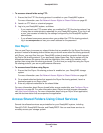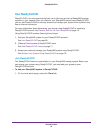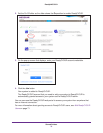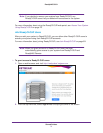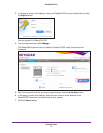Shared Folders
65
ReadyNAS OS 6.1
2. Enter \\<hostname> in the Windows Explorer address bar.
<hostname> is the name that you assigned to your ReadyNAS system or the default host
name if you did not change it.
Note: If you cannot access the ReadyNAS using its host name, try entering
\\<ReadyNAS IP address> in the Windows Explore address bar instead.
<ReadyNAS IP address> is the IP address of the ReadyNAS.
You are prompted to log in to your ReadyNAS system.
3. Enter a user ID and password.
You can log in with administrator or user credentials. If you log in as a user, your access
is limited by the settings configured by the ReadyNAS system administrator
.
Windows Explorer displays the contents of all available shared folders on your
ReadyNAS system.
Use a Mac OS X Device
You can access shared folders on your ReadyNAS system using a network-attached OS X
device.
To access a shared folder using a network-attached OS X device:
1. Ensure that the AFP or SMB file-sharing protocol is enabled on your ReadyNAS system.
For more information, see Set Network Access Rights to Shared Folders on page 50.
2. In Finder
, select Go > Connect to Server.
The Connect to Server dialog box displays.
3. Connect to your ReadyNAS system as follows: