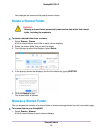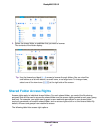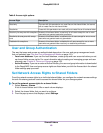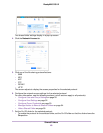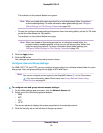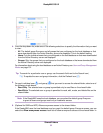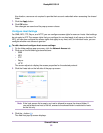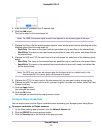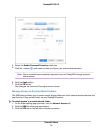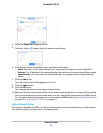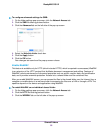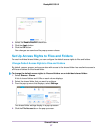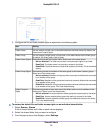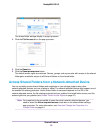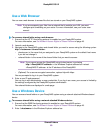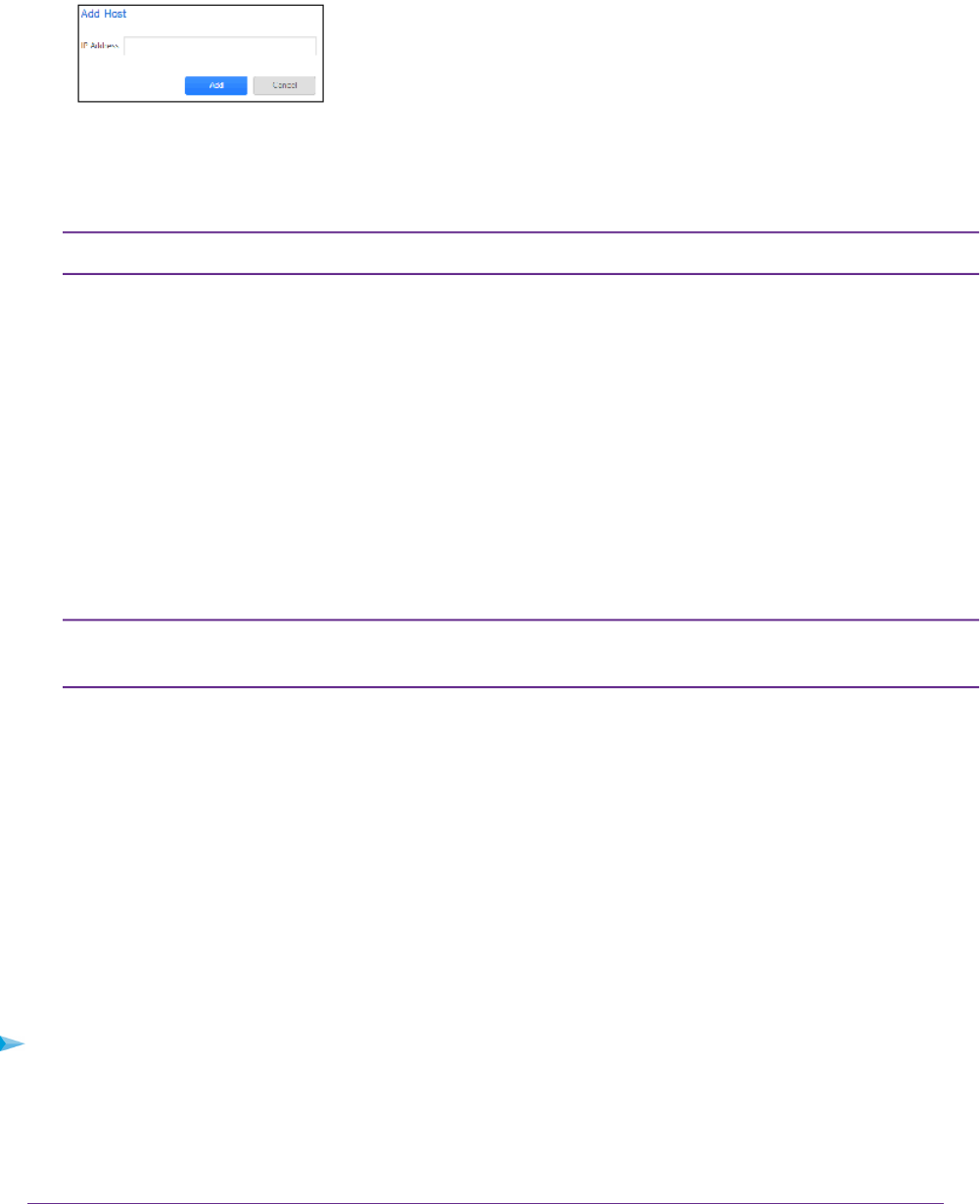
5. Enter the host IP address in the IP address field.
6. Click the Add button.
The host is added to the host access list.
For SMB, the access rights for each host depend on the access rights of the user.Note:
7. (Optional for Rsync) Set the default access rights for users on the listed hosts by selecting one of the
following options from the drop-down list:
• Read Only. The users on the listed hosts are permitted only to read files on the shared folder.
• Read/Write. The users on the listed hosts are permitted to read, edit, create, and delete files on
the shared folder.
8. (Optional for NFS and FTP) For each host on the host access list, select one of the following check
boxes:
• Read Only. The users on the selected host are permitted only to read files on the shared folder.
• Read/Write. The users on the selected host are permitted to read, edit, create, and delete files
on the shared folder.
For NFS only, you can set access rights for AnyHost, which is a default entry in the
host access list.You cannot grant root access to AnyHost.
Note:
9. (Optional for HTTP) For each host on the host access list, you can grant or deny access rights.
10. (Optional for NFS) For each host for which you want to grant the users root access, select the Root
Access check box.
11. Click the Apply button.
Your changes are saved.
12. Click the OK button.
Your changes are saved and the pop-up screen closes.
Configure Rsync Credentials
You can require users to enter Rsync credentials when accessing your storage system using Rsync.
To require credentials for Rsync sessions:
1. On the folder settings pop-up screen, click the Network Access tab.
2. Click the RSYNC file-sharing protocol button.
3. Click the Security tab on the left side of the pop-up screen.
Shared Folders
53
ReadyNAS OS 6.2