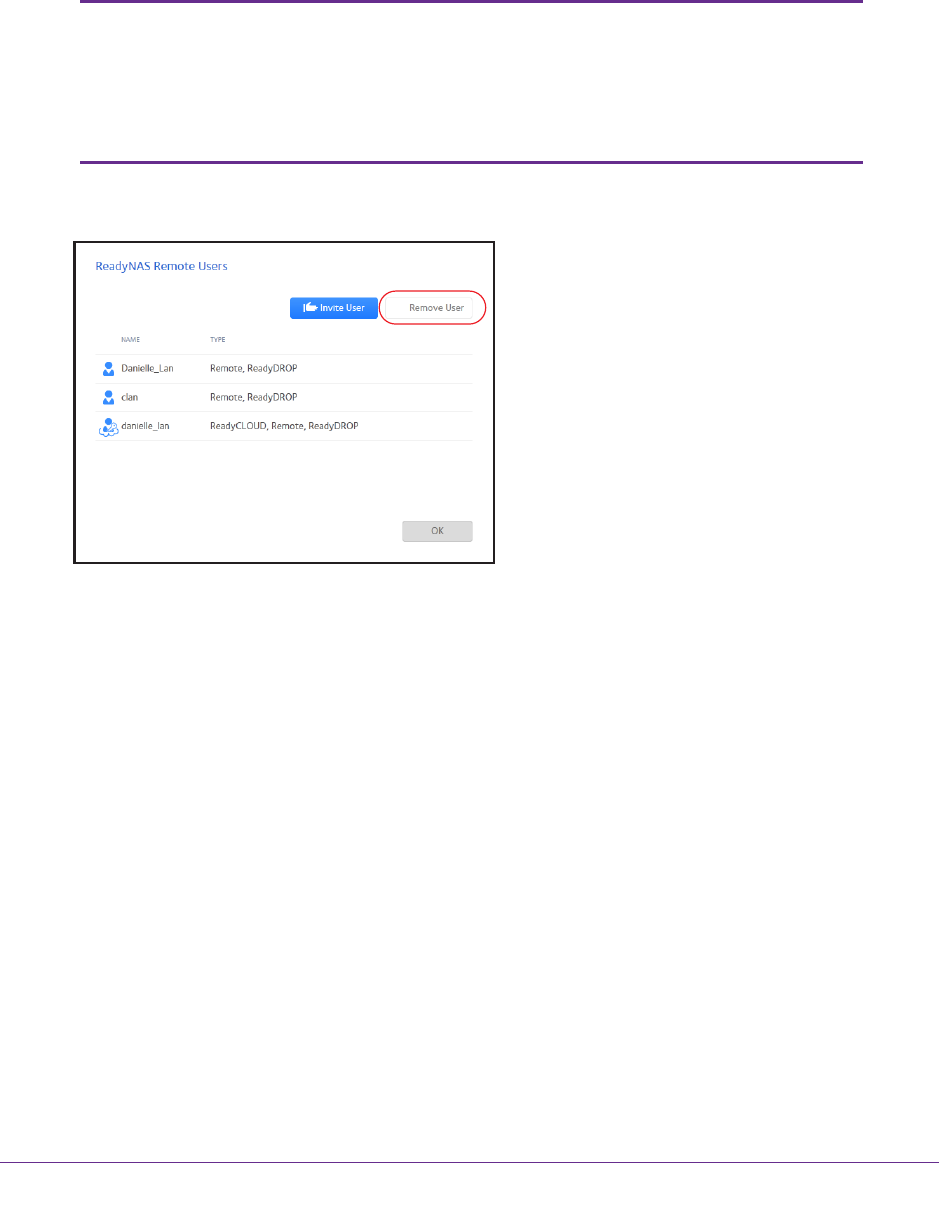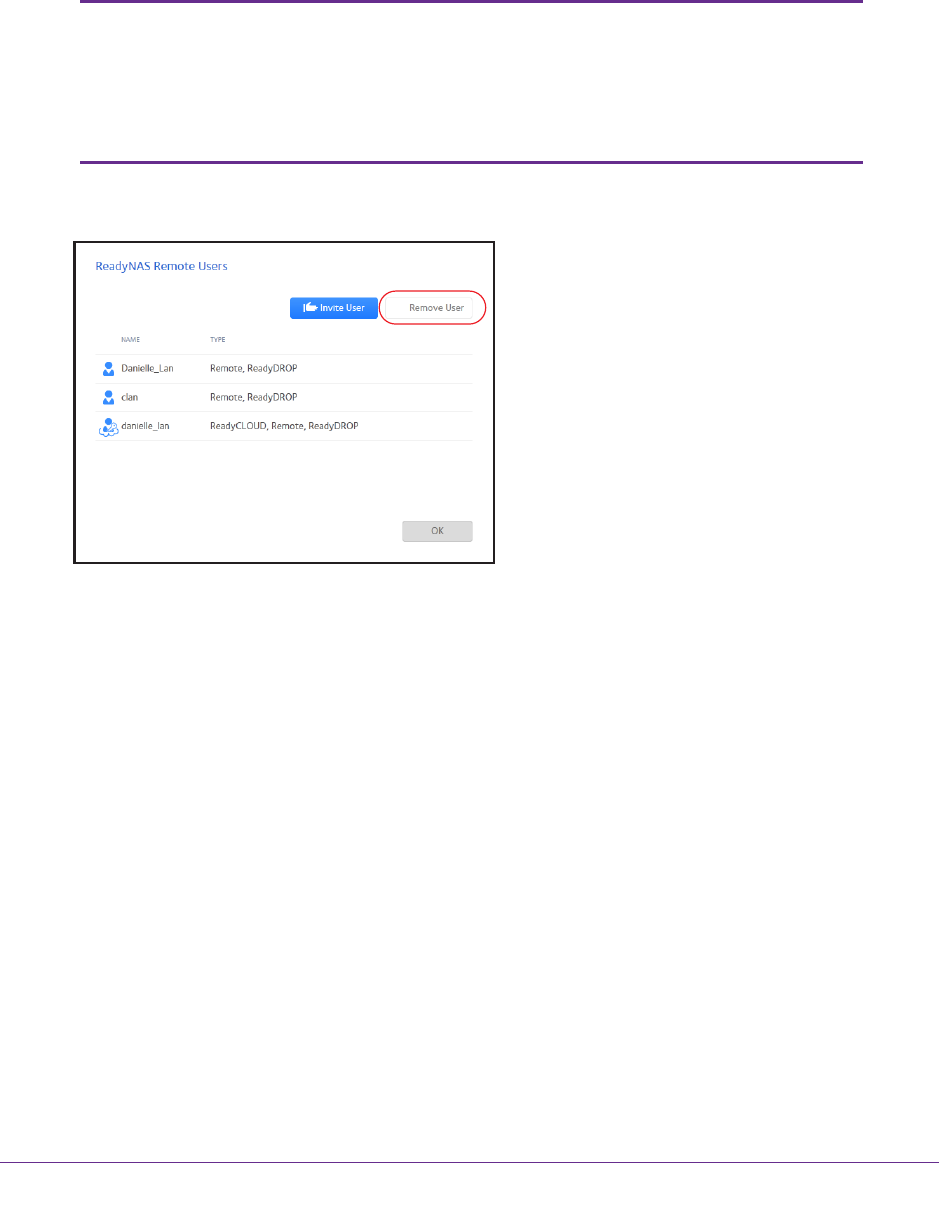
Shared Folders
84
ReadyNAS OS 6.1
To remove a ReadyNAS Remote user:
1. On the local admin page, click the Cloud tab.
2. Click the Users button next to ReadyNAs Remote.
Note: The Cloud Users list includes both ReadyNAS Remote and
ReadyCLOUD users. Do not remove ReadyCLOUD users from the
Cloud Users list on the local admin page. If you want to delete a
ReadyCLOUD user, use the ReadyCLOUD portal. See Delete
ReadyCLOUD Users on page 73.
3. From the pop-up menu that displays, select the user you want to remove.
4. Click the Remove User button.
5. Confirm the removal.
The ReadyNAS Remote user no longer has access to your ReadyNAS system and is
removed from the Cloud Users list.
Install the ReadyNAS Remote Client on Remote Devices
Before you can access shared folders using ReadyNAS Remote, you must install the
ReadyNAS Remote client software on your Windows or Mac computer.
To install the ReadyNAS Remote client on remote devices:
1. Using the device from which you want to remotely access a ReadyNAS system, visit
http://www.netgear.com/ReadyNAS-remote.
2. Download the appropriate client software for your operating system and install it according to
your operating system’
s instructions.
3. Launch the ReadyNAS Remote client.