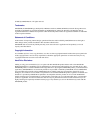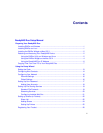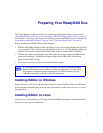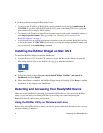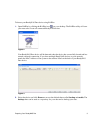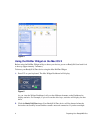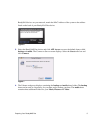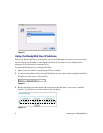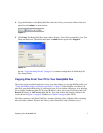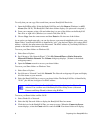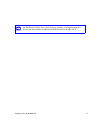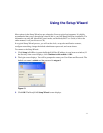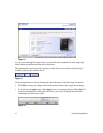2 Preparing Your ReadyNAS Duo
If you have problems running RAIDar under Linux:
• To discover the IP address of ReadyNAS, open a terminal session and type nmblookup -R
VOLUME. If you have a ReadyNAS with an LCD (such as the ReadyNAS NV+), press the
power button once to display the IP address.
• To connect to the FrontView Setup Wizard, open a browser, and use the returned IP address to
enter http://<ipaddr>/admin. Then, go to Step 2 in “Detecting and Accessing Your
ReadyNAS Device” on page 2.
• If you already have an existing workgroup or domain in your environment, ReadyNAS will try
to locate that name. If VOLUME does not work, try using the workgroup/domain name used
on your network in the nmblookup command.
Installing the RAIDar Widget on Mac OS X
To install the RAIDar Widget on the Mac Dashboard:
1. Load the Resource CD. Scan the CD contents to locate the Mac folder. When you open the
Mac folder, double-click on the RAIDar1.0.wdgt.zip to start the installation.
2. Follow the screen prompts, Do you want to Install Widget “RAIDar” and open it in
Dashboard, and click Install.
3. When installation is complete, the RAIDar Widget image will display. Click Keep to confirm
installation of the widget on the Dashboard.
Detecting and Accessing Your ReadyNAS Device
There are several methods for detecting your ReadyNAS Duo device. You can use the RAIDar
utility, or you can detect your ReadyNAS Duo by accessing your router and pasting the
ReadyNAS Duo IP Address into your browser.
Using the RAIDar Utility on Windows and Linux
Before using the RAIDar utility to detect your device, power on ReadyNAS and wait for it to boot
up (approximately 2 minutes).
Figure 1