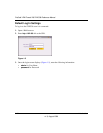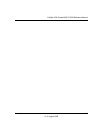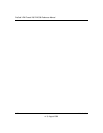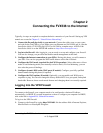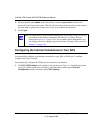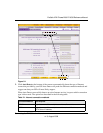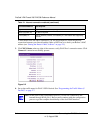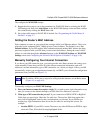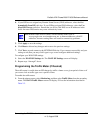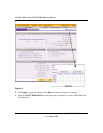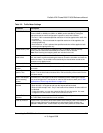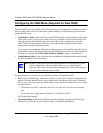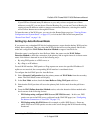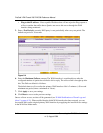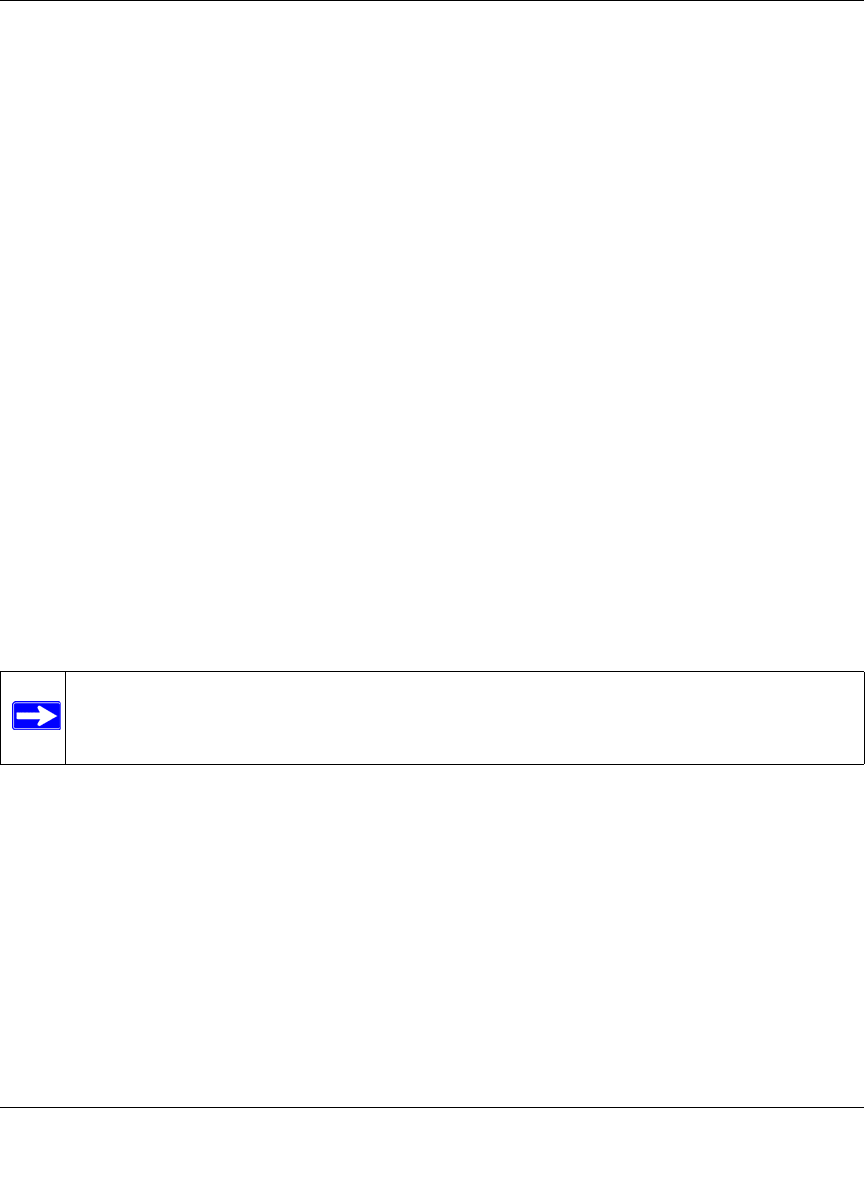
ProSafe VPN Firewall 200 FVX538 Reference Manual
Connecting the FVX538 to the Internet 2-5
v1.0, August 2006
The configure the WAN2 ISP settings:
1. Repeat the above steps to set up the parameters for WAN2 ISP. Start by selecting the WAN2
ISP Settings tab. Next click Auto Detect on the WAN2 ISP Settings screen and then confirm
the connection by clicking the WAN Status link.
2. Set up the traffic meter for WAN2 ISP, if desired. See “Programming the Traffic Meter (if
Desired)” on page 2-7.
Setting the Router’s MAC Address
Each computer or router on your network has a unique 48-bit local Ethernet address. This is also
referred to as the computer's MAC (Media Access Control) address. The default is set to Use
Default Address. If your ISP requires MAC authentication and another MAC address has been
previously registered with your ISP, then you must enter that address. Setting the router’s MAC
address is controlled through the Advanced options on the WAN1 ISP Settings and WAN2 ISP
Settings screen (see“Configuring the Advanced WAN Options (If Needed)” on page 2-18).
Manually Configuring Your Internet Connection
If you know your ISP connection type, you can bypass the Auto Detect feature and connect your
router manually. Ensure that you have all of the relevant connection information such as IP
Addresses, account information, type of ISP connection, etc., before you begin. Unless your ISP
automatically assigns your configuration automatically via DHCP, you will need the configuration
parameters from your ISP (see Figure 2-1).
To manually configure your WAN1 ISP Settings:
1. Does your Internet connection require a login? If you need to enter login information every
time you connect to the Internet through your ISP, select Yes. Otherwise, select No.
2. What type of IPS connection do you use? If your connection is PPPoE, PPTP or BigPond
Cable, then you must login. Check the Yes radio box. The text box fields that require data
entry will be highlighted, based on the connection that you selected. If your ISP has not
assigned any login information, then choose the No radio box and skip this section. For
example:
• Austria (PPTP): If your ISP is Austria Telecom or any other ISP that uses PPTP for login,
select this. Then, fill in the following highlighted fields:
Note: To enable a WAN port to respond to a Ping from the Internet, use the Rules menu
(Figure 4-2 on page 4-8).