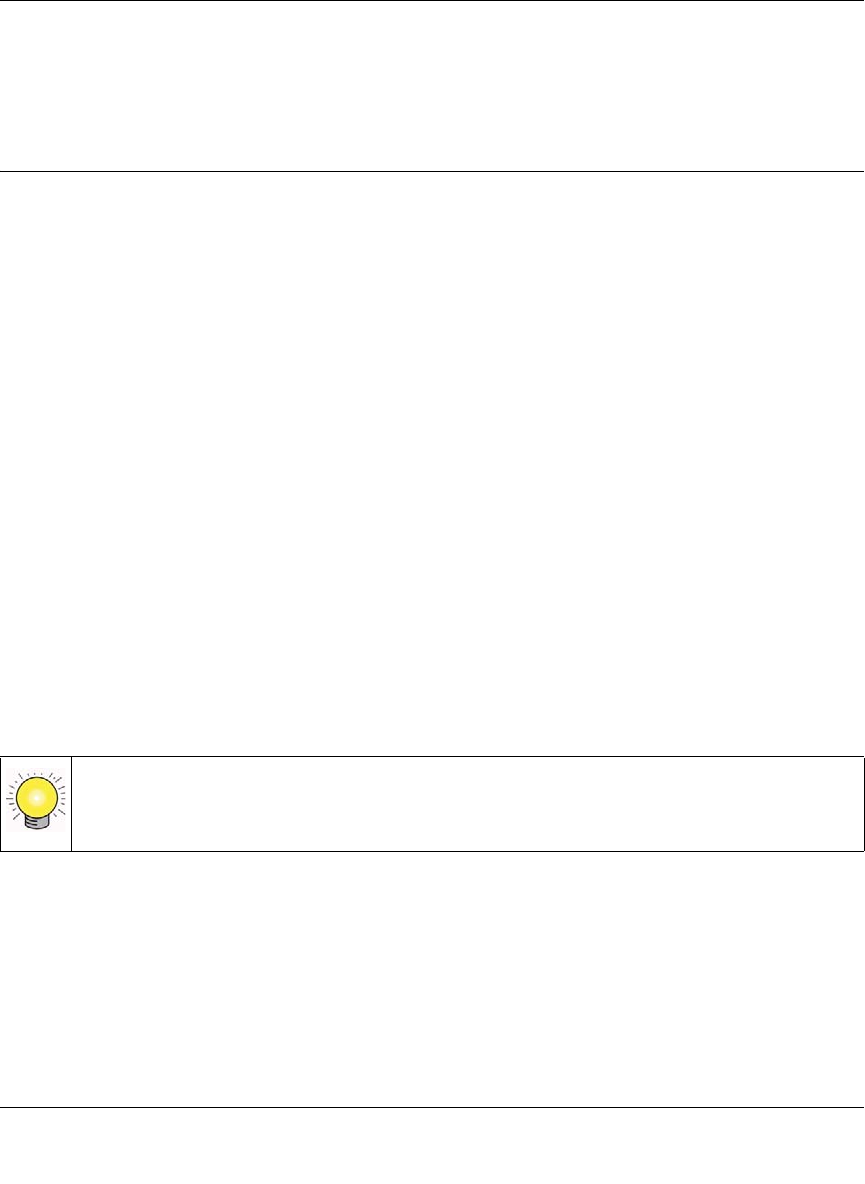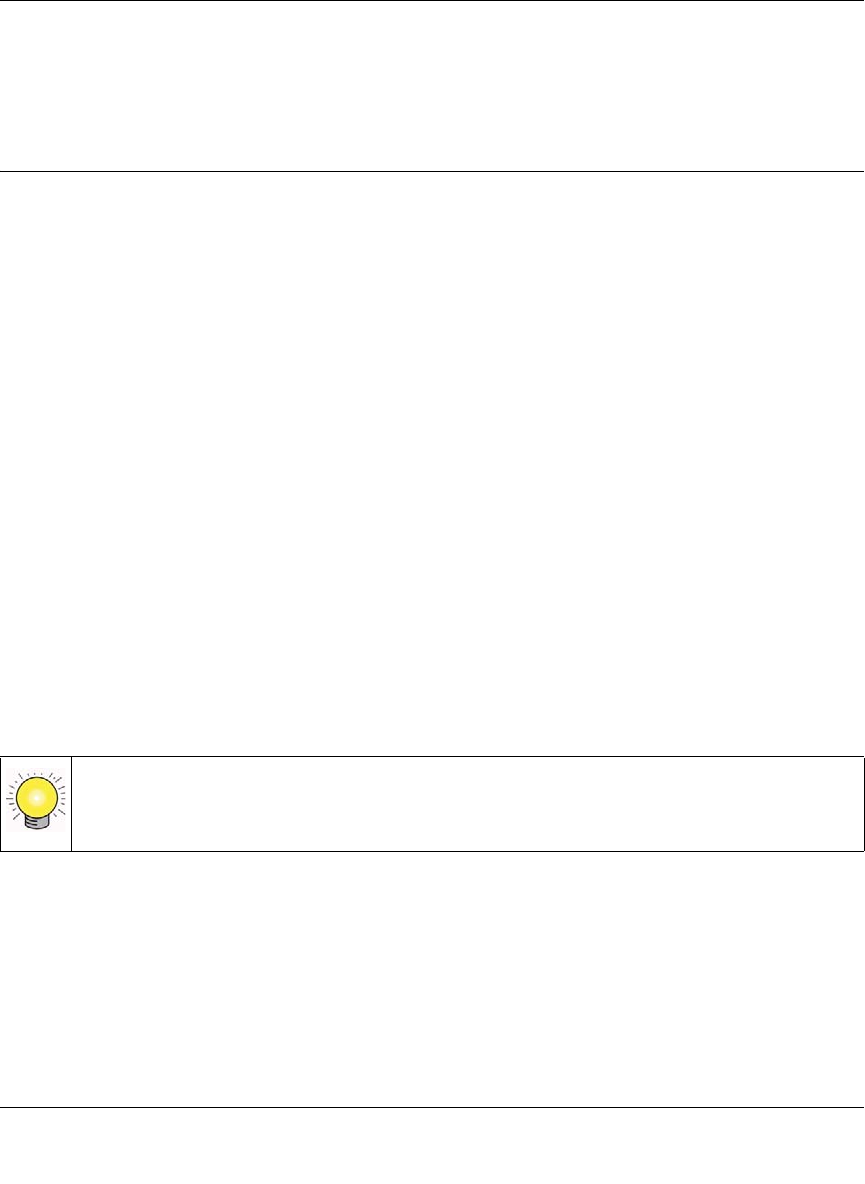
XE102 Wall-Plugged Ethernet Bridge User Guide
9
v1.0, June 2007
2. Type a password in the Private Network Password text box.
3. Click Set All Devices. A pop-up window indicates that the operation was successful.
Add a Device to an Existing PowerLine Network
To add a device to a PowerLine network with the default network password, all you need to do is
plug the new device into a power outlet.
If the network password has been set, then you must run the PowerLine encryption utility to set the
new device to the network password. How you do this depends on whether the computer running
the PowerLine encryption utility is connected directly to the new PowerLine device (local) or is
connected to a different device in the PowerLine network (remote).
Adding a New Device from a Locally Connected Computer
1. Plug the new PowerLine device into an available AC power outlet and connect it to an
Ethernet port on the computer.
2. Start the PowerLine encryption utility and select the Security tab.
3. Type the network password in the Private Network Password text box and click Set Local
Device Only.
4. Select the Main tab and check that the other devices in the PowerLine network appear in the
device list. It may take a minute or two for all devices in the network to be detected.
Adding a New Device from a Remotely Connected Computer
1. Plug the new PowerLine device into an AC power outlet.
Tip: Before you start, look on the label of the new PowerLine device. Write down the
device password. If you are working with several PowerLine devices, also write
down the MAC address for each of them.