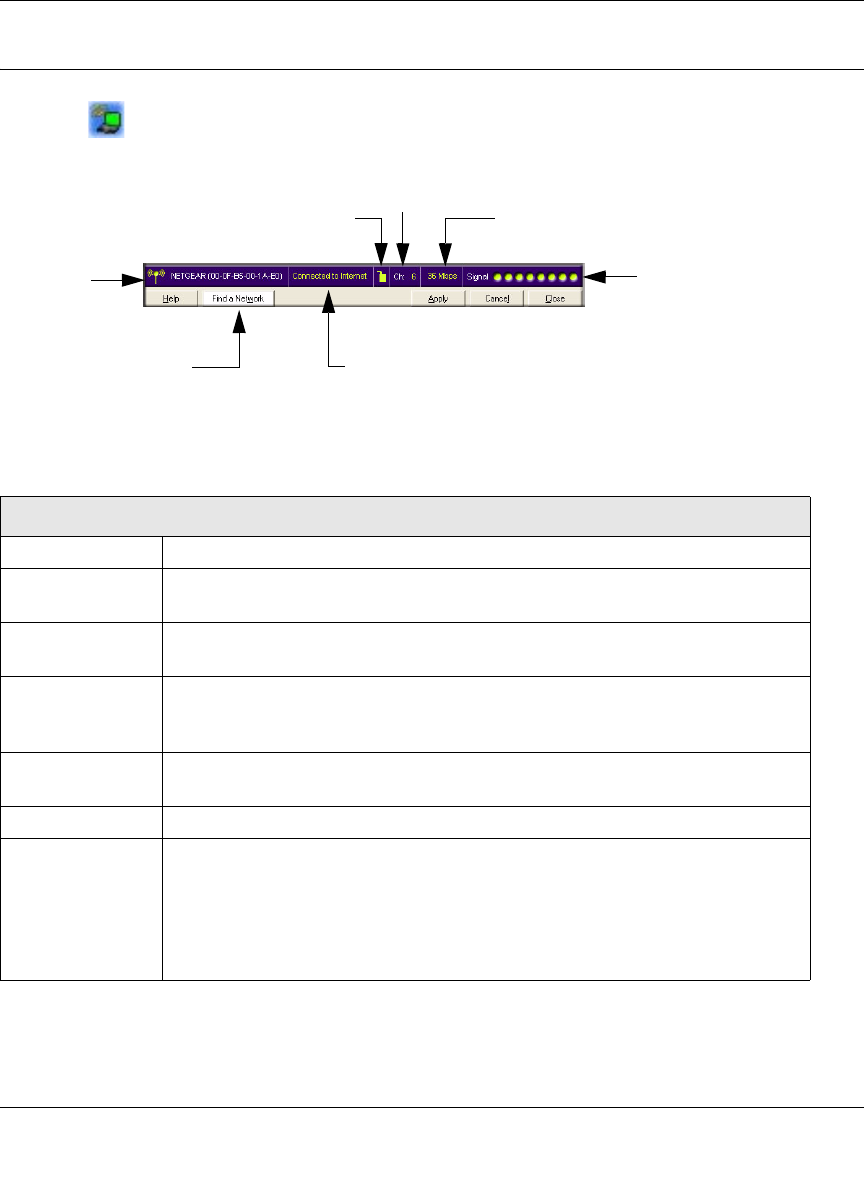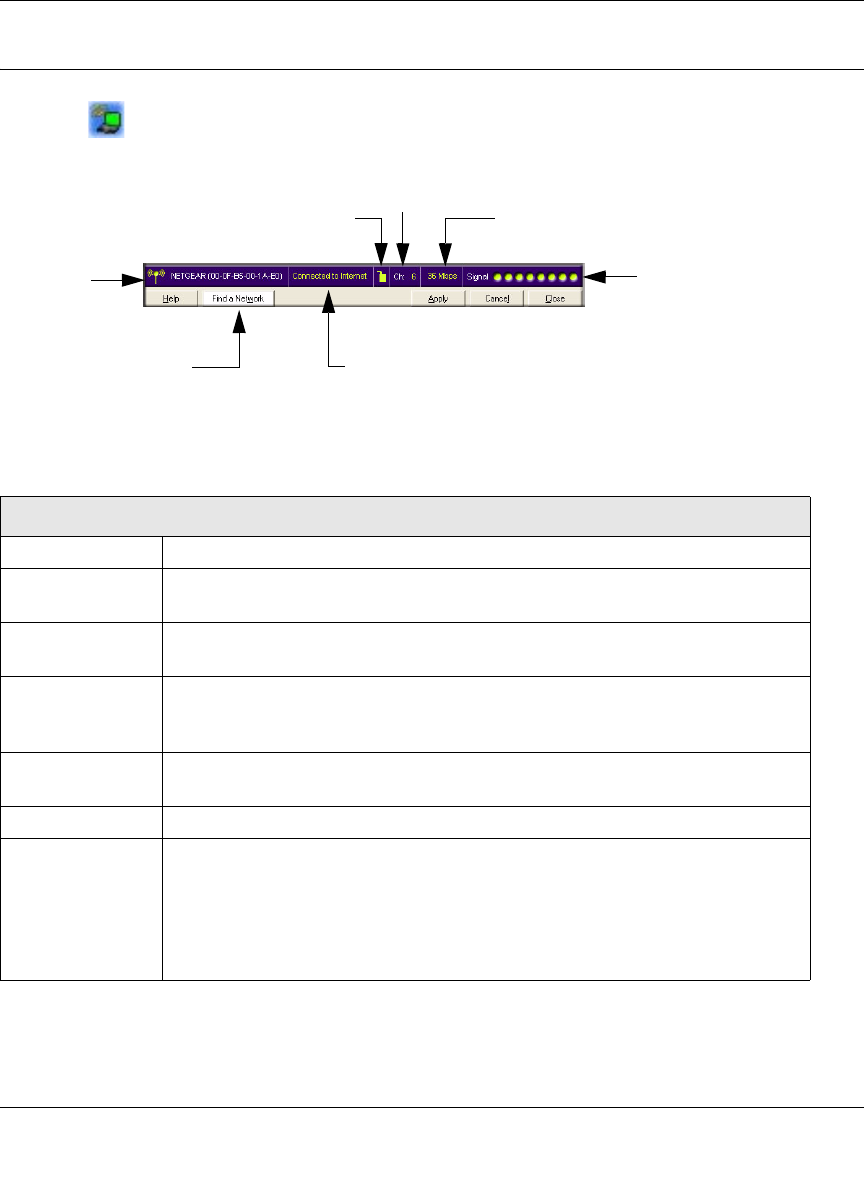
NETGEAR 108 Mpbs Wireless USB 2.0 Adapter WG111T User Manual
1-9
v2.0, February 2007
Smart Wizard Status Bar
Click the icon to open the Smart Wizard so you can view the status bar. The Smart Wizard
Settings page opens. The status bar is located at the bottom of the Settings page.
The following table describes how to interpret the Smart Wizard status bar
Figure 1-6
Understanding the Status Bar
Wireless network Identifies which wireless network you have joined.
Security • Locked: security enabled.
• Unlocked: security not enabled.
Channel The wireless channel used by the network. If many wireless networks in your
area use the same channel they can interfere with one another.
Throughput Wireless throughput measured in Mega bits per second.
If your computer has a USB v1.1 port, the WG111T is limited to that port’s
maximum speed, which is 14 Mbps.
Signal strength More dots indicates a stronger signal. Usually, you will experience higher
throughput when the signal is strongest.
Find a Network Click Find a Network to open the Connection Wizard.
Connection
status
Identifies the status of your network connection.
• Connected to Internet: Wireless Internet connection is OK.
• Connected to Router: Wireless connection to the router is OK but the router
is not connected to the Internet.
• 169.254.x.x or ___.___.___.___ : The wireless connection to the router is OK
but there is a problem with the router. See Chapter 3, “Troubleshooting”.
Wireless
network
Connection status
Security
Find a Network
Channel
Throughput
Signal
strength