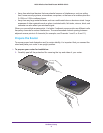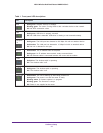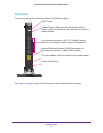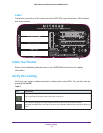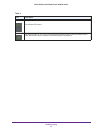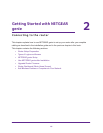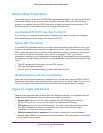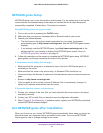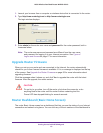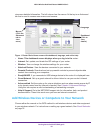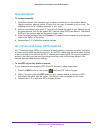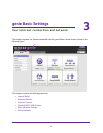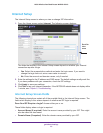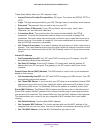Getting Started with NETGEAR genie
17
N600 Wireless Dual Band Router WNDR3400v3
Router Setup Preparation
You can set up your router with the NETGEAR genie automatically, or you can use the Genie
menus and screens to set up your router manually. However, before you start the setup
process, you need to have your ISP information on hand and make sure the laptops, PCs,
and other devices in the network have the settings described here.
Use Standard TCP/IP Properties for DHCP
If you set up your computer to use a static IP address, you need to change the settings so
that it uses Dynamic Host Configuration Protocol (DHCP).
Gather ISP Information
If you have DSL broadband service, you might need the following information to set up your
router and to check that your Internet configuration is correct. Your Internet service provider
(ISP) should have provided you with all of the information needed to connect to the Internet.
If you cannot locate this information, ask your ISP to provide it. When your Internet
connection is working, you no longer need to launch the ISP login program on your computer
to access the Internet. When you start an Internet application, your router automatically logs
you in.
• The ISP configuration information for your DSL account
• ISP login name and password
• Fixed or static IP address settings (special deployment by ISP)
Wireless Devices and Security Settings
Make sure that the wireless device or computer that you are using supports WPA or WPA2
wireless security, which is the wireless security supported by the router. See
Basic Wireless
Settings on page 29 for information about the router’s preconfigured security settings.
Types of Logins and Access
There are two separate types of logins that have different purposes. It is important that you
understand the difference so that you know which login to use when.
• Router login logs you in to the router interface from NETGEAR genie. See Use
NETGEAR genie after Installation on page 18 for details about this login.
• ISP login logs you in to your Internet service. Your service provider provided you with
this login information in a letter or some other way. If you cannot find this login
information, contact your service provider.
• Wireless network key or password. Your router is preset with a unique wireless
network name (SSID) and password for wireless access. This information is on the label
at the bottom of your router.