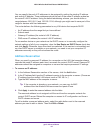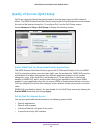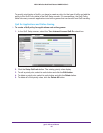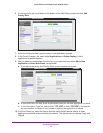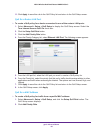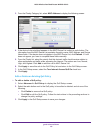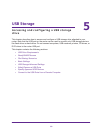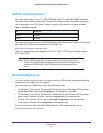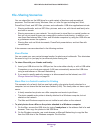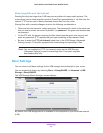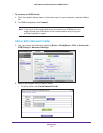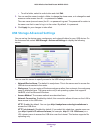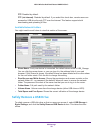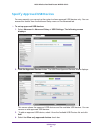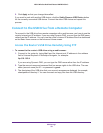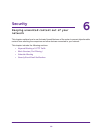USB Storage
52
N600 Wireless Dual Band Router WNDR3400v3
File-Sharing Scenarios
You can share files on the USB drive for a wide variety of business and recreational
purposes. The files can be any Windows, Mac, or Linux file type including text, Word,
PowerPoint, Excel, and MP3 files, pictures, and multimedia. USB drive applications include:
• Sharing multimedia, such as MP3 files, pictures, and so on, with friends and family who
are local or remote.
• Sharing resources on your network. You might want to store files in a central location so
that you do not need to power up a computer to perform local sharing. In addition, you
can share files between Mac, Linux, and Windows computers by using the USB drive as
a go-between across the systems.
• Sharing files such as Word documents, PowerPoint presentations, and text files with
remote users.
A few common uses are described in the following sections.
Share Photos
You can create your own central storage location for photos and multimedia. This eliminates
the need to log in to (and pay for) an external photo sharing site.
To share files with your friends and family:
1. Insert your USB drive into the USB port on the router either directly or with a USB cable.
Computers on your local area network (LAN) can automatically access this USB drive
using a web browser or Microsoft Networking.
2. If you want to specify read-only access or to allow access from the Internet, see USB
Storage Advanced Settings on page 55.
Store Files in a Central Location for Printing
This scenario is for a family that has one high-quality color printer directly attached to a
computer, but not shared on the local area network (LAN). This family does not have a print
server.
• A family member has photos on a Mac computer and wants to print them.
• The photo-capable color printer is directly attached to a Windows computer, but not
shared on the network.
• The Mac and Windows computer are not visible to each other on the network.
To print photos from a Mac on the printer attached to a Windows computer:
1. On the Mac, access the USB drive by typing \\readyshare in the address field of a web
browser. Then copy the photos to the USB drive.
2. On the Windows computer, use a web browser or Microsoft Networking to copy the files
from the USB drive to the Windows computer. Print the files.