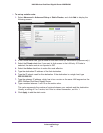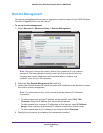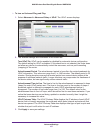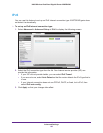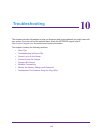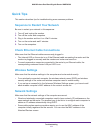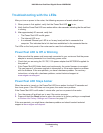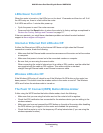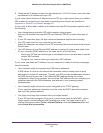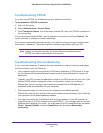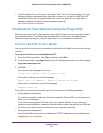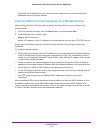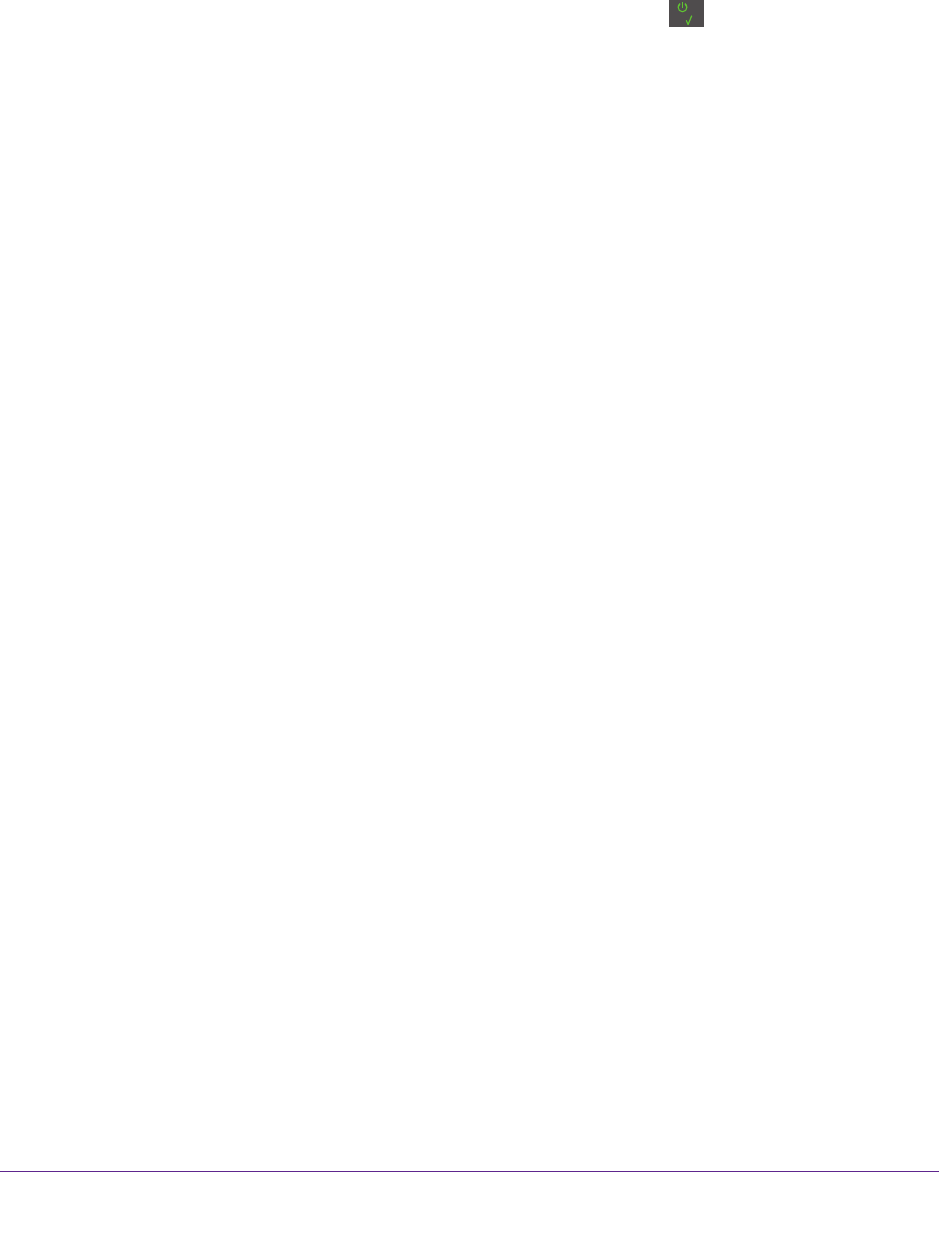
Troubleshooting
112
N900 Wireless Dual Band Gigabit Router WNDR4500
Troubleshooting with the LEDs
After you turn on power to the router, the following sequence of events should occur:
1. When power is first applied, verify that the Power/T
est LED is on.
2. V
erify that the Power/Test LED turns amber within a few seconds, indicating that the self-test
is running.
3. After approximately 30 seconds, verify that:
• The Power/T
est LED is solid green.
• The Internet LED is on.
• A numbered Ethernet port LED is on for any local port that is connected to a
computer
. This indicates that a link has been established to the connected device.
The LEDs on the front panel of the router can be used for troubleshooting.
Power/Test LED Is Off or Blinking
• Make sure that the power cord is securely connected to your router and that the power
adapter is securely connected to a functioning power outlet.
• Check that you are using the 12V DC, 2.5A power adapter that NETGEAR supplied for
this product.
• If the Power/T
est LED blinks slowly and continuously, the router firmware is corrupted.
This can happen if a firmware upgrade is interrupted, or if the router detects a problem
with the firmware. If the error persists, you have a hardware problem. For recovery
instructions, or help with a hardware problem, contact technical support at
www.netgear.com/support.
Power/Test LED Stays Amber
When the router is turned on, the Power/Test LED turns amber for about 20 seconds and
then turns green. If the LED does not turn green, the router has a problem.
If the Power/Test LED is still amber 1 minute after you turn on power to the router:
1. T
urn the power off and back on to see if the router recovers.
2. Press and hold the Reset button to return the router to its factory settings.
as explained
in Restore the Factory Settings and Password on page 117.
If the error persists, you might have a hardware problem and should contact technical
support at www.netgear.com/support.