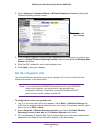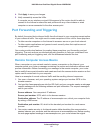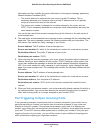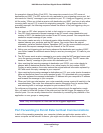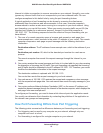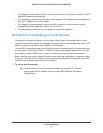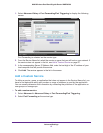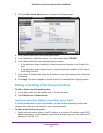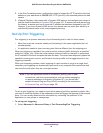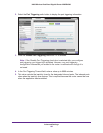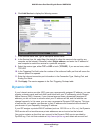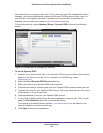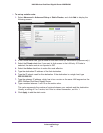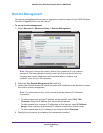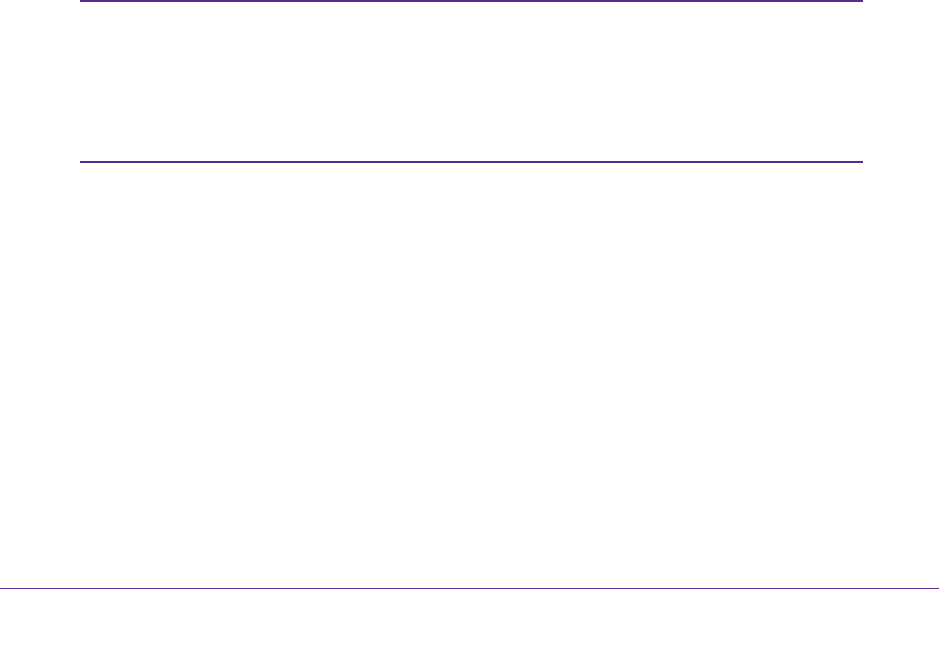
Advanced Settings
99
N900 Wireless Dual Band Gigabit Router WNDR4500
2. In the Port Forwarding screen, configure the router to forward the HTTP service to the local
address of your web server at 192.168.1.33. HTTP (port 80) is the standard protocol for web
servers.
3. (Optional) Register a host name with a Dynamic DNS service, and configure your router to
use the name as described in Dynamic DNS on page 101. To access your web server from
the Internet, a remote user has to know the IP address that has been assigned by your ISP.
However, if you use a Dynamic DNS service, the remote user can reach your server by a
user-friendly Internet name, such as mynetgear.dyndns.org.
Set Up Port Triggering
Port triggering is a dynamic extension of port forwarding that is useful in these cases:
• More than one local computer needs port forwarding for the same application (but not
simultaneously).
• An application needs to open incoming ports that are different from the outgoing port.
When port triggering is enabled, the router monitors outbound traffic looking for a specified
outbound “trigger” port. When the router detects outbound traffic on that port, it remembers
the IP address of the local computer that sent the data. The router then temporarily opens the
specified incoming port or ports, and forwards incoming traffic on the triggered ports to the
triggering computer.
While port forwarding creates a static mapping of a port number or range to a single local
computer, port triggering can dynamically open ports to any computer that needs them and
can close the ports when they are no longer needed.
Note: If you use applications such as multiplayer gaming, peer-to-peer
connections, real-time communications such as instant messaging,
or remote assistance (a feature in Windows XP), you should also
enable Universal Plug and Play (UPnP) according to the instructions
in Universal Plug and Play on page 106.
To set up port triggering, you need to know which inbound ports the application needs. Also,
you need to know the number of the outbound port that will trigger the opening of the inbound
ports. You can usually determine this information by contacting the publisher of the
application or user groups or newsgroups.
To set up port triggering:
1. Select Advanced > Advanced Setup > Port Forwarding/Port Triggering.