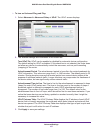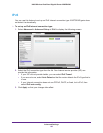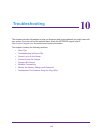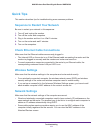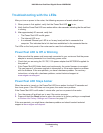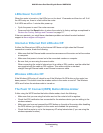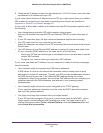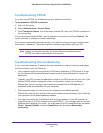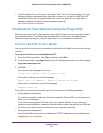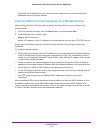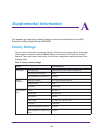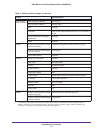Troubleshooting
114
N900 Wireless Dual Band Gigabit Router WNDR4500
Cannot Log In to the Router
If you are unable to log in to the router from a computer on your local network, check the
following:
• If you are using an Ethernet-connected computer, check the Ethernet connection
between the computer and the router as described in the previous section.
• Make sure that your computer’s IP address is on the same subnet as the router. If you are
using the recommended addressing scheme, your computer’s address should be in the
range of 192.168.1.2 to 192.168.1.254.
• If your computer’s IP address is shown as 169.254.x.x, recent versions of Windows and
MacOS generate and assign an IP address if the computer cannot reach a DHCP server.
These auto-generated addresses are in the range of 169.254.x.x. If your IP address is in
this range, check the connection from the computer to the router, and reboot your
computer.
• If your router’s IP address was changed and you do not know the current IP address,
clear the router’s configuration to factory defaults. This sets the router’s IP address to
192.168.1.1. This procedure is explained in
Factory Settings on page 120.
• Make sure that your browser has Java, JavaScript, or ActiveX enabled. If you are using
Internet Explorer, click Refresh to be sure that the Java applet is loaded.
• Try quitting the browser and launching it again.
• Make sure that you are using the correct login information. The factory default login name
is admin, and the password is password. Make sure that Caps Lock is off when you
enter this information.
• If you are attempting to set up your NETGEAR router as an additional router behind an
existing router in your network, consider replacing the existing router instead. NETGEAR
does not support such a configuration.
• If you are attempting to set up your NETGEAR router as a replacement for an ADSL
gateway in your network, the router cannot perform many gateway services, for example,
converting ADSL or cable data into Ethernet networking information. NETGEAR does not
support such a configuration.
Cannot Access the Internet
If you can access your router but you are unable to access the Internet, first determine
whether the router can obtain an IP address from your Internet service provider (ISP). Unless
your ISP provides a fixed IP address, your router requests an IP address from the ISP. You
can determine whether the request was successful using the Router Status screen.
To check the WAN IP address:
1. Start your browser, and select an external site such as www.netgear.com.
2. Access the router interface at www.routerlogin.net.
3. Select Adminstration > Router Status.