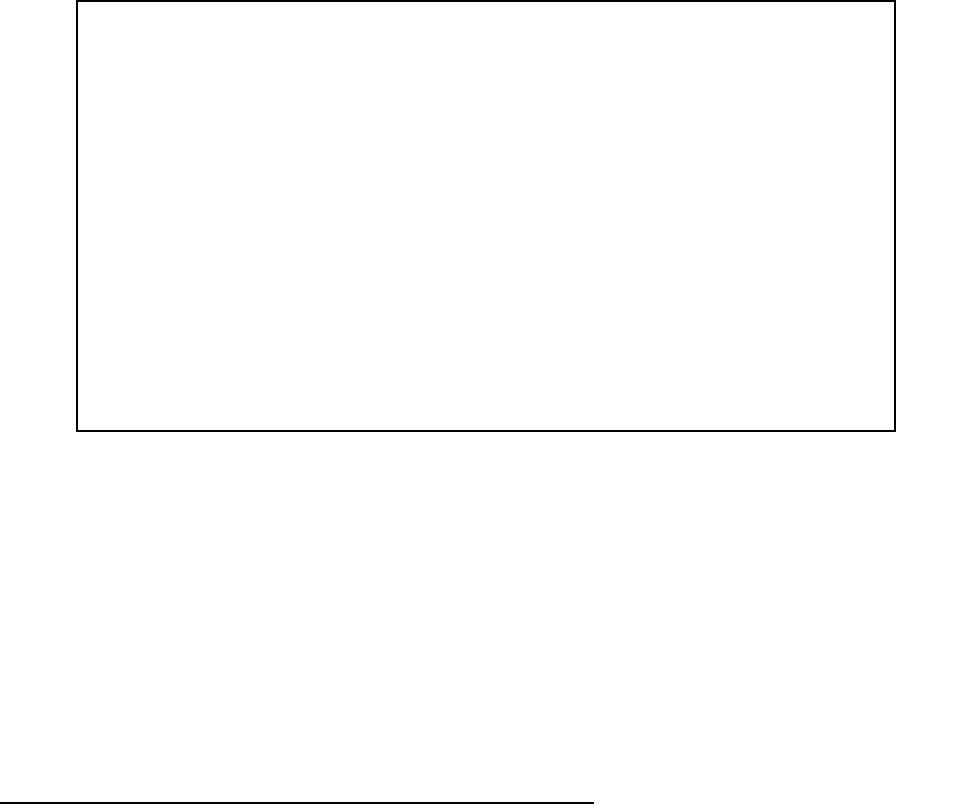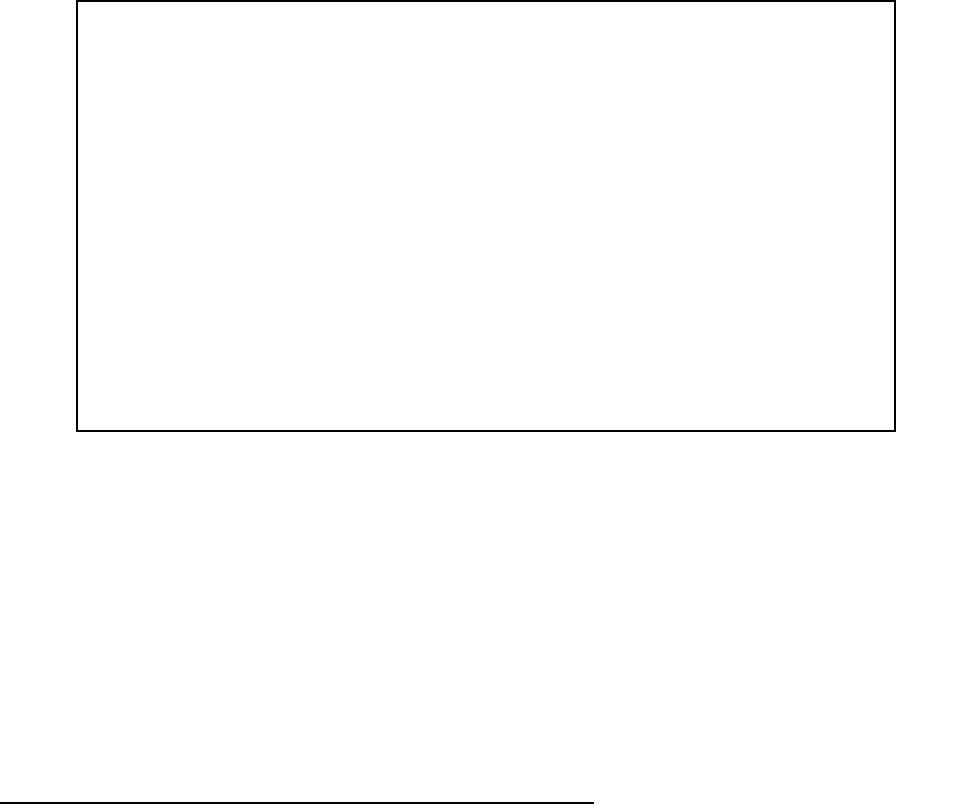
Utilities and Diagnostics 13-5
To trace a route, follow these steps:
1. Select Host Name or IP Address and enter the name or address of the destination you want to trace.
2. Select Maximum Hops to set the maximum number of routers to count between the Netopia Router and
the destination router, up to the maximum of 64. The default is 30 hops.
3. Select Timeout (seconds) to set when the trace will timeout for each hop, up to 10 seconds. The default is
3 seconds.
4. Select Use Reverse DNS to learn the names of the routers between the Netopia Router and the destination
router. The default is Yes.
5. Select START TRACE ROUTE and press Return. A scrolling screen will appear that lists the destination,
number of hops, IP addresses of each hop, and DNS names, if selected.
6. Cancel the trace by pressing Escape. Return to the Trace Route screen by pressing Escape twice.
Telnet client
The Telnet client mode replaces the normal menu mode. Telnet sessions can be cascaded, that is, you can
initiate a Telnet client session when using a Telnet console session. To activate the Telnet client, select Telnet
from the Utilities & Diagnostics menu.
Trace Route
Host Name or IP Address:
Maximum Hops: 30
Timeout (seconds): 5
Use Reverse DNS: Yes
START TRACE ROUTE
Enter the IP Address/Domain Name of a host.
Trace route to a network host.