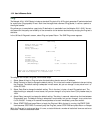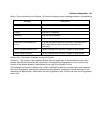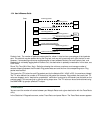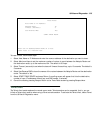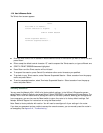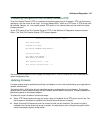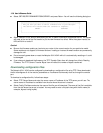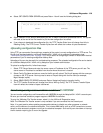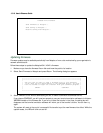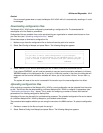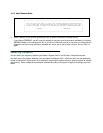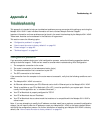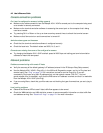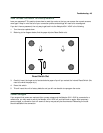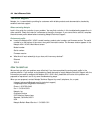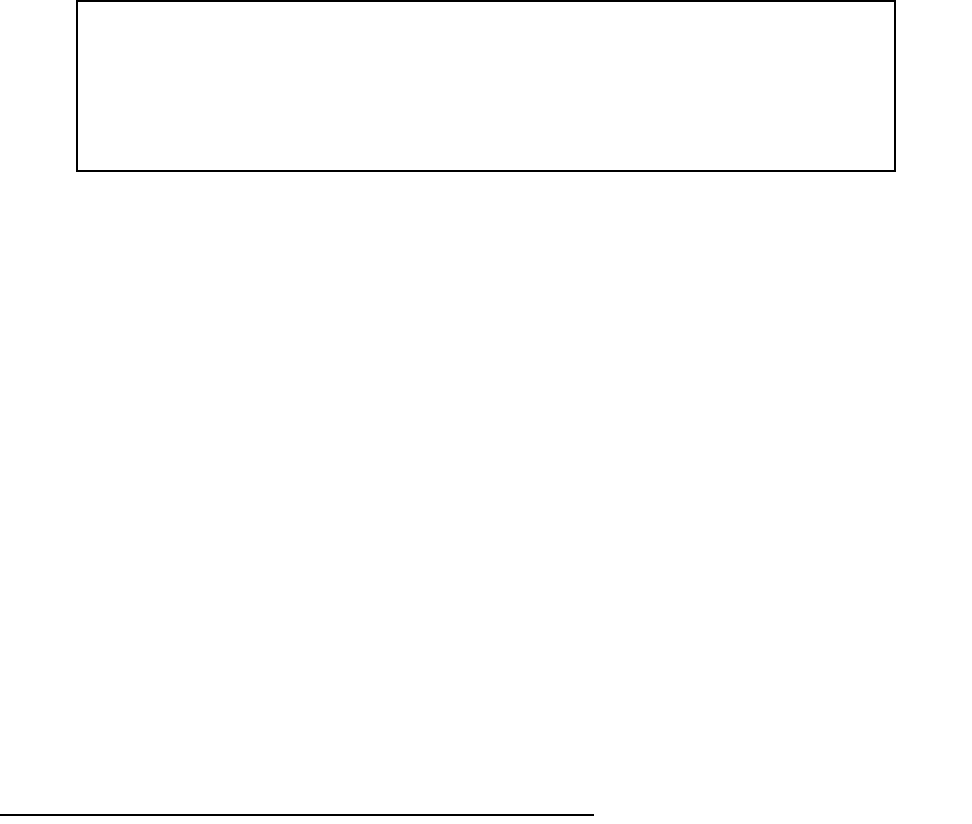
Utilities and Diagnostics 13-9
■ Select GET CONFIG FROM SERVER and press Return. You will see the following dialog box:
■ Select CANCEL to exit without downloading the file, or select CONTINUE to download the file. The system
will reset at the end of the file transfer to put the new configuration into effect.
■ If you choose to download the configuration file, the TFTP Transfer State item will change from Idle to
Reading Config. The TFTP Current Transfer Bytes item will reflect the number of bytes transferred.
Uploading configuration files
Using TFTP, you can send a file containing a snapshot of the router’s current configuration to a TFTP server. The
file can then be downloaded by a different Netopia 4541/4542 unit to configure its parameters (see
“Downloading configuration files” on page 13-8). This is useful for configuring a number of routers with identical
parameters or just for creating configuration backup files.
Uploading a file can also be useful for troubleshooting purposes. The uploaded configuration file can be tested
on a different Netopia 4541/4542 unit by Netopia or your network administrator.
To upload a configuration file, follow these steps:
1. Select TFTP Server Name and enter the server name or IP address of the TFTP server you will use. The
server name or IP address is available from the site where the server is located.
2. Select Config File Name and enter a name for the file you will upload. The file will appear with the name you
choose on the TFTP server. You may need to enter a file path along with the file name (for example,
Mypc/Netopia/myfile).
3. Select SEND CONFIG TO SERVER and press Return. Netopia will begin to transfer the file.
4. The TFTP Transfer State item will change from Idle to Writing Config. The TFTP Current Transfer Bytes
item will reflect the number of bytes transferred.
Transferring configuration and firmware files with XMODEM
You can transfer configuration and firmware files with XMODEM through the Netopia 4541/4542’s console port.
Be sure your terminal emulation program supports XMODEM file transfers.
To go to the X-Modem File Transfer screen, select it in the Utilities & Diagnostics menu.
Note: The X-Modem File Transfer screen is only available if you are connected via the Console port.
Note: It is good practice when updating programmable devices to disable any other programs or network
activity on the device or the attached computer. This includes WAN traffic such as a DSL connection or screen
savers or other automatic programs running on the attached computer. Such activity can slow down or interrupt
the file transfer requiring you to rerun the upgrade.
+----------------------------------------------------------------------+
+----------------------------------------------------------------------+
| Are you sure you want to send a saved configuration to your Netopia? |
| |
| |
| CANCEL CONTINUE |
| |
+----------------------------------------------------------------------+