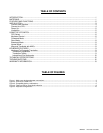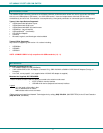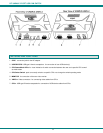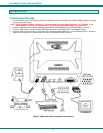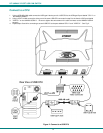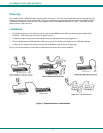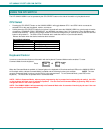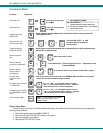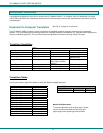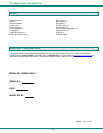NTI UNIMUX 2-PORT USB KVM SWITCH
9
KEYBOARD FEATURES
The keyboard configuration of each CPU is saved in the NTI UNIMUX-USBV-2. For example, if the CPU attached to Port 2 had
CAPS LOCK and NUM LOCK selected the last time that CPU was accessed, then they will automatically be set when that CPU is
accessed again.
Keyboard-To-Computer Translation
The NTI UNIMUX-USBV-2 enables a mixture of otherwise incompatible peripheral computer components to be connected
together. This is accomplished by performing keyboard-to-computer translations automatically (i.e. translate a MAC keyboard and
mouse to a Windows type CPU). The chart below shows the capabilities of devices controlling certain CPU types.
Translation Capabilities
CPU
Device Sun Mac Windows
Sun Keyboard Full functionality Full functionality Full functionality
AT101 Keyboard Extra keys emulation Power key emulation Full functionality
Mac keyboard Extra keys emulation Full functionality Full functionality-except
Application Key
Apple Pro Keyboard Extra keys emulation Extra Keys not supported
(Eject, Mute, Volume+,
Volume-)
Full functionality
Sun Mouse Full functionality Full functionality Full functionality
Wheel Mouse Full functionality Full functionality Full functionality
Apple Mouse Right button emulation Full functionality Right button emulation
Translation Tables
Use the chart below to type SUN’s additional keys with Win95 and Apple keyboards:
WINxx or Mac Keyboards Sun Extra Keys
Space Bar + F1 Stop
Space Bar + F2 Again
Space Bar + F3 Props
Space Bar + F4 Undo
Space Bar + F5 Front
Space Bar + F6 Copy
Space Bar + F7 Open
Space Bar + F8 Paste
Space Bar + F9 Find
Space Bar + F10 Cut
Space Bar + F11 Help
Space Bar + F12 Compose
Space Bar + Up Arrow Volume +
Space Bar + Down Arrow Volume -
Space Bar + Left Arrow Mute
(See Fig. 5 on page 10 for reference.)
Power Key Emulation
Win95 Keyboards Mac CPU Sun CPU
SB+RT Arrow Power Power
Mouse Click Equivalents
To emulate right-button click using an Apple 1-button
mouse, hold down the CMND key (key with open
apple insignia) while pressing the mouse button.