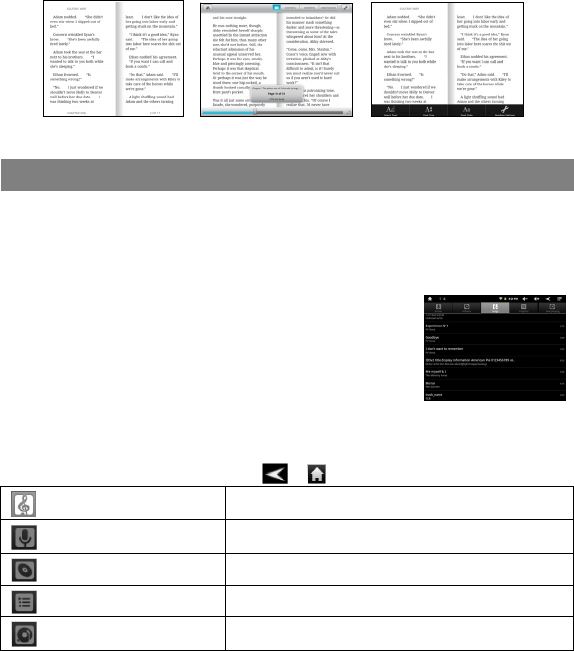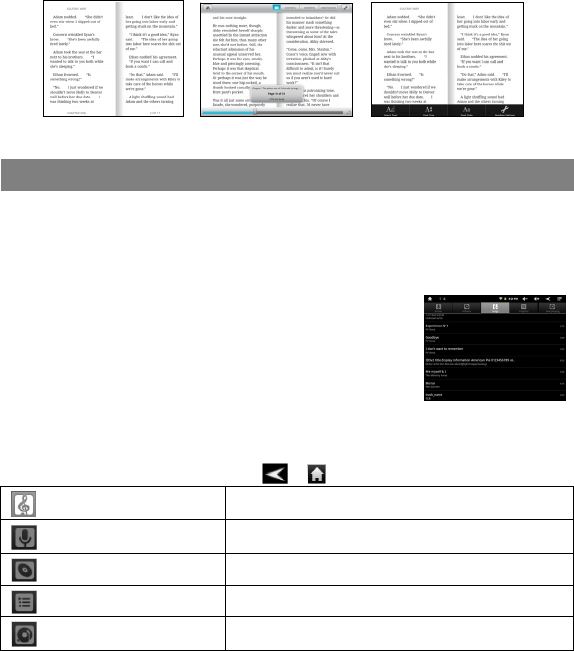
16
(3) During reading, you can:
y Turn over pages by tap or touch the left or right part of the screen.
y Tap on the horizontal central area of the screen to display the control
menu.
y Tap the Menu icon to display menu options with which you can view outline
of the e-book, change the view mode (day or night mode), and change the
font size or style.
(previous/next page) (control menu) (options)
Playing Music
In the Home Screen, tap the Music icon to enter the music player mode. Optionally,
you can tap the Applications shortcut to display all applications and then tap the Music
icon to enter the music mode.
Music Library
You should enter the music library once you start the music
player. The Music Library shows your music files sorted by
categories (Artist, Album, etc.) if your music files contain
these song information tags. If some of your music files do
not contain information tags, they will be classified as
(Unknown) in the Music Library. When new music is copied
to the device, the Music Library will be updated automatically.
y You can drag your finger up and down on the file list to scroll through the list.
y Tap a track to play a track.
y To return to the Home Screen, tap / .
Songs
List all music files.
Artist
List music files by artist.
Album
List music files by album.
Playlist
List your favorite songs.
Now Playing
Go to the Now Playing screen.