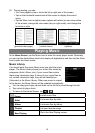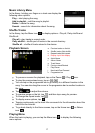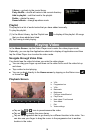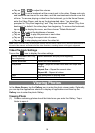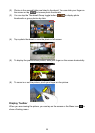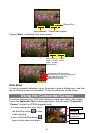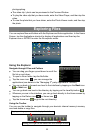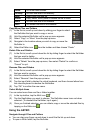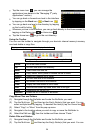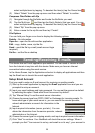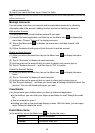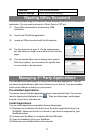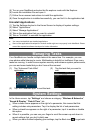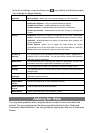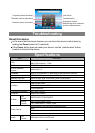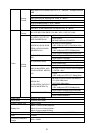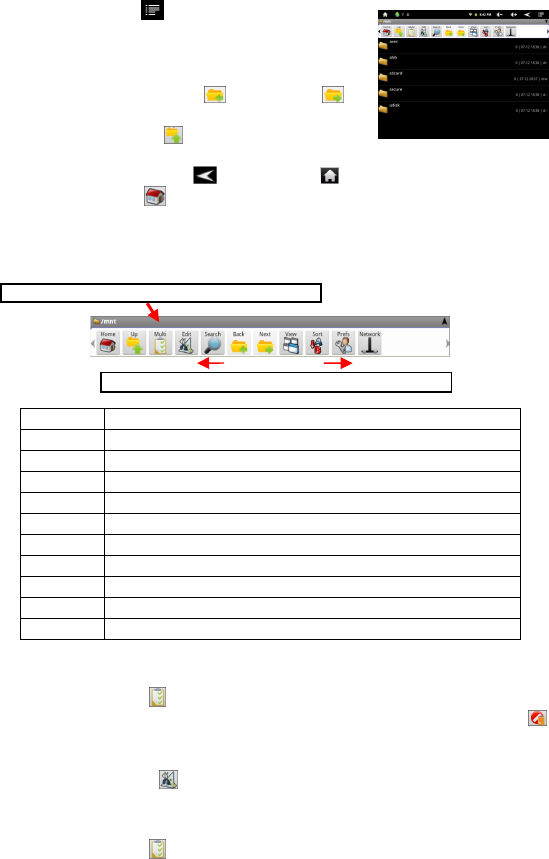
24
y Tap the menu icon , you can manage the
applications (see details in the “Managing 3
rd
party
Applications” section).
y You can go back or forward one level in the interface
by tapping on the Back icon or Next icon .
y You can go back one level in the directory by tapping
on the LevelUp button .
y Wherever you are in the interface, you can go back directly to the Home screen by
tapping on the Return icon
or Home icon .
y Tap the Home icon to go to the root directory.
Using the Toolbar
You can use the toolbar to navigate through your device’s internal memory/ memory
card and delete or copy files.
Home Go to the Home Screen.
Up Go back one level in the directory.
Multi Select more than one file.
Edit Copy, delete, move, paste or rename the file or folder.
Search Search for a specific file or folder
Back Go back one level in the interface.
Next Go forward one level in the interface.
View Display files and folders in list or icons.
Sort Sort files and folders by name, date, size or file type.
Prefs Preferences for the ASTRO
Network Enable the Wi-Fi network or Bluetooth.
Copy/Move Files and Folders
(1) Navigate through the file/folder and locate the file/folder you want.
(2) Tap the Multi icon and then tap the file(s) /folder(s) that you want. You can
select multiple items by tapping. To deselect the item(s), tap the Cancel icon .
(3) Select “Copy” or “Move” from the pop-up menu.
(4) Navigate to the location where you wish to copy or move the file/folder to.
(5) Select the Edit icon from the toolbar and then choose “Paste.”
Delete Files and Folders
(1) Navigate through the file/folder and locate the file/folder you want.
(2) Tap the Multi icon and then tap the file(s) /folder(s) that you want. You can
Tapping on the grey area can hide/display the toolbar.
Sliding your finger on the toolbar can scroll through all tools.