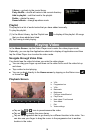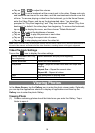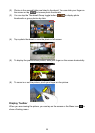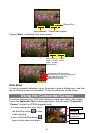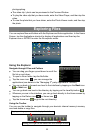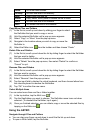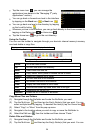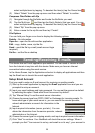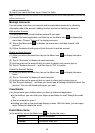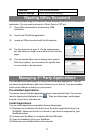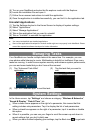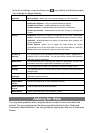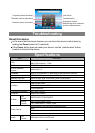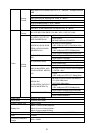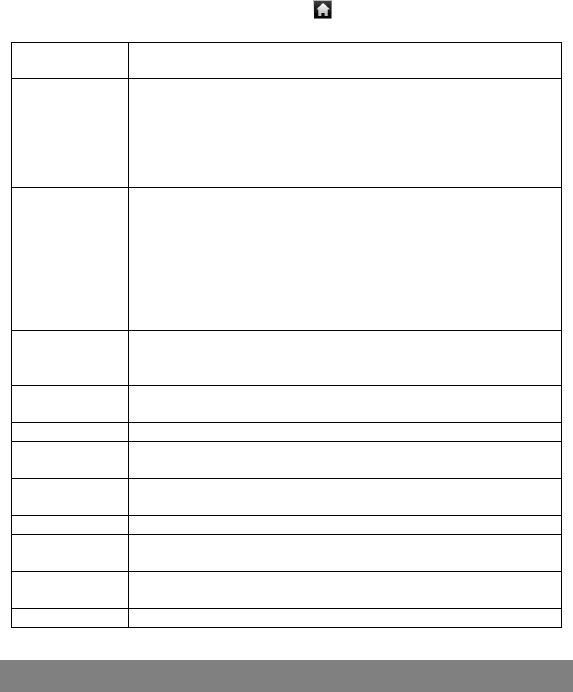
29
to the list of settings, or tap the Home icon to go directly to the Home screen.
Your settings are saved instantly.
Wireless &
networks
Wi-Fi – tap on this line to enable or disable the Wi-Fi connection.
Wi-Fi settings – allows you to set up and manage your Wi-Fi networks.
Sound Silent Mode – mute sound except of media and alarm.
Notification Ringtone – Set your default notification ringtone.
Audible touch tones – enables/disables sound when dialing.
Audible selection – enables/disables the touchscreen click sound.
Screen lock sounds – enable/disable sound when locking or unlocking the
screen.
Display Brightness –allows you to adjust the brightness of the screen. Auto-rotate
screen – switch the screen orientation automatically when the device rotates.
Animation –enables/disables the display of animations when opening and
closing applications.
Screen timeout –allows you to adjust the delay before the screen
automatically turns off and locks itself. To turn the screen back on, press the
Power button once, and press it again to unlock the screen.
Location &
Security
This screen gives you the possibility to allow certain Android™ applications to
determine your current location. You can also define a screen unlock pattern
and other security parameters.
Applications This screen allows you to manage your Android™ applications. You can view
information about all the applications installed on your device.
Privacy This setting allows you back up or restore your system settings or data.
Storage This setting allows you un-mount the SD card or check SD card and internal
storage space.
Language &
keyboard
Set your preferred language and region, and configure text settings for faster
and more accurate text input.
Date & Time This setting allows you set up the date, time, time zone and formats.
Update Media
Library
Update the media library of your NextBook manually.
Erase activation
record
Used to erase record of DRM activations.
About Device Display information about your NextBook system.
Asking for Help
You may have questions when using the device or want to know more about the
product. For your convenience, the device provides shortcut to User Guide and
Frequently Asked Questions. You can get help by tapping the Help icon in the Home
Screen.