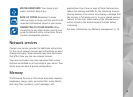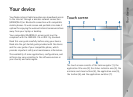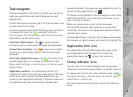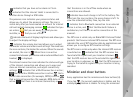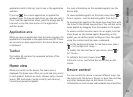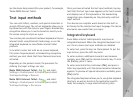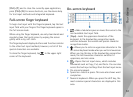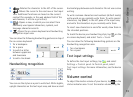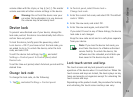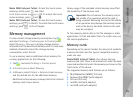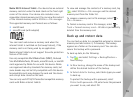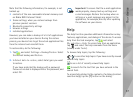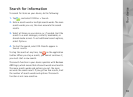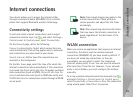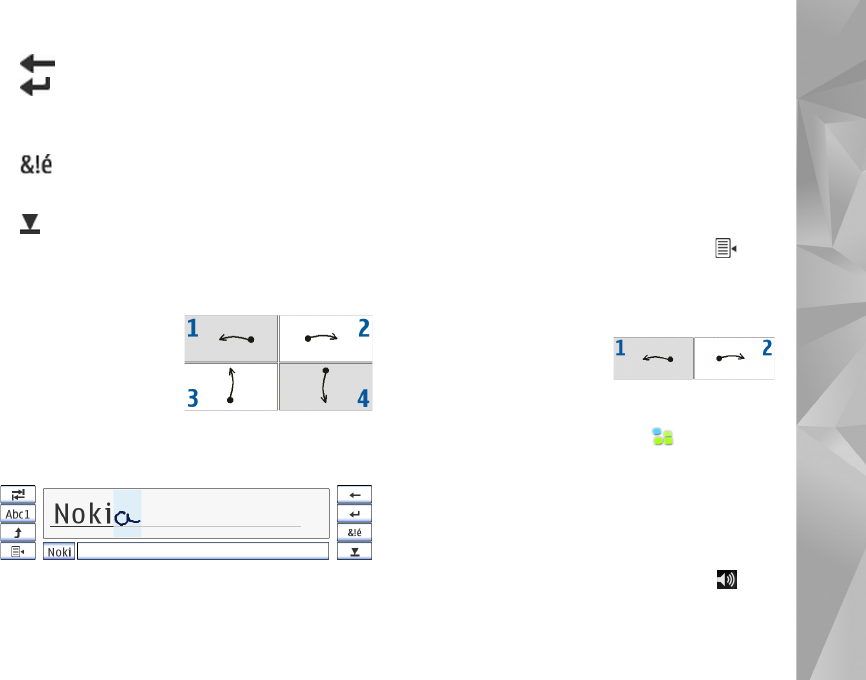
Your device
13
8 —Deletes the character to the left of the cursor.
9 —Moves the cursor to the next row or text input
field. Additional functions are based on the current
context (for example, in the web address field of the
web browser, it acts as a go button).
10 —Opens a view, in which you can select from
commonly used special characters, symbols, and
language character accents.
11 —Closes the on-screen keyboard and handwriting
recognition input area.
You can draw the following handwriting gestures on top of
the on-screen keyboard:
1 for a backspace
2 for a space
3 to switch a letter
between uppercase
and lowercase
4 to add a line break
Handwriting recognition
You can use the stylus as a pen to write text. Write legible,
upright characters on the text input area, and leave a small
horizontal gap between each character. Do not use cursive
writing.
To write common characters and numbers (default mode),
write words as you normally write them. To write special
characters, tap [Abc1] in the left pane of the input area,
and write the characters as you normally write them.
To insert new characters in and after words, draw them in
the intended positions.
To teach the device your handwriting style, tap on the
on-screen keyboard, and select Tools > Teach.
You can draw the following handwriting gestures on the
handwriting recognition area:
1 for a backspace
2 for a space
Text input settings
To define the text input settings, tap , and select
Settings > Control panel. In Control panel, select
Text input settings. For more information, see the device
help.
Volume control
To adjust the master volume of your device, tap on the
status indicator area. To set the master volume, drag the