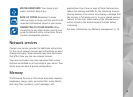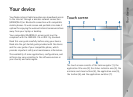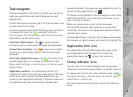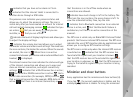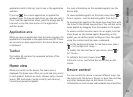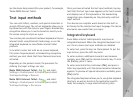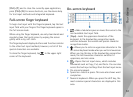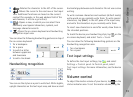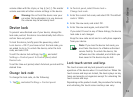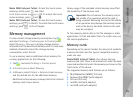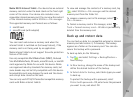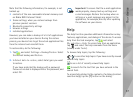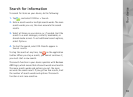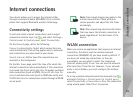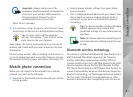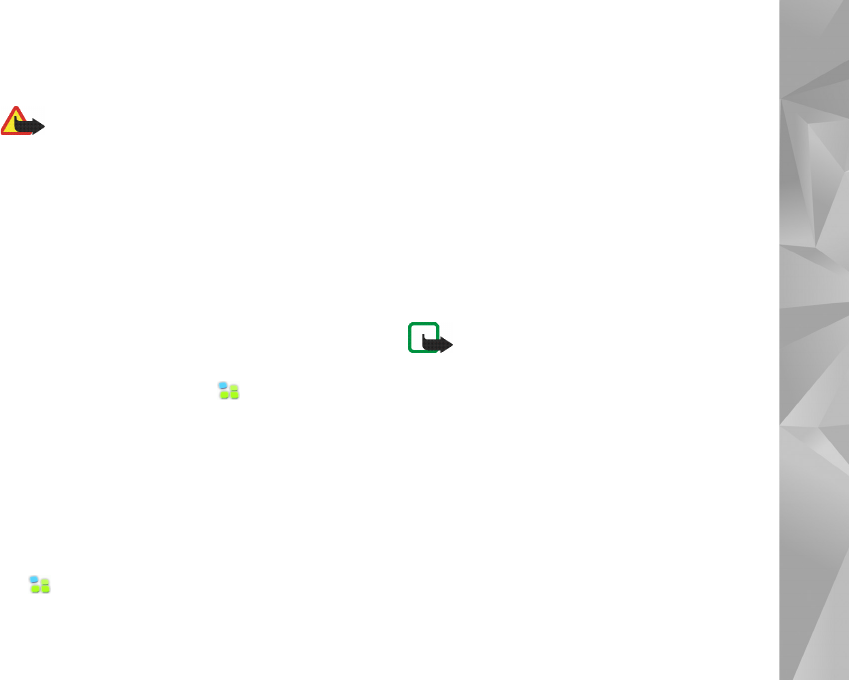
Your device
14
volume slider with the stylus, or tap [+] or [-]. The master
volume overrides all other volume settings in the device.
Warning: Do not hold the device near your
ear when the loudspeaker is in use, because
the volume may be extremely loud.
Device lock
To prevent unauthorised use of your device, change the
lock code, and set the device to automatically lock after a
certain time-out period.
To lock the device, briefly press the power key, select
Lock device > OK. If you have not set the lock code, you
are asked to do so. To unlock the device, enter the lock
code, and select OK.
To edit the device lock settings, tap , and select
Settings > Control panel. In Control panel, select
Device lock.
To set the time-out period, select Autolock period and the
desired time.
Change lock code
To change the lock code, do the following:
1. Tap , and select Settings > Control panel.
2. In Control panel, select Device lock >
Change lock code.
3. Enter the current lock code, and select OK. The default
code is 12345.
4. Enter the new code, and select OK.
5. Enter the new code again, and select OK.
If you select Cancel in any of these dialogs, the device
lock code is not changed.
Keep the new code secret and in a safe place separate
from your device.
Note: If you lose the device lock code, you
must take the device to a Nokia authorised
service facility. To unlock the device, the
software must be reloaded, and all data you
have saved in the device may be lost.
Lock touch screen and keys
The touch screen and key lock prevents accidental
operation of the device when it is switched on. When the
touch screen and keys are locked, the device plays no key
tones and accepts no keypresses except for unlocking the
touch screen and keys.
Depending on the product model, the procedure for locking
and unlocking the touch screen and keys can vary: