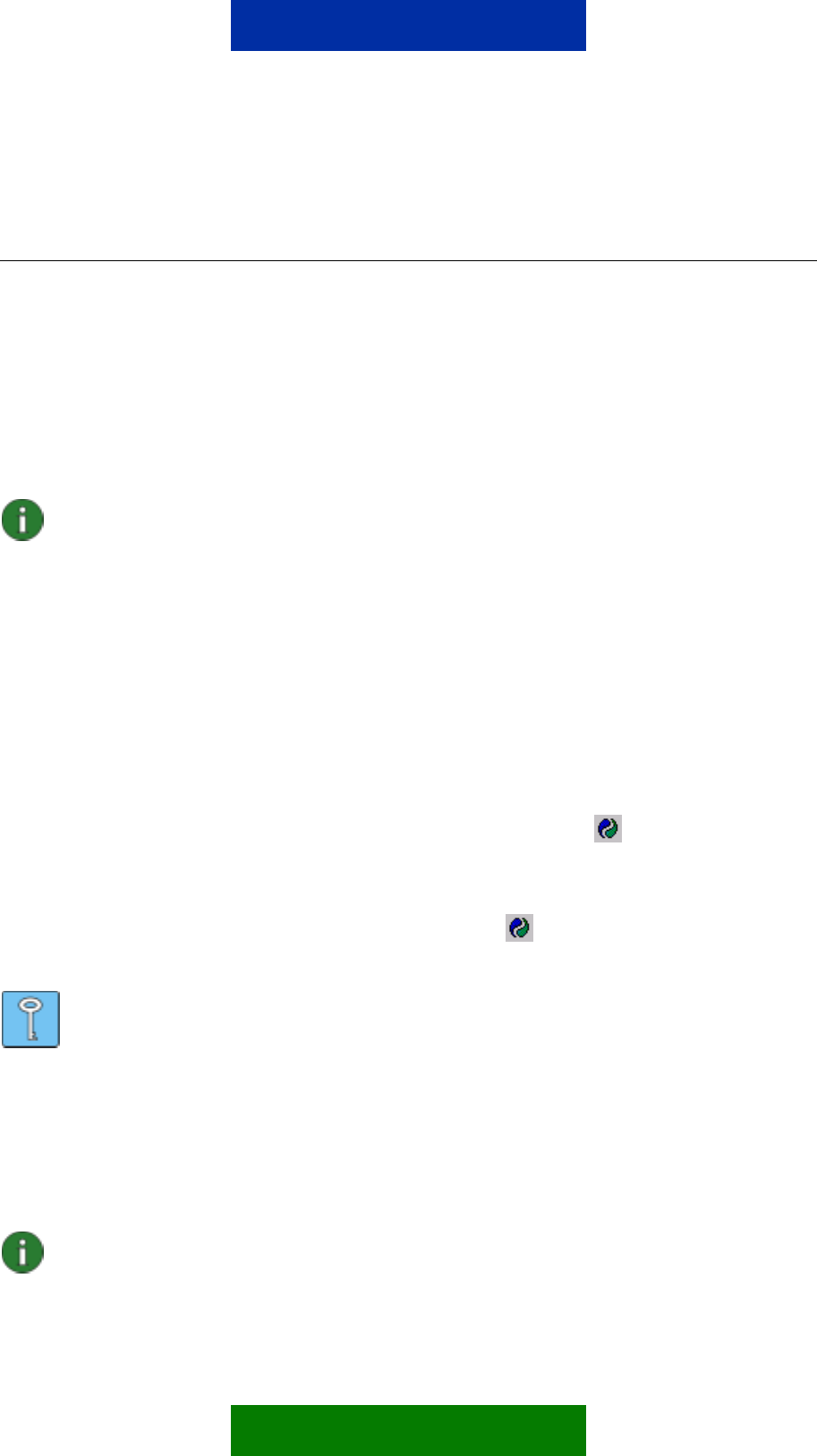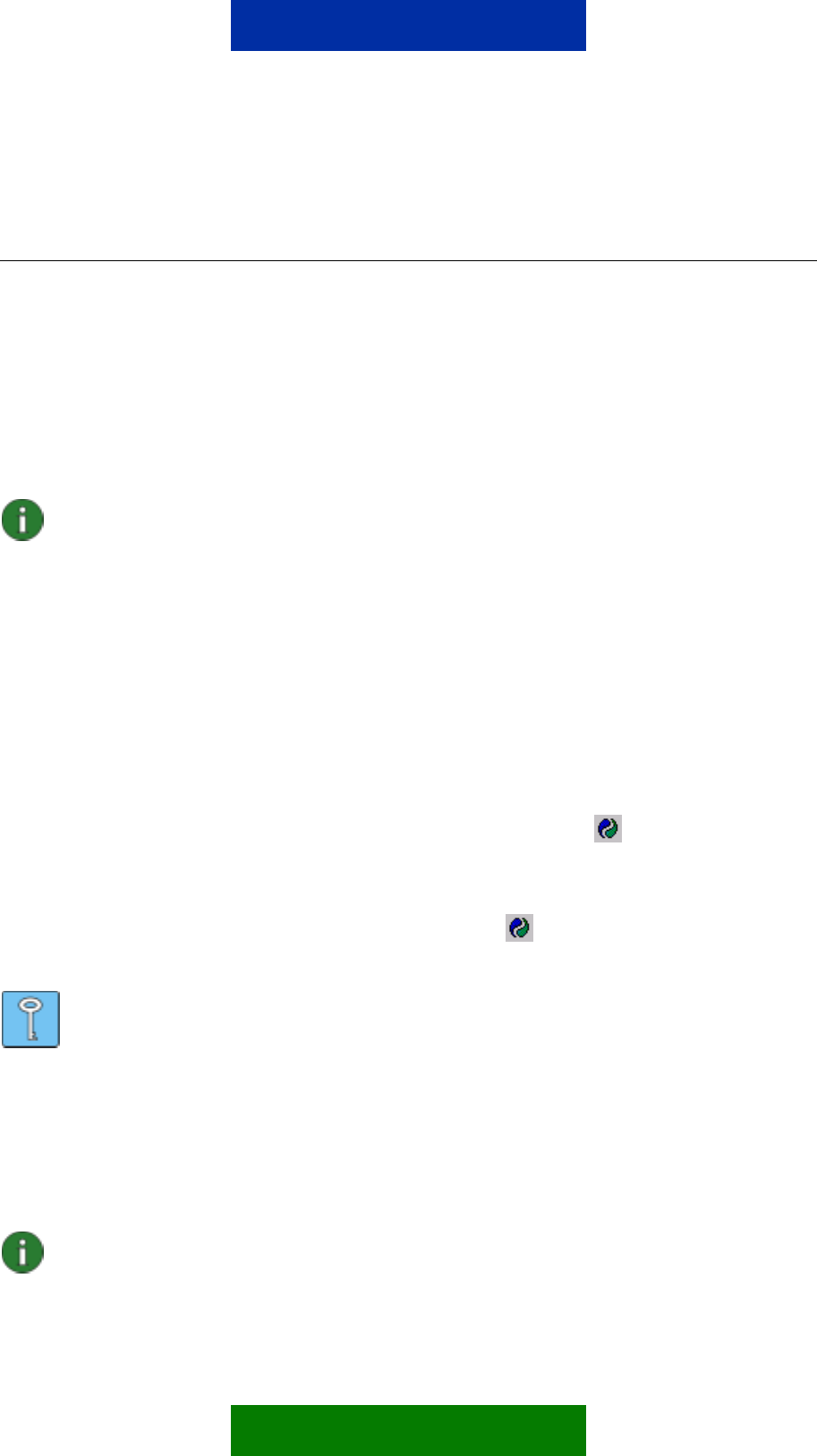
10/20
5. USING NOKIA PC SUITE
5.1 STARTING NOKIA PC SUITE APPLICATIONS
There are two ways to open Nokia PC Suite applications:
• from the Start menu: click the Start button, point to Programs and Nokia PC Suite 5,
and then click the application you want.
• from Nokia Phone Browser: select Nokia Phone Browser in Windows Explorer tree
view and double-click the icon of the application you want to open in the Folder view.
Note: You cannot make data calls with your phone as a modem while any of the
Nokia PC Suite applications are active. Also, you cannot use Nokia PC Suite
applications while you have active data calls.
When making a data call, make sure that none of the connection types in the
Nokia Connection Manager are selected. Reselect the connection type(s) when
you start using Nokia PC Suite again.
5.2 USING NOKIA PC SYNC
Nokia PC Sync allows you to synchronise contacts and calendar/to-do items between a
compatible Nokia mobile phone and a compatible PC Personal Information Manager (PIM),
enabling you to keep the information on both your phone and PC up-to-date.
To create a new synchronization task, click the Nokia PC Sync icon
with the right mouse
button and then click Properties. Click Change PC Application... For more information, see
the Nokia PC Sync help.
When Nokia PC Sync is running, the Nokia PC Sync icon
appears on the taskbar. You
can access the Nokia PC Sync menu commands by right-clicking this icon.
Tip: You can set Nokia PC Sync to start automatically on PC startup. To do this,
right-click the Nokia PC Sync icon on the taskbar and select Enable on Startup.
5.3 USING NOKIA CONTENT COPIER
You can use Nokia Content Copier to
• copy information between two compatible Nokia phones,
• back up information on a compatible Nokia phone to a compatible PC, and
• erase information from a compatible phone.
Note: Erasing information always empties the call register of the phone.