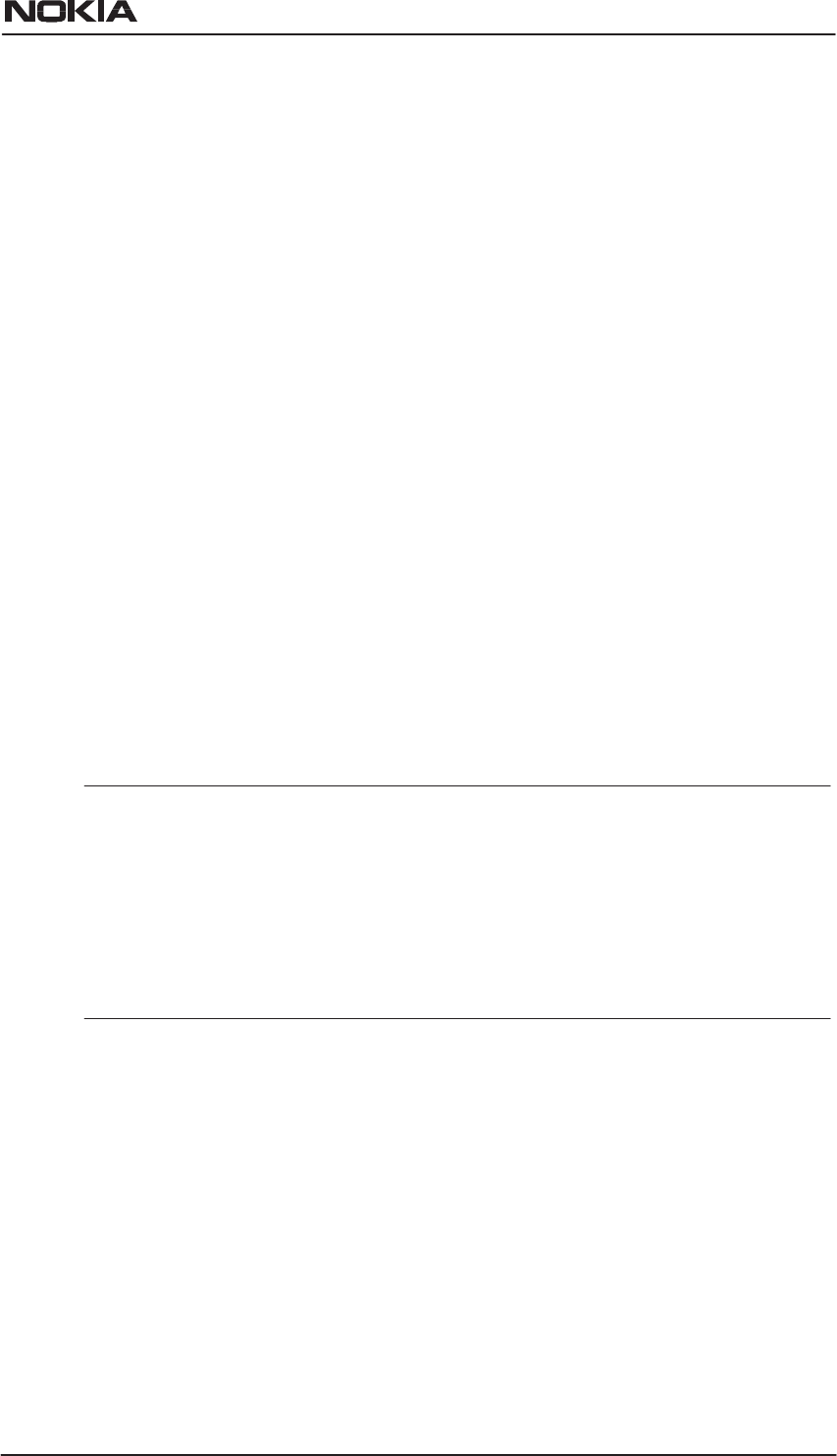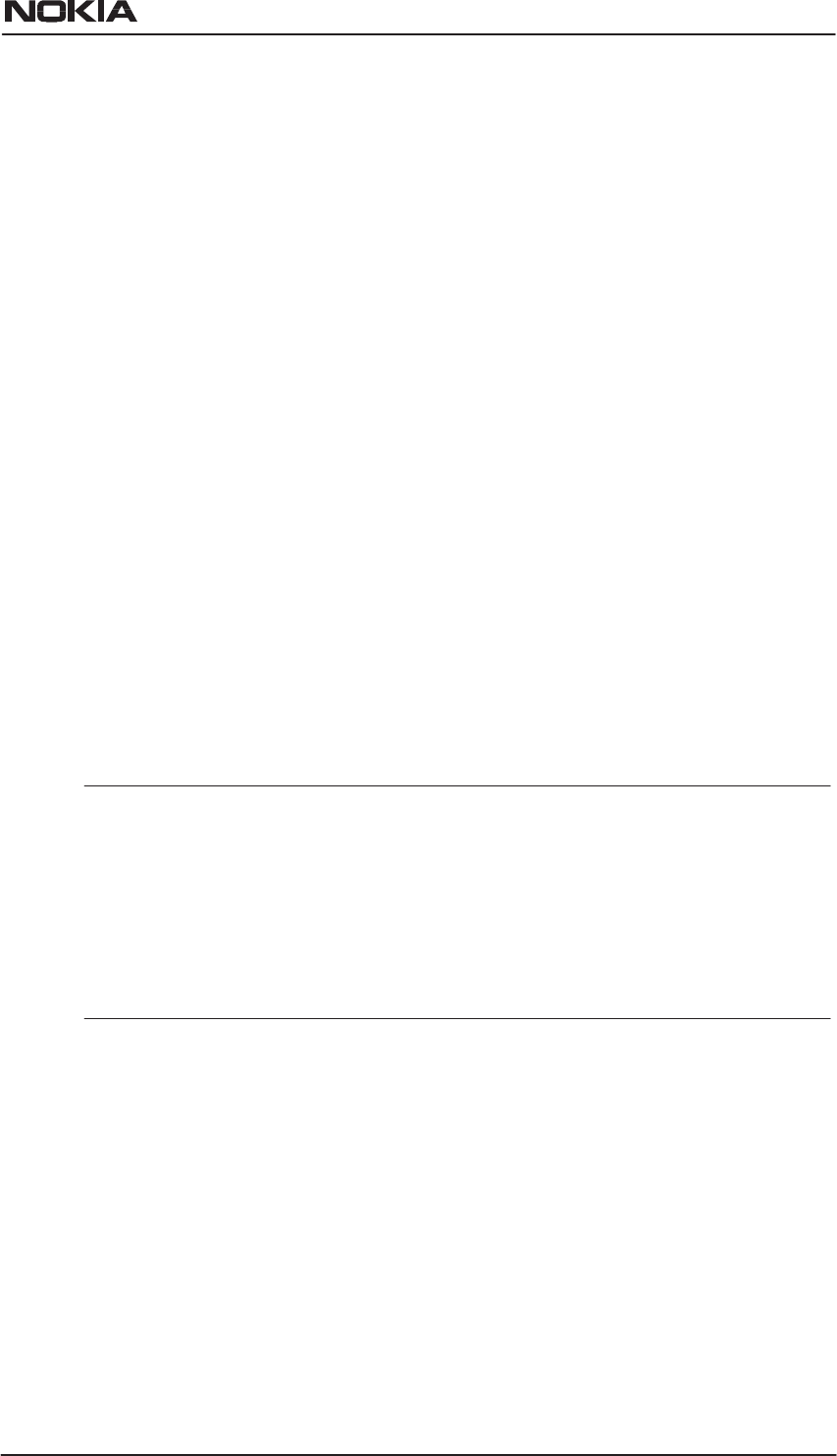
E Copyright Nokia Networks Oy
C33902002SE_00
11
lower case characters only when typing the MAC address. You must
identify the wireless station by filling the Name field. Activate the
Client table by selecting Client table MAC address from the Admission
method pull-down list and clicking the Apply button. Click Remove
button if you want to remove a client from the Client table.
Encrypting wireless connection
If you want to activate WEP, you have two options:
D Use a fixed default key for all stations. There are four default keys
available and the key is selected by clicking the corresponding
radio button. Typically, there is no need to use any other key than
number 1.
D Use a separate station-specific key. Enter this key in the Client
table Wep key field.
Before you type the encryption key, select the key length from the
pull-down list. Available lengths are 40 bits and 128 bits. If you select a
40-bit key, you must enter a key with 10 characters. If you select a
128-bit key, you must enter a key with 32 characters. The key is a
hexadecimal string, so the available characters are 0, 1, 2, 3, 4, 5, 6, 7,
8, 9, 0, a, b, c, d, e, and f.
Note
Remember to configure the same key to your wireless client. If you use
your wireless client for web configuration, you can copy the key from
the Key field and paste it to the wireless LAN client software. Then you
can click the Apply to activate encryption. Note, that if you enable
encryption on either client or MW1122 only, the wireless link will be
disconnected until you have enabled encryption on both devices.
There are five security modes which can be chosen from Encryption
mode pull-down list:
D No encryption; In this mode, encryption is always disabled. If a
station tries shared-key authentication, a failed authentication will
result.
D Allowed; In this mode, a station may use either open-key or
shared-key authentication. If a station uses open-key
authentication, encryption is disabled. If a station uses shared-key
authentication, encryption is used.