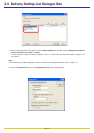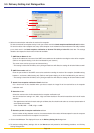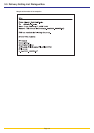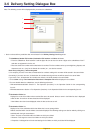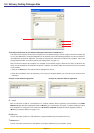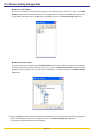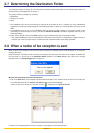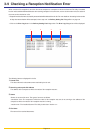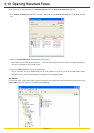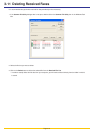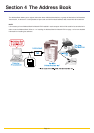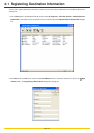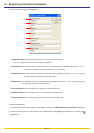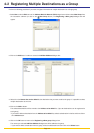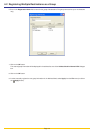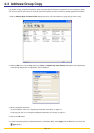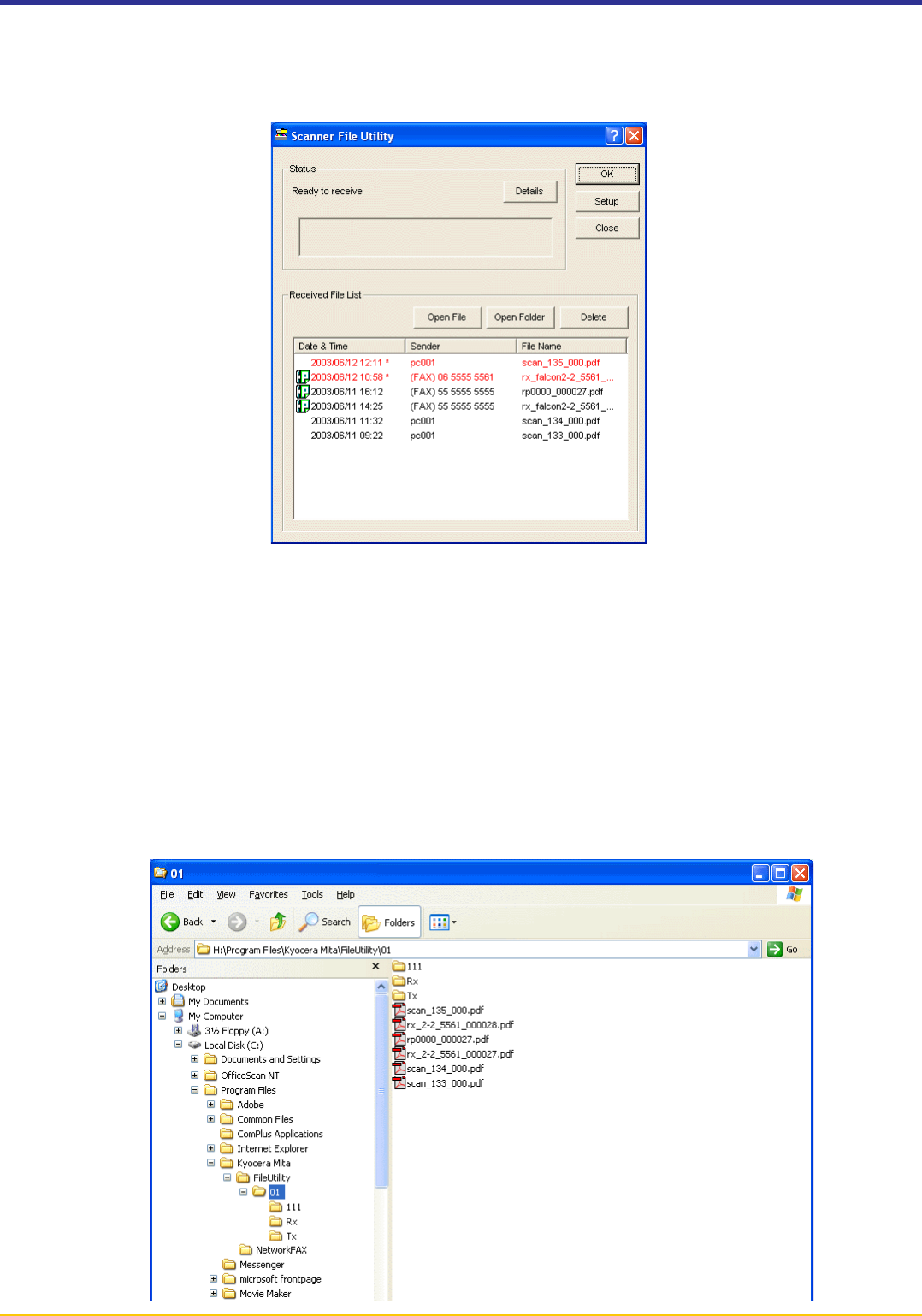
Page 3-15
3-10 Opening Received Faxes
2. Select in the Received File List the file that you want to open.
* Files listed in red (or indicated with an asterisk “*” next to the date) indicate those files which have not been opened yet.
Once a file is opened, the file is listed in black.
3. Click on the Open File button to open the selected file.
* You can also open any file by double-clicking on its name. However, if the file is a PDF file, Acrobat Reader will be
required in order to read it (Acrobat Reader is available on the provided CD-ROM).
REFERENCE
If you want to search for the folder where a specific received fax file is saved, select a file name from the list and click on the
Open Folder button. The location of that folder will be displayed.
Received fax data will be displayed in the Received File List within the Scanner File Utility dialogue box.
1. If the Scanner File Utility dialogue box is not open, double-click on the Scanner File Utility icon in the Windows Task
Bar.