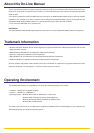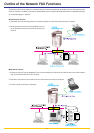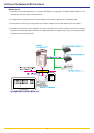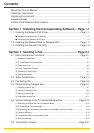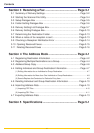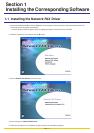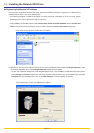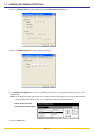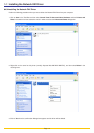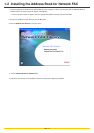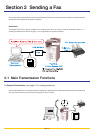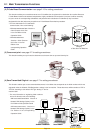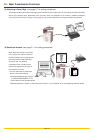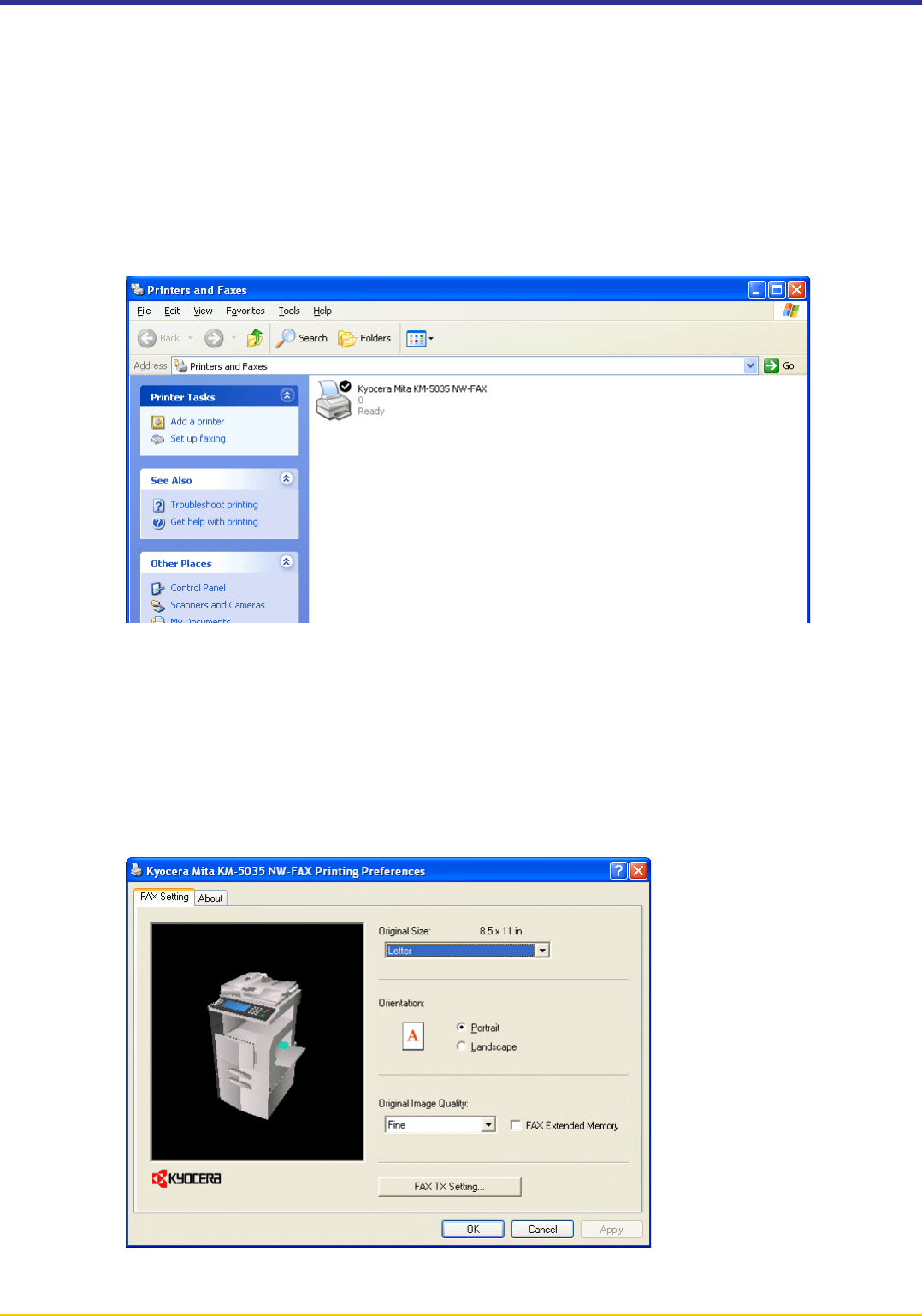
Page 1-2
2. Right-click on the name of the machine that you want to use as the Network FAX and select Printing Preferences... from
the resulting dropdown menu. The Printing Preferences dialogue box will appear.
* To open the Properties dialogue box under Windows 98 and so on, click on Start in the Windows Task Bar and then
select Settings and Printers. Right-click on the name of machine that you want to use as the Network FAX and select
Properties from the dropdown menu. Click on the FAX Setting tab in order to display its contents.
1-1 Installing the Network FAX Driver
● Registering the Machine’s IP address
Once you have installed the Network FAX Driver, perform the following procedure to register the IP address of the
machine that you want to use as the Network FAX.
* The following procedure is explained as though it is being carried out in Windows XP. If you are using another
operating System, use this procedure simply as reference.
1. Click on Start in the Task Bar and then select Control Panel, Printer and other Hardware and then Printers and
Faxes in that order from the successive menus in order to access the Printers and Faxes dialogue box.
(This screen-shot is for when the KM-5035 is installed.)
(This screen-shot is for when the KM-5035 is installed.)