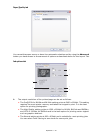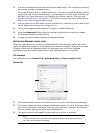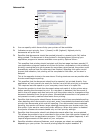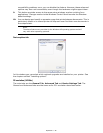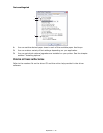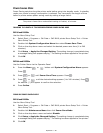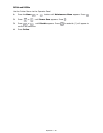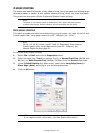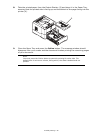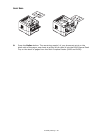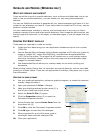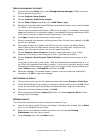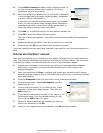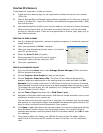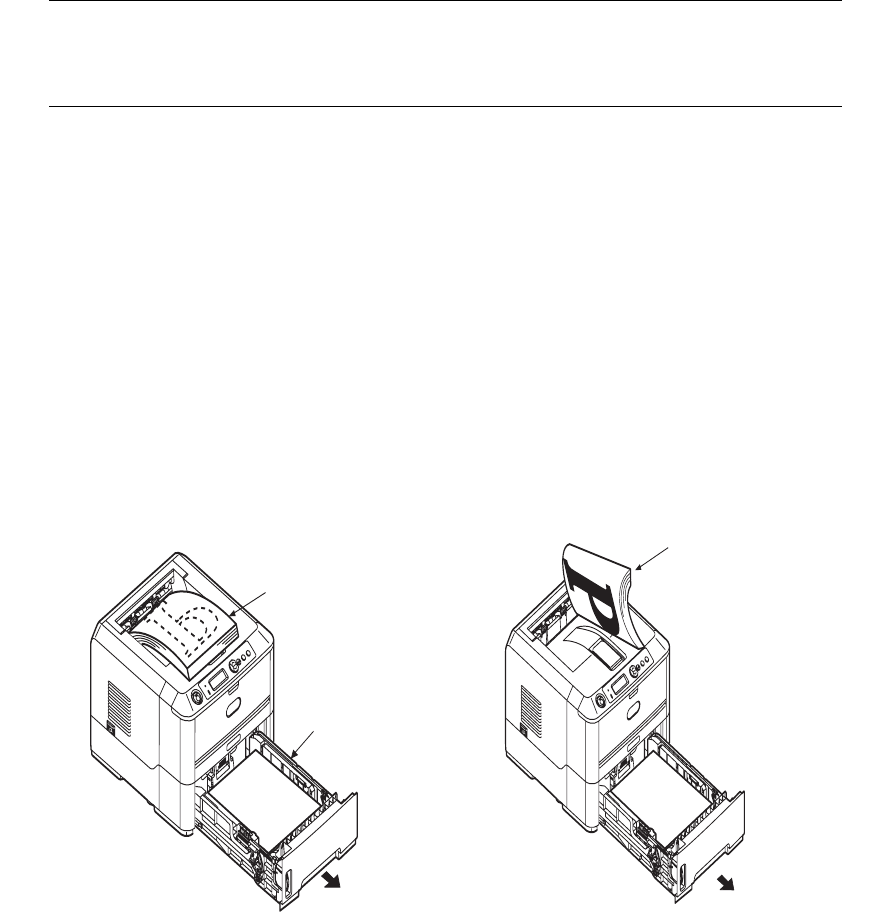
2-sided printing > 51
M
ANUAL
DUPLEX
PRINTING
USING
THE
PAPER
TRAY
(W
INDOWS
ONLY
)
To carry out 2-sided, or Manual Duplex Printing you must pass paper through the printer
twice.
1. Ensure that there is enough paper in the Paper Tray to carry out the print job.
2. Select File -> Print and click the Properties button.
3. Select the Tray1 from the Source drop down.
4. In the 2-Sided Printing drop down menu, select either Long Edge (Manual) or
Short Edge (Manual) according to your printing preferences. Click OK.
If you require further information, click the Duplex Help button.
5. Then, click the OK button.
6. Every second page (1) of your document is printed first. When this is complete, a
message appears on the display panel prompting you to take the paper, flip it and
replace it in the Paper Tray.
7. Open the Paper Tray (2).
NOTE
Manual Duplex printing is available only for Windows PCL Driver.
You cannot use A6 paper size for printing from Tray 1 or Tray 2 (option).
1
2
3