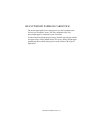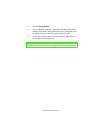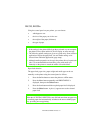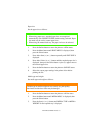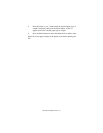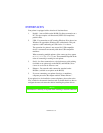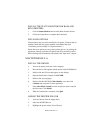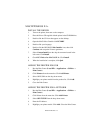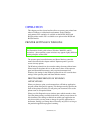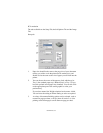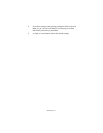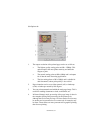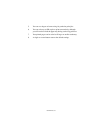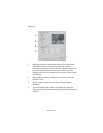PRINTER DRIVERS > 47
INSTALL THE STATUS MONITOR FOR B4100 AND
B4250 PRINTERS
1. Click the Status Monitor button on the Menu Installer Screen.
2. Follow the instructions to complete the installation.
INSTALLED OPTIONS
Certain options may have been installed in your printer. For those that are
installed, check that they appear enabled on the Menu Map (See
“Confirming current settings” in “Operator Panels”.)
Ensure that your options are set up in the printer driver(s) by making the
appropriate settings on the Device Options tab (PCL emulation) and/or
Device Settings tab (PS emulation) described in the “Operation.” chapter.
MACINTOSH OS 9.1+
INSTALL THE DRIVER
1. Turn on the printer, then turn on the computer.
2. Place the Drivers CD supplied with the printer in the CD-ROM drive.
3. Double-click the CD icon that appears on the desktop.
4. Open the MAC folder. Double-click PCLDR.
5. Double-click your language.
6. Double-click the OKI B4350 Mac Installer icon, then click
Continue and accept the License agreement.
7. Select Mac OS9.1+ Install from the drop-down menu located in
the left corner. Click Install.
8. When the installation is complete, click Quit.
ADDING THE PRINTER FOR USB
1. Activate Chooser from the Apple menu.
2. Select the B4350USB icon.
3. Highlight the printer model. Close Chooser.