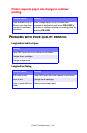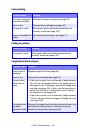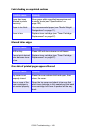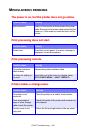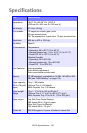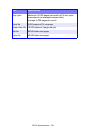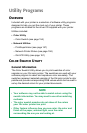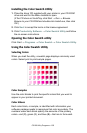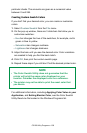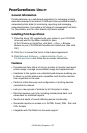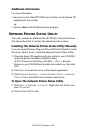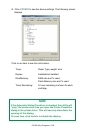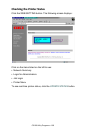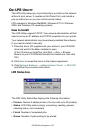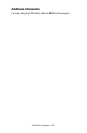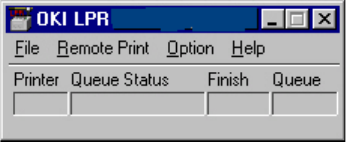
C5100 Utility Programs • 161
OKI LPR UTILITY
The LPR Utility allows you to print directly to a printer on the network
without a print server. It creates an Oki Printer Port, and installs a
pop-up status box so you can monitor printer status.
LPR operates in Windows Me/98/95, Windows NT 4.0, Windows
2000, and Windows XP operating systems.
How to Install
The LPR Utility supports TCP/IP. Your network administrator will first
need to set up an IP address and TCP/IP properties for your printer.
Your network administrator may have already installed this software.
If you need to install it manually:
1. Place the driver CD supplied with your printer in your CD-ROM
drive and wait for the Menu Installer to open.
(If the CD does not AutoPlay, click Start → Run → Browse.
Browse to your CD-ROM and double-click Install.exe, then click
OK.)
2. Click Next to accept the terms in the license agreement.
3. Click Network Software → Administration Tools → OKI LPR
and follow the on-screen instructions.
LPR Status box
The LPR Utility Status Box displays the following information:
•Printers: Names of added printers (You can add up to 30 printers)
•Status: LPR Utility status (empty, connecting, sending, paused,
checking status, not connected)
• Finish: Number of completed jobs.
• Queue: Number of jobs waiting to be printed.