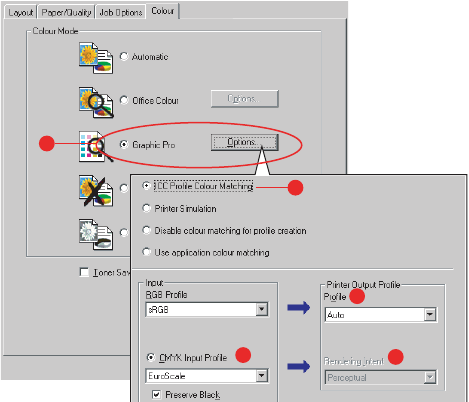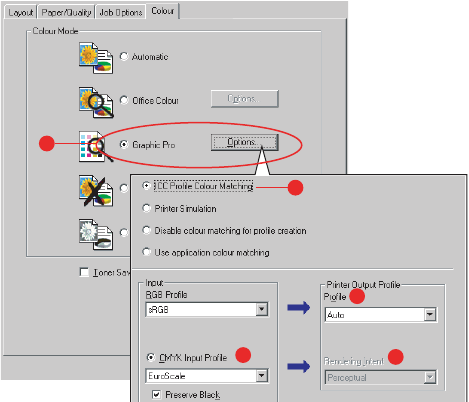
C6100 Series User’s Guide
243
Windows
NOTE
This information applies to the Windows PostScript driver
only.
If you are using a source CMYK document, use the following
printer driver settings to perform a CMYK Ink Simulation:
1. On the printer driver [color] tab, select [Graphic Pro] (1)
and click [Options].
2. Select [ICC Profile color Matching] (2).
3. Select the [CMYK Input profile] (3) that corresponds to
the device you are trying to match such as a SWOP or
Euroscale Press. If you have another CMYK Ink profile
that you wish to use, select it here as the appropriate
“CMYK Source x” profile.
Remember that the names “CMYK Source 1”, “CMYK
Source 2” and so on relate to the number assigned to the
profile using Profile Assistant. See “Using Profile
Assistant” on page 232.
Use the [Preserve Black] option to keep the original grey
component (K channel) information. If [Preserve Black] is
disabled, the grey components may be printed using a
mixture of CMYK toner, instead of just K (black) toner.
4. Select a Printer Output Profile (4).
1
2
3
4
5