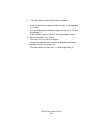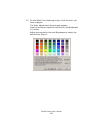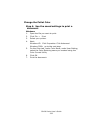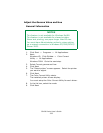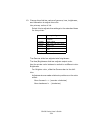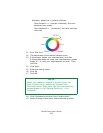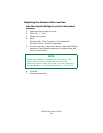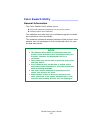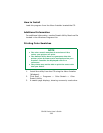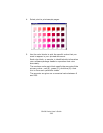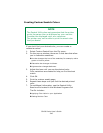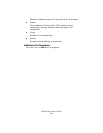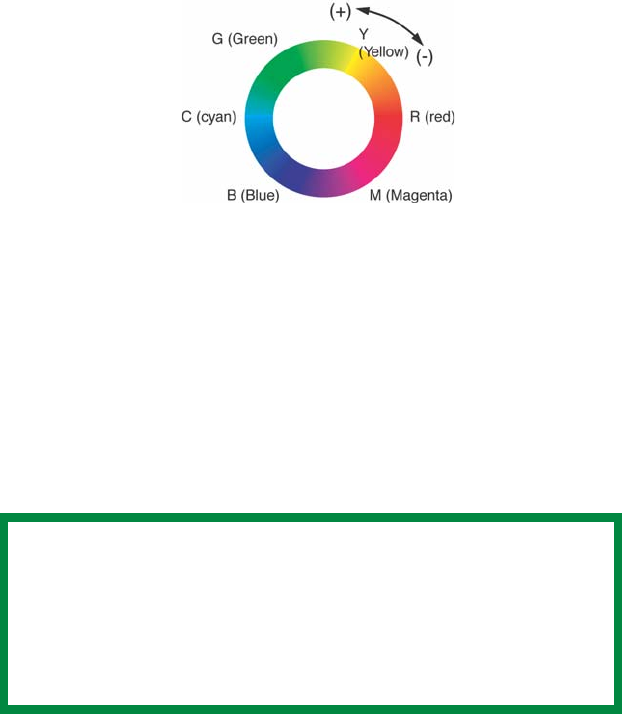
C6100 Series User’s Guide
335
Example: adjust the Y (yellow) slide bar:
Move forward = + (counter-clockwise), the color
becomes more green.
Move backward = - (clockwise), the color becomes
more red.
F5_03_300.jpg
11. Click Test Print.
12. The Adjustment Confirmation Sample prints.
13. If the sample meets your requirements, click Set.
If the sample does not meet your requirements, repeat
Steps 10 - 12 until your requirements are met. Then,
click Set.
14. Click Save.
15. Enter the setting name.
16. Click OK.
17. Click OK.
18. Click Complete to exit the Color Correct Utility.
19. When printing a document, select the setting name.
NOTE
When you update or reinstall a printer driver, the
Color Correct Utility reloads the created Color
Matching names. Make sure that the Color Matching
names appear in the [Setting Selection]. Click
Complete.