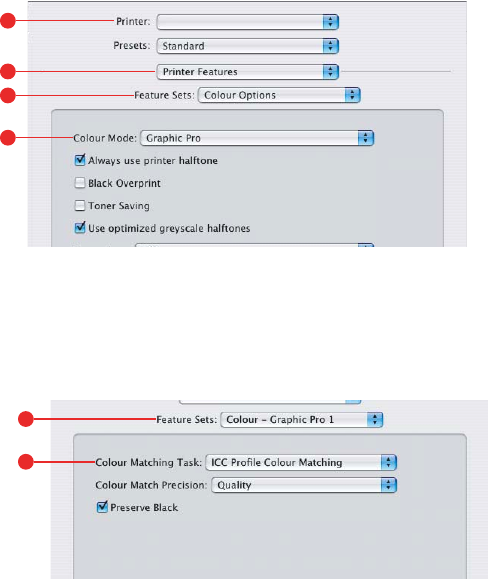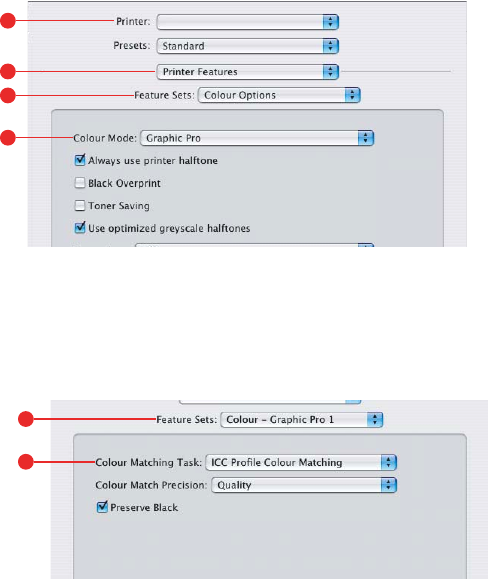
C6100 Series User’s Guide
245
Mac OS 9 / Classic
If you are using a source CMYK document, use the following
printer driver settings to perform a CMYK Ink Simulation:
1. Choose [File] → [Print].
2. From the [Printer] menu (1), select your printer model.
3. Select [color Options] (2).
4. From the [color Mode] menu (3), select [Graphic Pro].
5. Select [color – Graphic Pro 1] (4).
6. From the [color Matching Task] menu (5), select [ICC
Profile color Matching].
7. From the [CMYK Input Profile source] (6), select the
CMYK Input profile that corresponds to the device you
are trying to match such as a SWOP or Euroscale Press.
If you have another CMYK Ink profile that you wish to
use, select it here as the appropriate “CMYK Source x”
profile.
Remember that the names “CMYK Source 1”, “CMYK
Source 2” and so on relate to the number assigned to the
profile using Profile Assistant. See “Using Profile
Assistant” on page 232.
Use the [Preserve Black] option to keep the original grey
component (K channel) information. If [Preserve Black] is
1
2
3
4
5
6