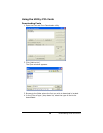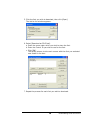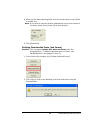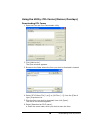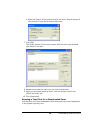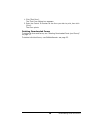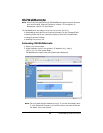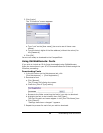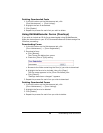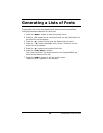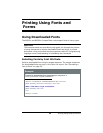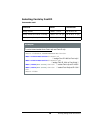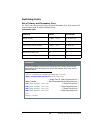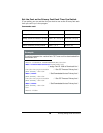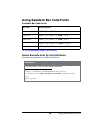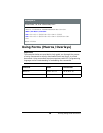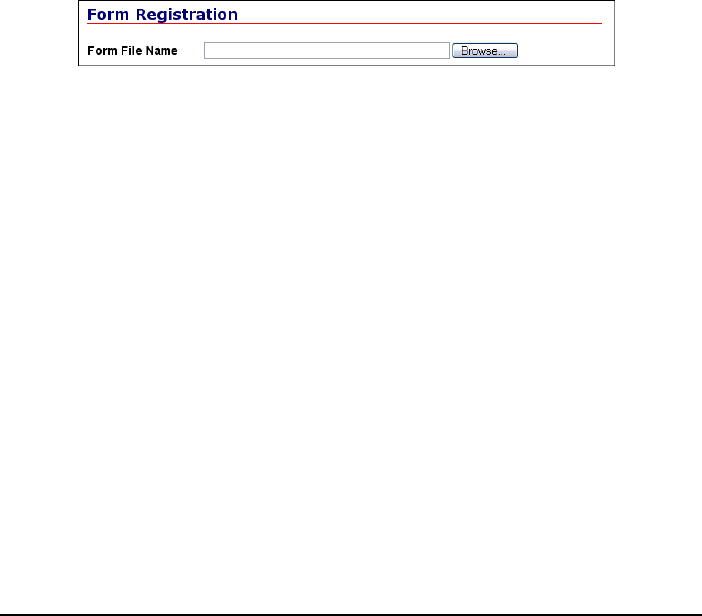
23
Downloading Fonts and Forms
Deleting Downloaded Fonts
1. In the left column on the Maintenance tab, click
[Font Maintenance]
→
[Font Listings].
2. Highlight the font to be deleted.
3. Click [Delete].
4. Repeat the process for each font you wish to delete.
Using OkiWebRemote: Forms (Overlays)
If you wish to include an ID for forms downloaded using OkiWebRemote,
follow the instructions in your PCL5 Command Reference Guide to assign the
ID before proceeding.
Downloading Forms
1. In the left column on the Maintenance tab, click
[Form Maintenance]
→
[Form Registration].
2. Download a form:
a. Click [Browse].
The Choose file dialog box opens.
b. Check the [Files of Type] setting.
c. Browse to the folder containing the Form(s) you wish to download.
d. Highlight the form to be included, then click [Open].
The file name appears in the [Form File Name] box.
e. Click [Submit].
“Settings have been changed.” appears.
3. Repeat the process for each form you wish to download.
Deleting Downloaded Forms
1. In the left column on the Maintenance tab, click
[Form Maintenance]
→
[Form Listings].
2. Highlight the form to be deleted.
3. Click [Delete].
4. Repeat the process for each form you wish to delete.
okiweb_05_