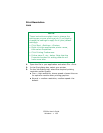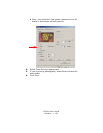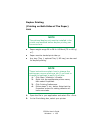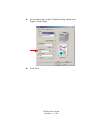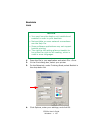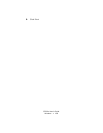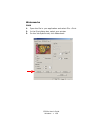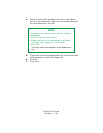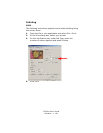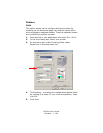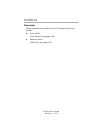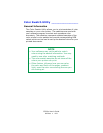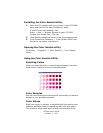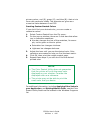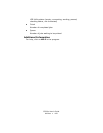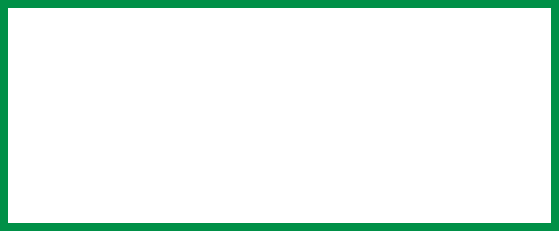
C3200n User’s Guide
Utilities • 166
primary colors—red (R), green (G), and blue (B)—that mix to
form each particular shade. The amounts are given as a
numerical value between 0 and 255.
Creating Custom Swatch Colors
If you don't find your desired color, you can create or
customize colors:
1. Select Custom Swatch from the File menu.
2. On the pop-up window, there are 3 slide bars that allow
you to customize swatches:
• Hue bar changes the hue of the swatches, for exam-
ple, red to green or blue to yellow.
• Saturation bar changes vividness.
• Lightness bar changes darkness.
3. Adjust the bars until you see the desired color. Color
variations are created to help you find the best match.
4. Click OK, then print the custom swatch page.
5. Repeat these steps if you still don’t find the desired
printed color.
For additional information, including Applying Color Value in
your Application, and Setting Monitor Color, see the Color
Swatch Utility Read-me file located in the Windows Programs
list.
NOTE
• The Color Swatch Utility does not guarantee
that the printer will print the same color
displayed on your monitor. Consider the
displayed color as a reference.
• The printer may not be able to print the
exact color that you desire.