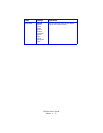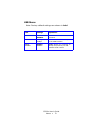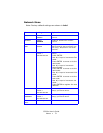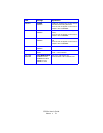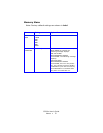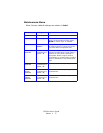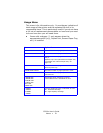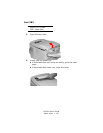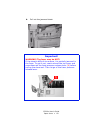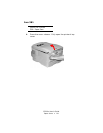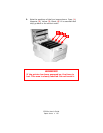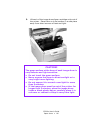C3200n User’s Guide
Paper Jams • 79
Paper Jams
General Information ________________
Jams can occur due to paper misfeeding from a paper tray or
at any point along the paper path.
When a jam occurs, the printer immediately stops, and the
control panel displays an error message. This message tells
you where the first sheet is jammed.
All jammed sheets must be removed in order to restore the
printer to normal operation.
Once you clear a jam and close the cover, you may see a new
jam message indicating another jammed sheet which must be
cleared. This is especially likely if you are printing a multi-page
document or multiple copies of a single document.
Once all jams have been cleared, the printer should
automatically try to reprint any pages lost due to paper jams.
If it doesn’t, check the Jam Recovery setting in the System
Configuration Menu. It must be set to ON. See “Changing
Menu Settings” on page 57.
• Jam 370: see page 92
• Jam 371: see page 95
• Jam 372: see page 90
• Jam 373: see page 92
• Jam 380: see page 90
• Jam 381: see page 84
• Jam 382: see page 80
• Jam 383: see page 92
• Jam 390: see page 100
• Jam 391: see page 98
• Jam 392: see page 98