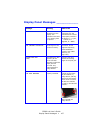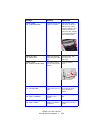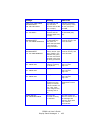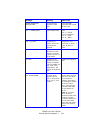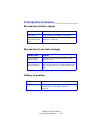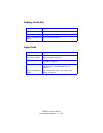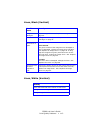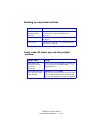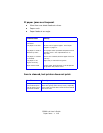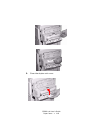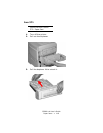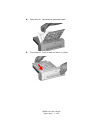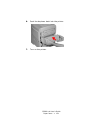C5800 Ldn User’s Guide
Paper Jams • 115
Paper Jams _______________________
General Information
Jams can occur due to paper misfeeding from a paper tray or
at any point along the paper path.
When a jam occurs, the printer immediately stops. The control
panel displays an error message. This message tells you
where the first sheet is jammed.
All jammed sheets must be removed in order to restore the
printer to normal operation.
Once you clear a jam and close the cover, you may see a new
jam message indicating another jammed sheet which must be
cleared. This is especially likely if you are printing a multi-page
document or multiple copies of a single document.
Once all jams have been cleared, the printer should
automatically try to reprint any pages lost due to paper jams.
If it doesn’t, check the Jam Recovery setting in the System
Configuration Menu. It must be set to ON. See “Changing
Settings” on page 80.
• If paper jams are frequent: see page 116
• Jam is cleared, but printer does not print: see page 116
• Jam 370: see page 117
• Jam 371: see page 119
• Jam 372: see page 122
• Jam 373: see page 117
• Jam 380: see page 122
• Jam 381: see page 124
• Jam 382: see page 129
• Jam 383: see page 117
• Jam 390: see page 133
• Jam 391: see page 135
• Jam 392: see page 135