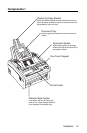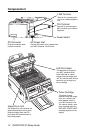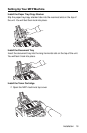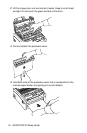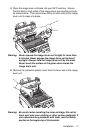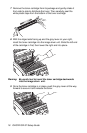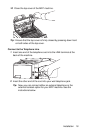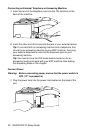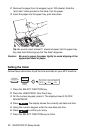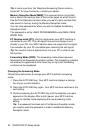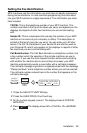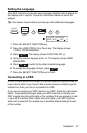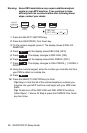Installation 21
2
Plug the unattached end of the power cord into a grounded AC
power outlet.
3
Turn the power switch to ON.
The time and current answering mode appears on the display. Your
MFP machine is now in standby mode, ready to send or receive
faxes.
Tip:
The LCD display does not immediately disappear if the power
is turned off while idling in the Power Save mode. This is not a
malfunction and the display disappears momentarily.
Loading Paper
Your MFP machine can hold up to 100 sheets of standard-weight (20 lb.)
paper. For best results, use paper specially made for laser printers or
photocopiers. Available sizes are A4, letter size and legal size.
Your MFP machine automatically reduces the vertical length of the page
images it receives to fit on the paper loaded in your MFP machine (down
to 75% of the original length). For example, if you are sent a document
created originally on legal-size paper, your MFP machine can reduce the
received pages to fit on A4 or letter-size paper.
Tip:
Your MFP machine is set at the factory to use letter size paper. If
you intend to use a different paper size, change the PAPER SIZE user
function setting to match your new paper size. See the Programming
section in the on-line User’s Guide for instructions.
1
Adjust the paper guides to the width of your paper.
Tip:
Adjust the paper guide on the right side to the mark of the width
of your paper. After completing paper setting (Item 3), the paper
guide on the left side should be aligned to the paper’s width.