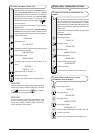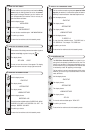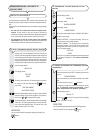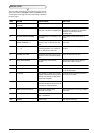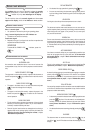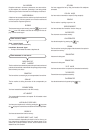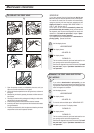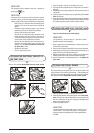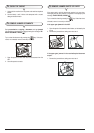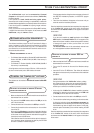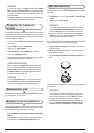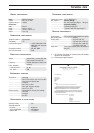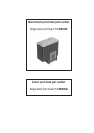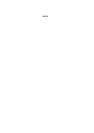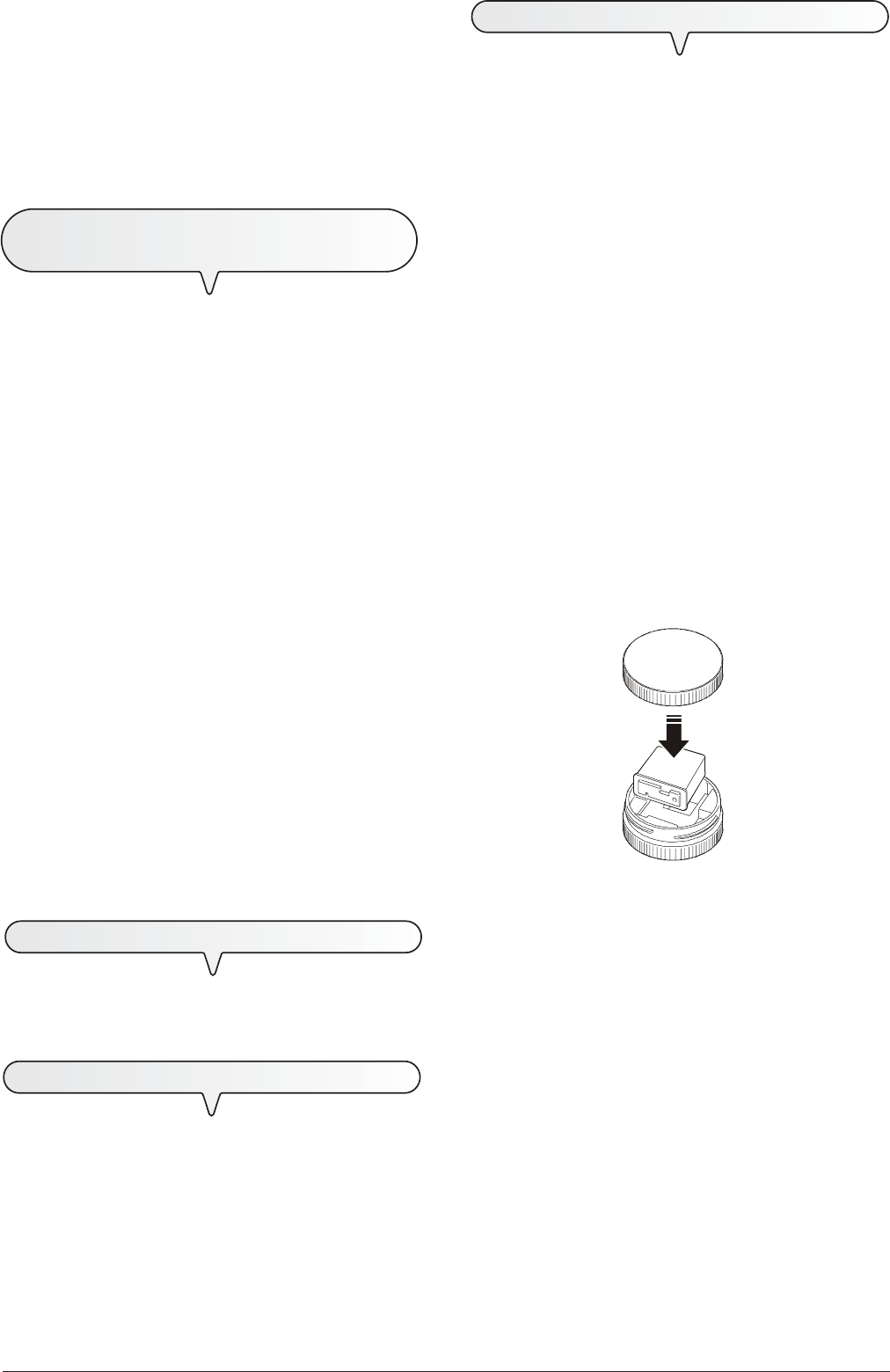
38
PRINT HEAD PRECAUTIONS
This fax machine may use either a
monochrome
(black) or
color
print head:
•
monochrome
, for use as a
fax machine
or
black & white
printer
;
•
color
, for use as a
color printer
.
notE
If you have installed the color print head, the documents
received
will not be printed immediately
but saved in the
memory of the fax machine. As, once its memory is full, the fax
machine will not receive any more documents,
always re-
member
to reinstall the monochrome print head whenever
current use of the fax machine is restored.
As you will change the print head frequently according to the current
use of the fax machine, take the following precautions:
•
avoid touching or resting
the print head on its nozzles or
electrical contacts;
•
do not try to refill
the print head: you could damage the print
head or the fax machine;
• always
put the print head that is not being used back
in its
box
:
in this way, you will prolong the life of the print head and get lasting
printing quality.
notE
The fax machine automatically recognizes the type of print
head installed and controls ink consumption by means of a
special internal mechanism, so that the
INK OUT
message
will appear at the appropriate moment on the display.
To ensure that the ink level detected reflects the actual level in
the print head,
never install the print heads of your fax
machine onto other fax machines or an ink jet printer
.
note
If you have not installed any
e-mail
application with a
Simple
MAPI
interface, the
Internet LinkFax
icon will not appear at the
bottom of the screen. In addition, whenever the system is restarted,
a message will appear to inform you that there is no e-mail
application installed.
The
Internet LinkFax
icon will be automatically restored once
an e-mail application has been installed and set up.
TO UNINSTALL THE "LINKFAX PRO"
SOFTWARE
The uninstallation procedure (valid for all four Windows environments)
described below will enable you to completely and correctly remove
all the files loaded from the CD and/or created on the PC during the
software installation procedure.
• Click on the Windows
START
button in the bottom left-hand corner
of the screen.
• Select "
Settings
" and then "
Control Panel
".
• Double click on "
Add programs
".
• Select
LinkFax Pro
from the "
Add/Remove
" dialog box.
• Click on the "
Add/Remove
" button.
• Follow carefully the instructions that appear on the screen until the
uninstallation procedure has been completed.
important
Before uninstalling the
LinkFax Pro
software, make sure
that all the software applications are closed. To close the
Internet Linkfax
application, click the right mouse button on
the
Internet Linkfax
icon in the bottom right-hand corner of
the screen and select the "Exit" item.
note
To uninstall the
LinkFax Pro
printer, never remove the device
from the
Printers
folder of Windows
Control Panel
. Always
carry out the uninstallation procedure described above.
TROUBLESHOOTING GUIDE
If problems arise during installation or use of the
LinkFax Pro
software,
see the "readme.txt" file on the CD.
ACCESSING THE ON-LINE DOCUMENTATION
The installation procedure loads not only the software but also the
on-line documentation
files that provide further information about
the multi-functional characteristics of the fax machine.
In all four Windows environments: 98 Second Edition/ME/
2000/XP
To access the on-line documentation, click on the icon of the rel-
evant function on the
Start/Programs/LinkFax Pro
menu.