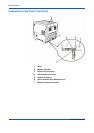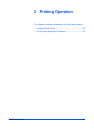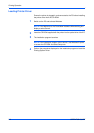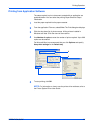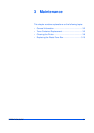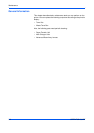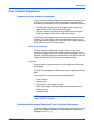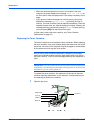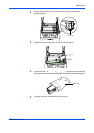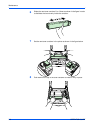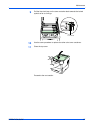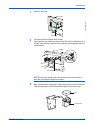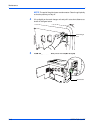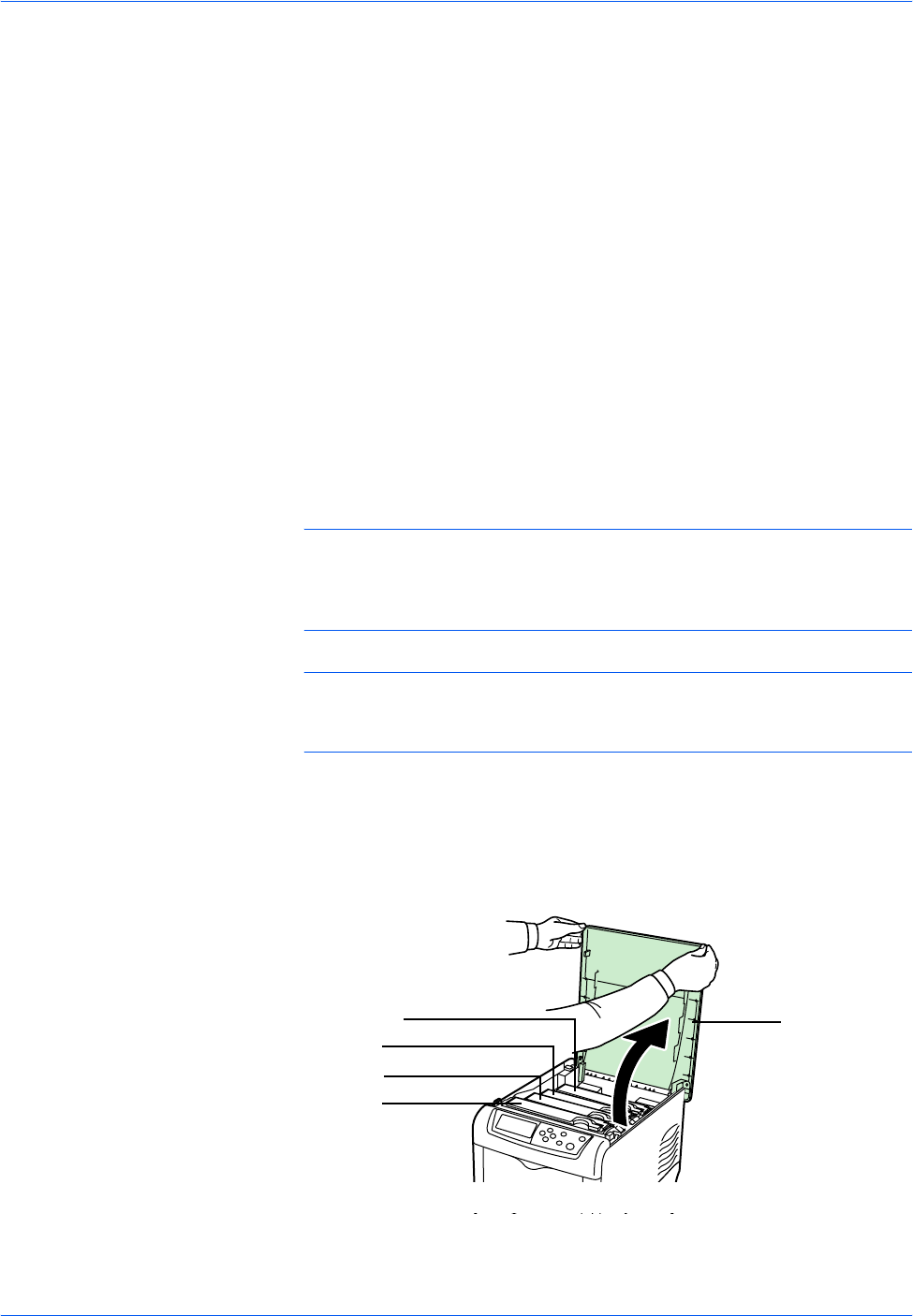
Maintenance
3-4 OPERATION GUIDE
• When the printer becomes low on toner, for example in the cyan
container, the printer displays the message Toner low C, M, Y, K as
the first caution. Note the replacement is not always necessary at this
stage.
• If you ignore the above message and continue printing, the printer
displays the message Replace toner — just before the toner is
used up. The toner container must be replaced immediately. Clean the
separate charger wires, etc. After the cleaning is finished, however, the
message does not automatically change to Ready. To restart printing,
you must press [GO] and make the printer ready.
In either case, replace the toner container, see Toner Container
Replacement on page 3-3.
Replacing the Toner Container
This section explains how to replace the toner containers. When replacing
the toner container of any color, always replace the waste toner box at the
same time. If this box is full, the printer may be damaged or contaminated
by the waste toner that may spill over the box.
NOTE: During toner container replacement, temporarily put storage
media and computer supplies (such as floppy disks) away from around
the toner container. This is to avoid damaging media by the magnetism of
toner.
IMPORTANT: You do not have to turn printer power off before starting the
replacement. Any data that may be under printing process in the printer will
be deleted if you turn printer power off.
To replace the toner container, first make sure of the color of the toner
container requiring replacement. In this example, it is assumed that you
are replacing the black toner container.
1
Open the top cover.
Top Cover
Black (K)
Yellow (Y)
Cyan (C)
Magenta (M)