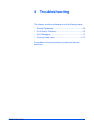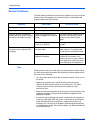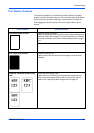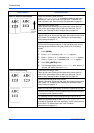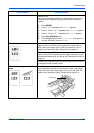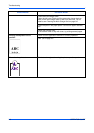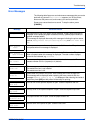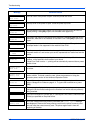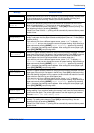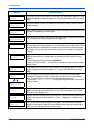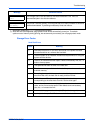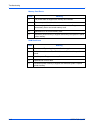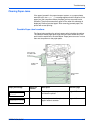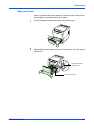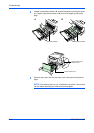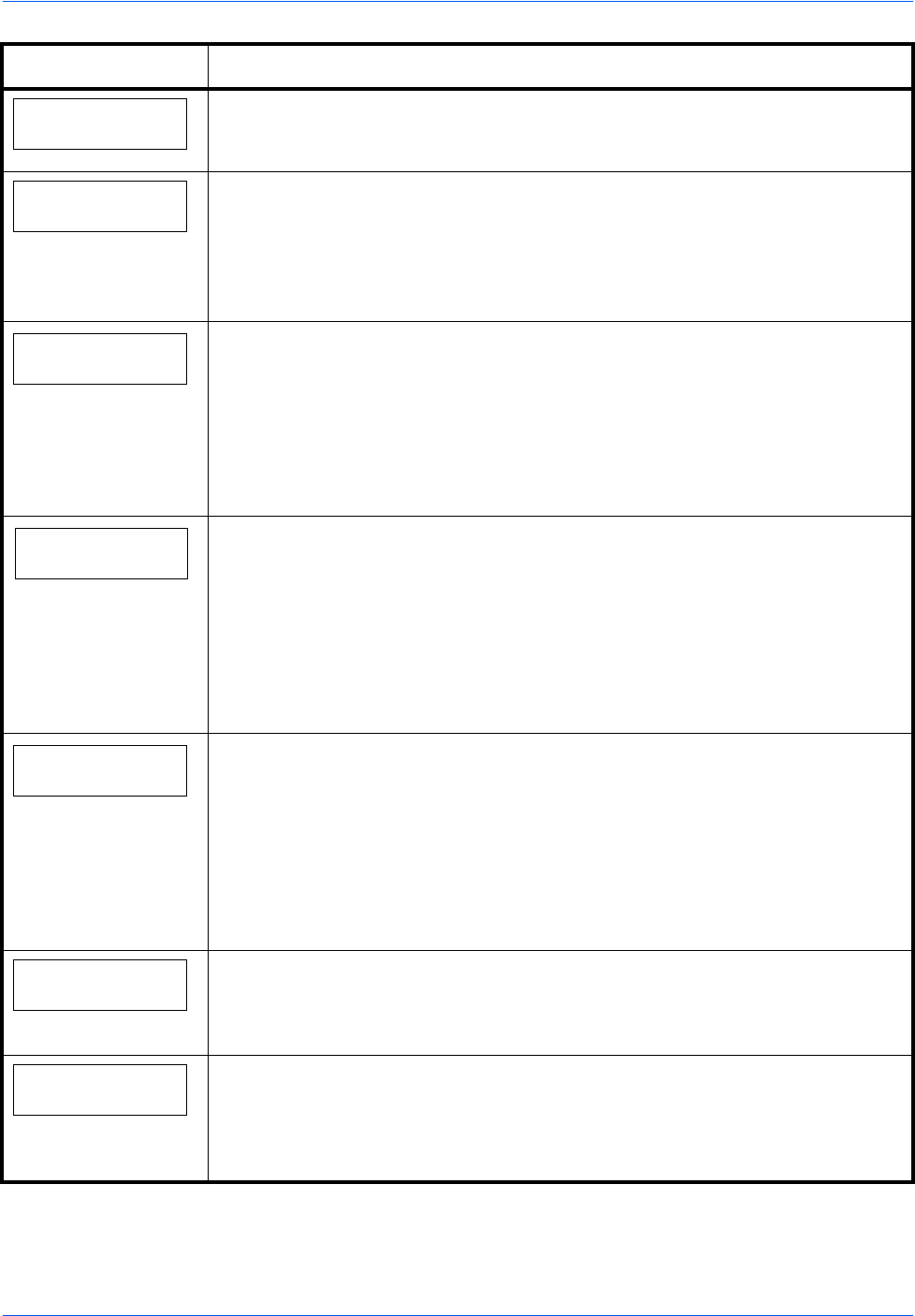
Troubleshooting
OPERATION GUIDE 4-9
Install MK
Replace Maintenance Kit which is displayed on the message display. Replacement
of the maintenance kit is necessary at every 200,000 images of printing and
requires professional servicing. Contact your service technician.
KPDL error ##
Press GO
Current print processing cannot continue because of occurrence of KPDL error
which is categorized by ##. To print out an error report, display > Print KPDL
err(s) from the menu system, and select On. Press [GO] to resume printing. You
can abandon printing by pressing
[CANCEL].
If Auto Error Clear is set to On, printing will be automatically resumed after a preset
period of time.
Load Cassette #
(
A4
)
/
(
PLAIN
)
†
The paper cassette matching the paper size and paper type of the print job is
empty. Load paper into the paper cassette as displayed in place of #. Press [GO] to
resume printing.
If you want to print from a different paper source, press U or V to display Use
alternative and you can change the source for paper feeding. After selecting a
paper source and pressing [MENU], Paper Handling > appears. By pressing
the U, the paper type settings menu appears. After setting the correct paper type,
press [OK] ([ENTER]) and printing starts.
Load EF
(A5)/(PLAIN)
†
There is no paper cassette installed in the printer that matches the paper size and
paper type of the print job. Set paper in the envelope feeder. Press [GO] to resume
printing. (Note that feeding paper with a paper size which does not match the
current paper size from the envelope feeder can cause a paper jam.)
If you want to print from a different paper source, press U or V to display Use
alternative and you can change the source for paper feeding. After selecting a
paper source and pressing [MENU], Paper Handling > appears. By pressing
the U, the paper type settings menu appears. After setting the correct paper type,
press [OK] ([ENTER]) and printing starts.
Load MP Tray
(A4)/(PLAIN)
†
There is no paper cassette installed in the printer that matches the paper size and
paper type of the print job. Set paper in the MP tray. Press [GO] to resume printing.
(Note that feeding the paper having a paper size which does not match the current
paper size from the MP tray can cause paper jam.)
If you want to print from a different paper source, press U or V to display Use
alternative and you can change the source for paper feeding. After selecting a
paper source and pressing [MENU], Paper Handling > appears. By pressing
the U, the paper type settings menu appears. After setting the correct paper type,
press [OK] ([ENTER]) and printing starts.
Memory card err
Insert again
The memory card is accidentally removed from the printer’s memory card slot
during reading. If you continue reading the memory card, insert the same memory
card into the slot again. The printer again reads it from the beginning of the data.
Also see Insert the same memory card.
Memory overflow
Press GO
The total amount of data received by the printer exceeds the printer’s internal
memory. Try adding more memory. Press [GO] to resume printing. You can
abandon printing by pressing
[CANCEL].
If Auto Error Clear is set to On, printing will be automatically resumed after a preset
period of time.
Message Corrective Action