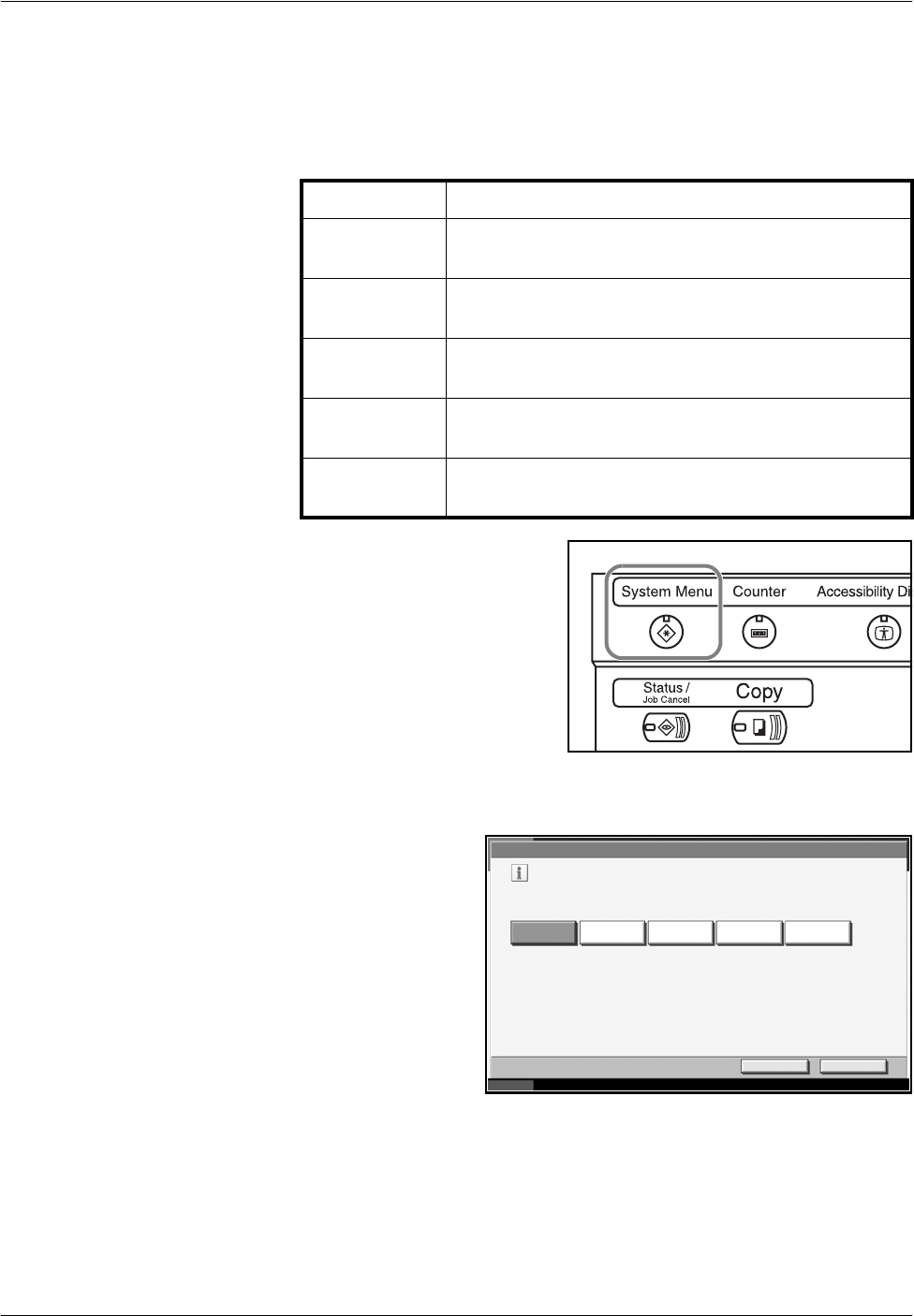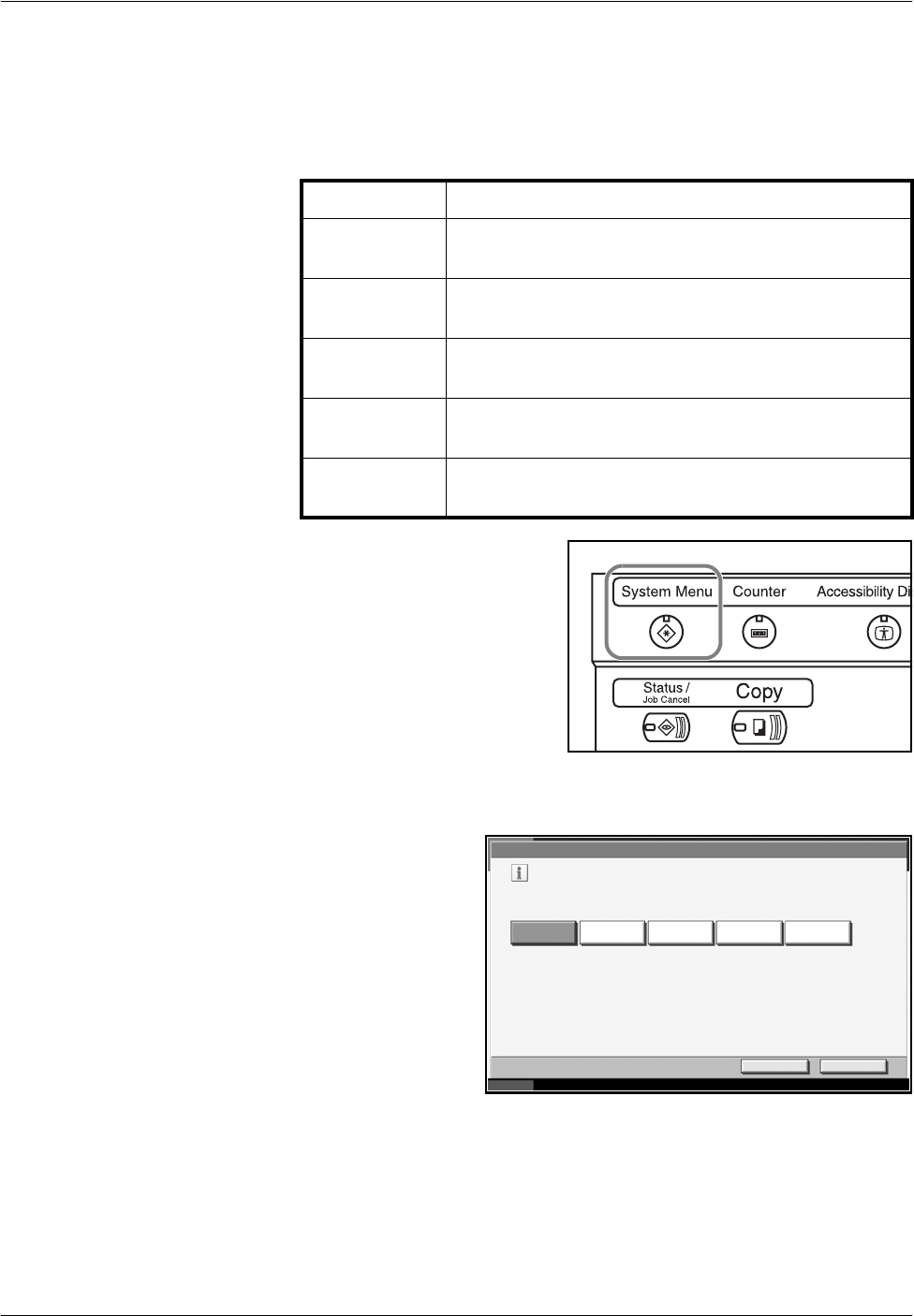
Preparation before Use
OPERATION GUIDE 2-13
Selecting Default Screen (Optional)
Select the default screen (on the touch panel) to appear following the
opening screen after power-on. The default screen is selectable from
among the following.
1
Press the System Menu key.
2
Press [Common Settings] and then [Change] of Default Screen.
3
Select the desired
default screen.
4
Press [OK].
5
When exiting, press [Close] repeatedly to return to the System Menu
screen.
Default screen Screen appearing immediately after power-on.
Copy Default screen for copying (screen to appear when
the Copy key is pressed)
Send Default screen for sending (screen to appear when
the Send key is pressed)
Status Default screen for status/job cancel (screen to appear
when the Status/Job Cancel key is pressed)
Document box Default screen for document box (screen to appear
when the Document Box key is pressed)
Program Default screen for program (screen to appear when
the Program key is pressed)
Common Settings - Default Screen
Set the default screen to be displayed when main power switch is turned on.
English Status Document Box ProgramSendCopy
Cancel OK
Status 10/5/2006 10:10