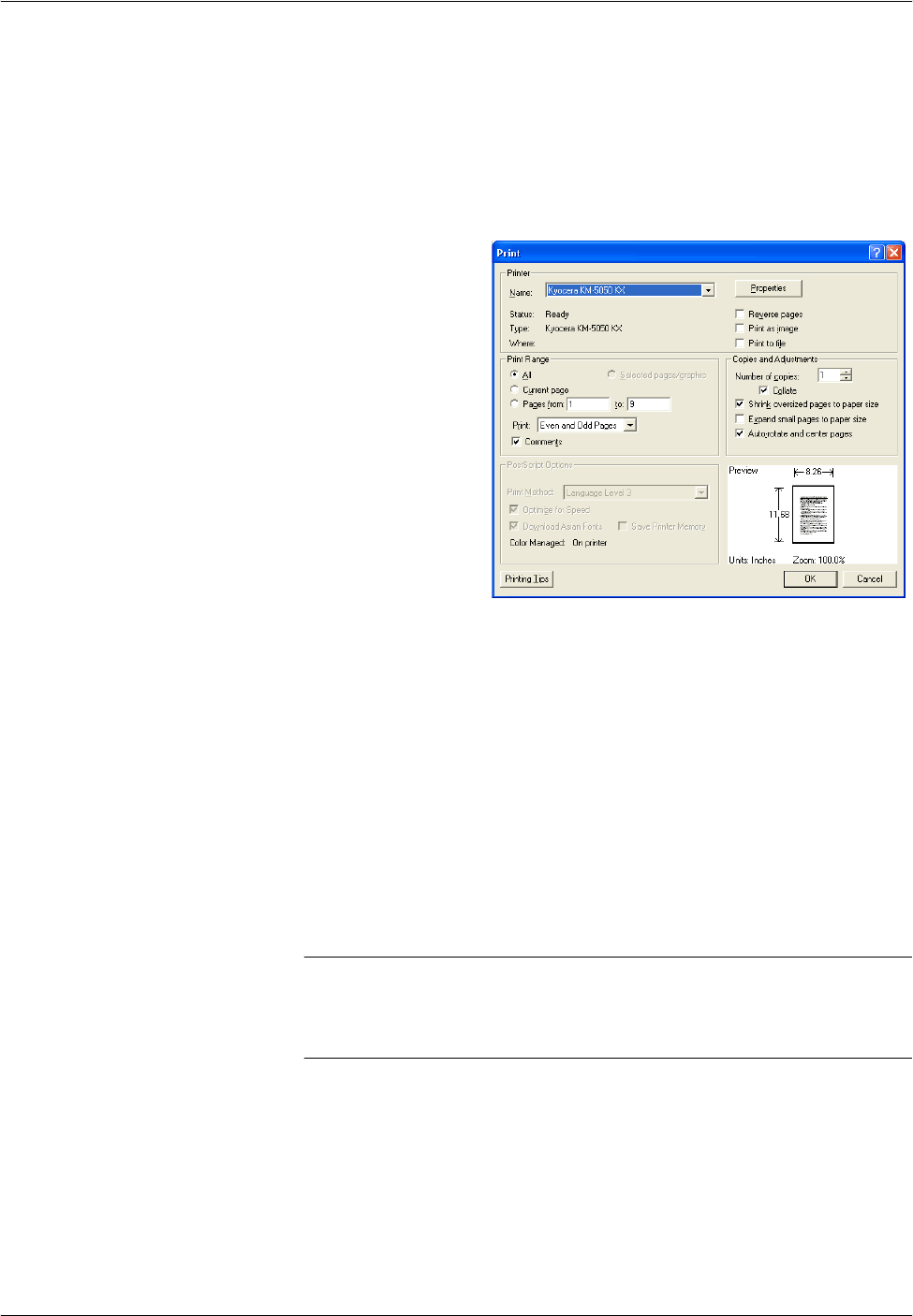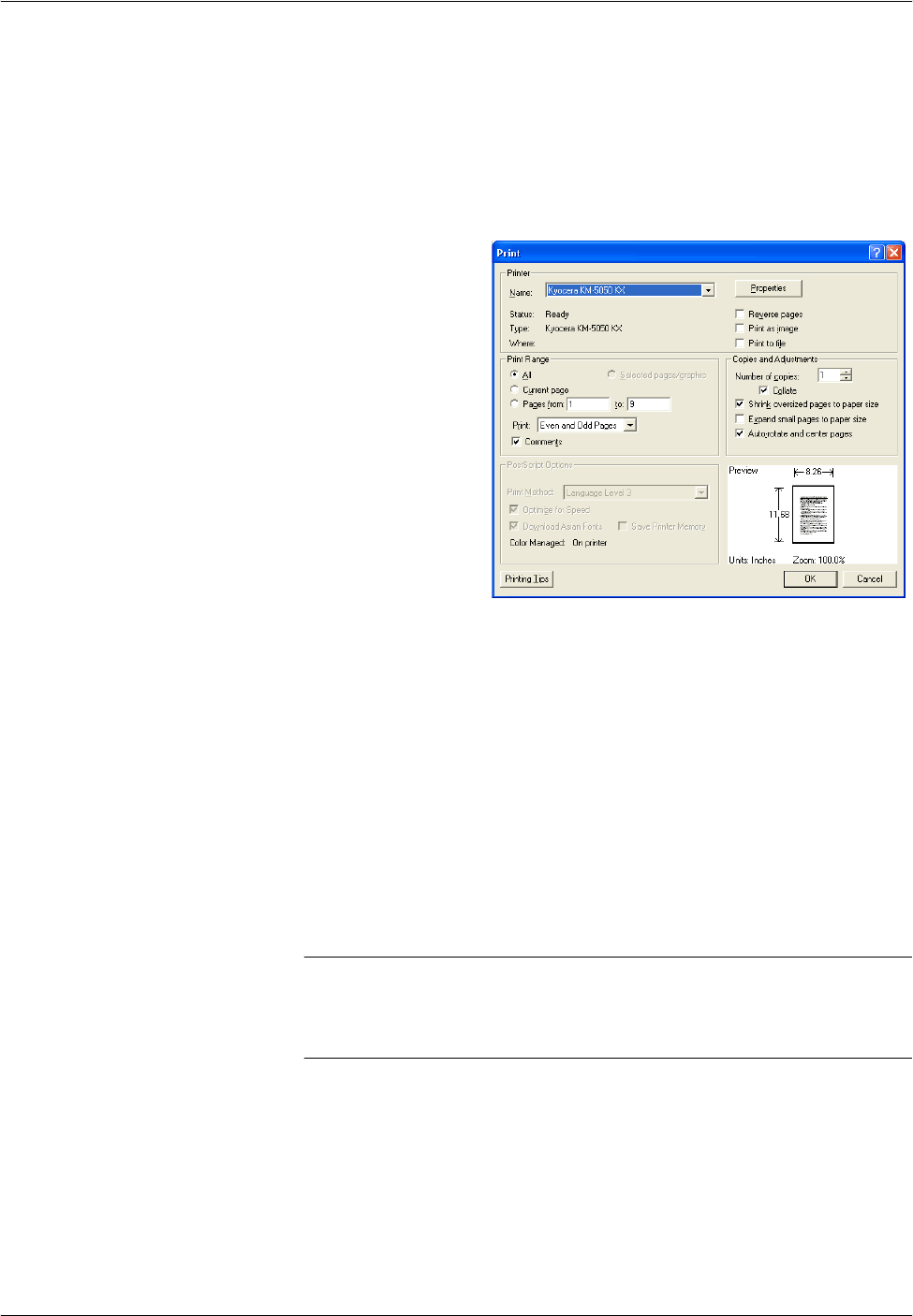
Basic Operation
3-18 OPERATION GUIDE
Printing - Printing from Applications
Follow the steps below to print documents from applications.
1
Create a document using an application.
2
Click File and select Print in the application. The Print dialog box appears.
3
Click Name of
Printer and select
this machine from
the list.
4
Enter the desired print quantity in Number of copies box. Enter any
number up to 999.
When there is more than one document, select Collate to print output one
by one in the sequence of the page numbers.
5
Click Properties. The Properties dialog box appears.
6
Select Basic tab and click Page Size to select the paper size.
To print on the special paper such as thick paper or transparency, click
Media Type menu and select the paper type.
7
Click Source and select the paper source.
NOTE: If you choose Auto Select, papers are supplied automatically
from the paper source loaded with the papers of optimum size and type.
To print on the special paper such as envelope or thick paper, place it on
the Multi Purpose Tray and select MP Tray.
8
Select paper orientation, either Portrait or Landscape, to match the
orientation of the document.
If you select Rotated, the document will be printed after being rotated
180°.
9
Click OK button to return to the Print dialog box.