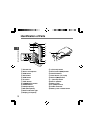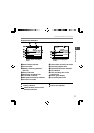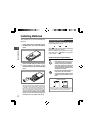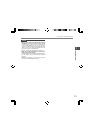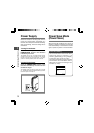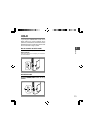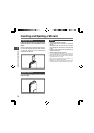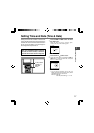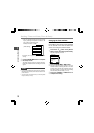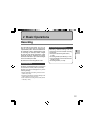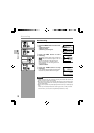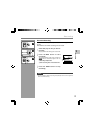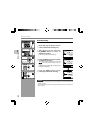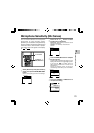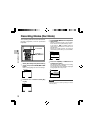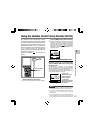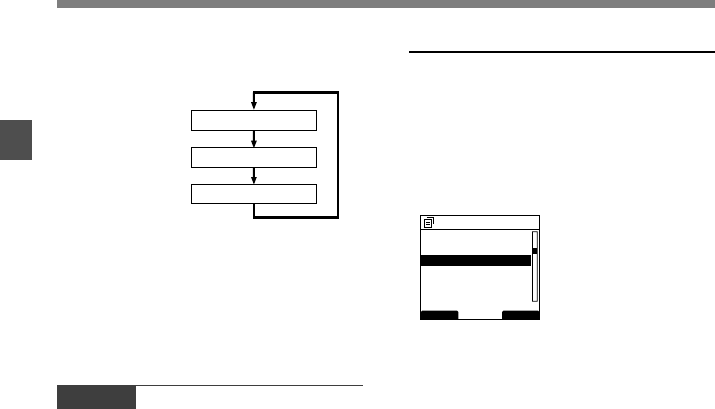
18
1
• You can choose the order of the year, month,
day by pressing the F2(D/M/Y or Y/M/D or M/
D/Y)* button while setting them.
Example: October 14, 2008
(Initial setting)
*The display will vary depending on the status of the
settings.
3
Press the PLAY/OK button to complete
the setup screen.
The clock will start from the set date and time.
Press the PLAY/OK button according to the time
signal.
Changing the Time and Date
When the recorder’s POWER/HOLD switch is
turned ON the [Time & Date] will be displayed
for two seconds. If the time and date is not
correct, set it using the procedure below.
1
Press the + or
–
button in the [Device
Menu] screen, then select [Time & Date].
See P.34 regarding the menu.
2
Press the PLAY/OK or 9 button.
The time and date screen appears. The hour
indicator flashes, indicating the start of the time
and date setup process.The following steps are
the same as Step 1 through Step 3 of “Setting
Time and Date (Time & Date)” (☞ P.17).
3
Press the F3
(
EXIT
)
or 0 button to
complete the setting.
Setting Time and Date
10
M
14
D
2008
Y
14
D
10
M
2008
Y
2008
Y
10
M
14
D
BACK EXIT
Device Menu
Beep
12
Power Save
Time & Date
USB Class
Reset Settings
Format
Setting Time and Date (Time & Date)
Notes
• If you press the STOP button during the setup operation,
the settings are cancelled, and the recorder returns to the
previous screen.
•You can set the time and date from your PC using DSS
Player software (☞ P.50).