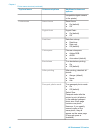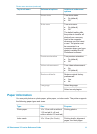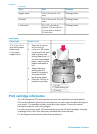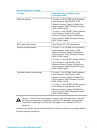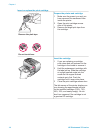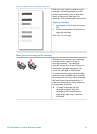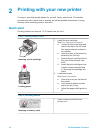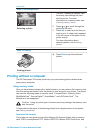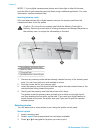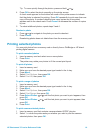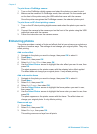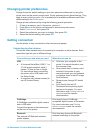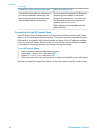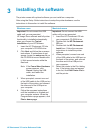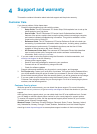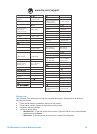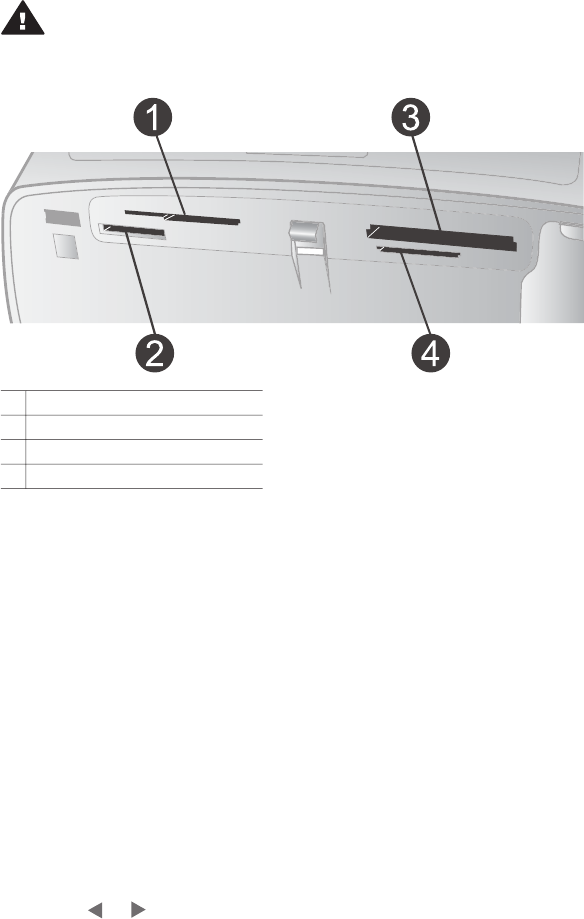
MPEG-1. If your digital camera saves photos and video clips in other file formats,
save the files to your computer and print them using a software application. For more
information, see the onscreen Help.
Inserting memory cards
After you take pictures with a digital camera, remove the memory card from the
camera and insert it into the printer.
Caution Do not pull out a memory card while the Memory Card light is
flashing. Removing a card while it is being accessed can damage the printer or
the memory card, or corrupt the information on the card.
1 SmartMedia, xD-Picture Card
2 Memory Sticks
3 CompactFlash
4 MultiMediaCard, Secure Digital
1 Remove any memory cards that are already inserted into any of the memory card
slots. You can have only one card inserted at a time.
2 Find the correct slot for your memory card.
3 Insert the memory card into the slot with the copper-colored contacts down or the
metal pinholes facing toward the printer.
4 Gently push the memory card into the printer until it stops.
The printer reads the memory card, prompts you to select a print page layout,
and then displays the first photo on the card. If you used your digital camera to
select photos on the card, the printer asks you if you want to print the camera-
selected photos.
Selecting photos
You can select one or more photos to print using the printer control panel.
Select a photo
1 Insert a memory card.
2 Press Layout. Each press selects the next layout available.
3
Press
or
to navigate to the photo you want to print.
Chapter 2
18 HP Photosmart 370 series