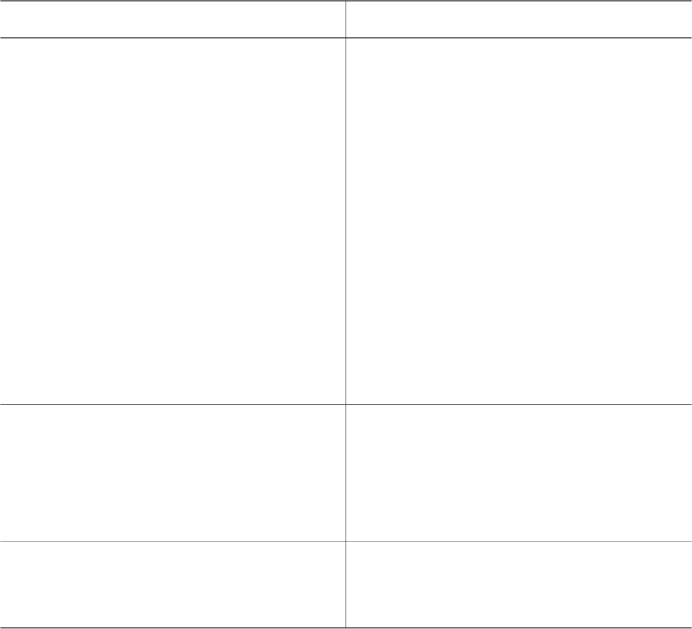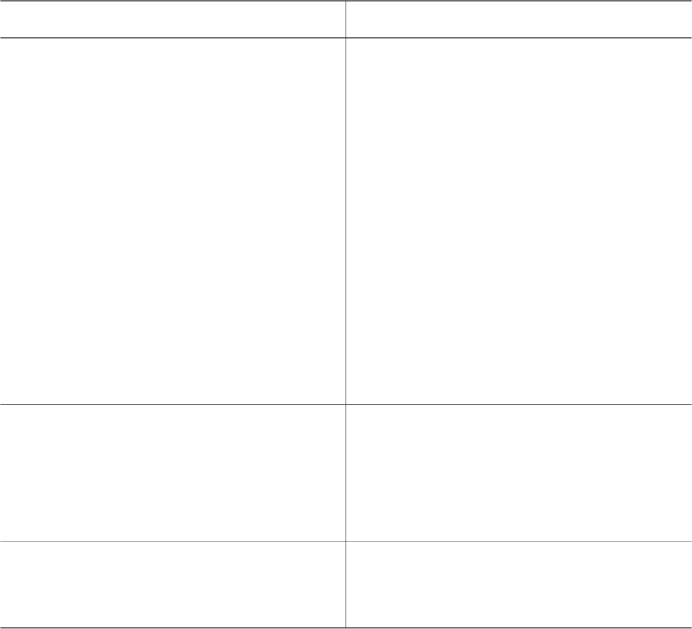
Changing printer preferences
Change the printer default settings to your own personal preferences by using the
printer menu on the printer control panel. Printer preferences are global settings. They
apply to every photo you print. For a complete list of available preferences and their
default settings, see Printer menu.
Change printer preferences by using the following general procedure.
1 If there is a memory card in the printer, remove it.
2 Press Menu on the printer control panel to access the printer menu.
3 Select Preferences, then press OK.
4 Select the preference you want to change, then press OK.
5 Select the desired setting, then press OK.
Getting connected
Use the printer to stay connected to other devices and people.
Connecting to other devices
This printer offers several ways of connecting to computers or other devices. Each
connection type lets you do different things.
Connection type and what you need
What this lets you do
USB
● A Universal Serial Bus (USB) 1.1 or
2.0 full-speed compliant cable 3
meters (10 feet) or less in length.
For instructions about connecting
the printer with a USB cable, see
the Setup Guide.
● A computer with Internet access (to
use HP Instant Share).
● Print from your computer to the
printer. For more information, see
the onscreen Help.
● Save photos from a memory card
inserted in the printer to your
computer where you can enhance
or organize them in the HP Image
Zone software.
● Share photos through HP Instant
Share.
● Print directly from an HP
Photosmart direct-printing digital
camera to the printer. For more
information, see Printing without a
computer and the camera
documentation.
PictBridge
A PictBridge-compatible digital camera
and a USB cable.
Connect the camera to the camera port
on the front of the printer.
Print directly from a PictBridge-
compatible digital camera to the printer.
For more information, see Printing
without a computerand the camera
documentation.
Bluetooth
The optional HP Bluetooth wireless
printer adapter.
Print from any device with Bluetooth
wireless technology to the printer.
HP Photosmart 370 series Reference Guide 21