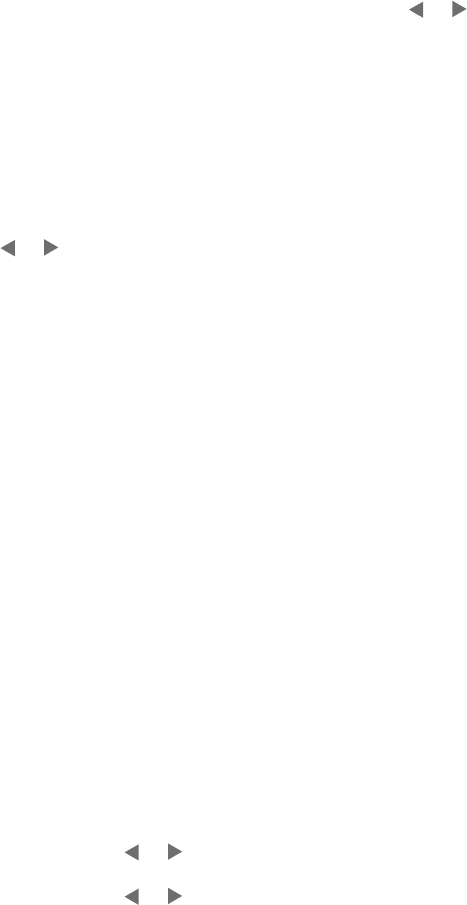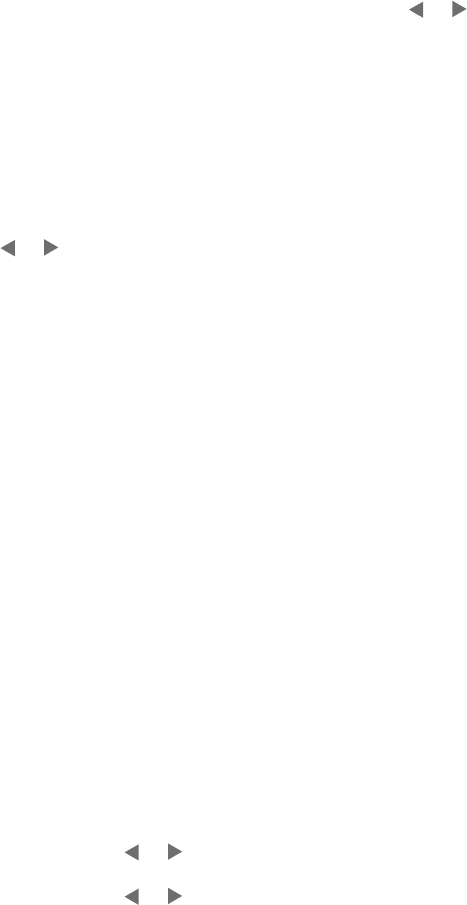
Tip
To move quickly through the photos, press and hold
or
.
4 Press OK to select the photo currently on the printer screen.
A check mark appears on the bottom left corner of the printer screen to indicate
that the photo is selected for printing. Press OK repeatedly to print more than one
copy of the photo. A number indicating how many copies are to be printed
appears next to the check mark. Press Cancel to decrease the number of copies
by one.
5 To select additional photos, repeat steps 3 and 4.
Deselect a photo
1
Press
or
to navigate to the photo you want to deselect.
2 Press Cancel.
Deselecting photos does not delete them from the memory card.
Printing selected photos
You can print photos from a memory card or directly from a PictBridge or HP direct-
printing digital camera.
To print unmarked photos
1 Insert a memory card and select one or more photos.
2 Press Print.
The printer may rotate your photos to fit the current print layout.
To print all photos
1 Insert a memory card.
2 Make sure you have the desired paper type loaded in the In tray.
3 Press Menu.
4 Select Print Options, then press OK.
5 Select Print All, then press OK.
To print a range of photos
1 Insert a memory card.
2 Make sure you have the desired paper type loaded in the In tray.
3 Press Menu.
4 Select Print Options, then press OK.
5 Select Print Range, then press OK.
6
Press Select Photos
or
until the first photo you want to print appears, then
press OK.
7
Press Select Photos
or until the last photo you want to print appears, then
press OK.
8 Press Print.
To print camera-selected photos
1 Insert a memory card that contains camera-selected (DPOF) photos.
2 Select Yes when the printer asks you whether you want to print the camera-
selected photos, then press OK.
HP Photosmart 370 series Reference Guide 19