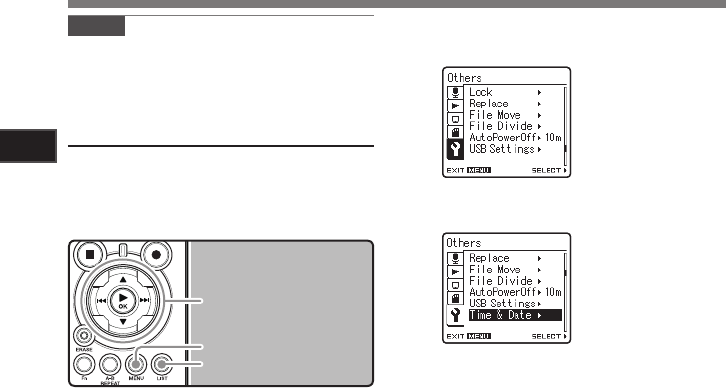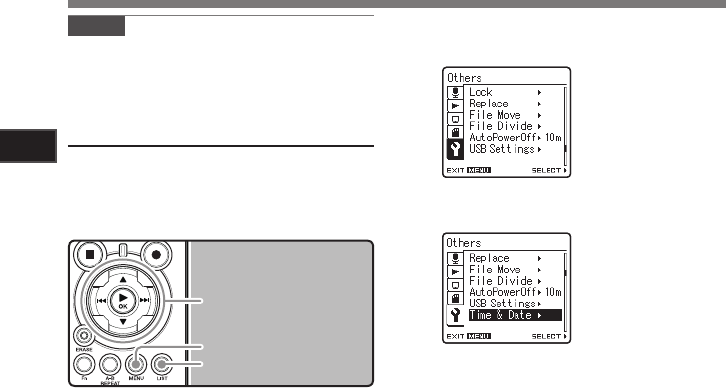
16
Getting Started
1
2 3 button
9 0 button
`/
OK
button
LIST
button
MENU
button
[Time & Date] will appear
on the display
[Others] will appear on
the display
1
While the recorder is during stop
mode, press the
MENU
button.
• The menu will appear on the display (☞
P.41).
4
Press the 2 or 3 button to select [
Time
& Date
].
Changing the Time and Date
While the recorder is during stop mode, press and
hold the STOP 4 button to display the Time and
Date, Remaining Memory and File Format.
If the Time and Date is not correct, set it using the
procedure below.
Note
• If you press the `/OK button during the setup
operation, the recorder will save the items that
were set to that point.
2
Press the 2 or 3 button to select
[
Others
] tab.
• You can change the menu display by mov-
ing the settings tab cursor.
3
Press the `/
OK
or 9 button to move
the cursor to the item to set.
5
Press the `/
OK
or 9 button.
• The “hour” will flash on the display, indicat-
ing the start of the Time and Date setup
process.
The following steps are the same as Step 1
through Step 3 of “Setting Time and Date [Time
& Date]” (☞ P.15).
6
Press the
MENU
button to close the
menu screen.
Setting Time and Date [Time & Date]